Access Automation
Access Automation is like an RPA (Robotic Process Automation) for your resources. You can define your access flow for your Web or Desktop applications. Access Automation only works if you choose the Connection Type as RDP.
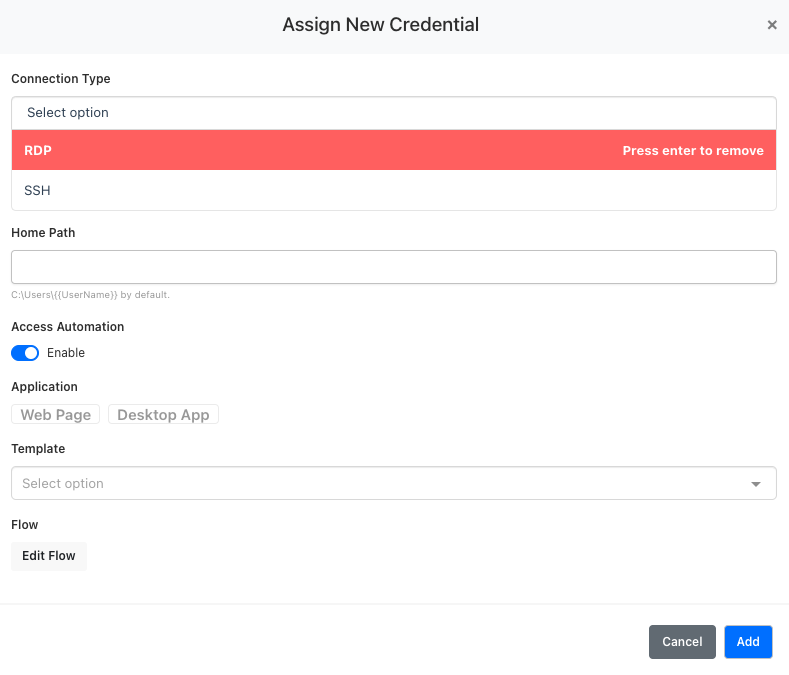
When you enable Access Automation, it will ask you what type of application you want to automate. MonoPam supports two kinds of access automation.
Web Page
This is a web page automation for access. This will help you to create a flow for your processes. You can even select a template to choose your flow already defined. You can edit that flow to complete the automation.

Clicking Edit Flow will be giving you the following options;
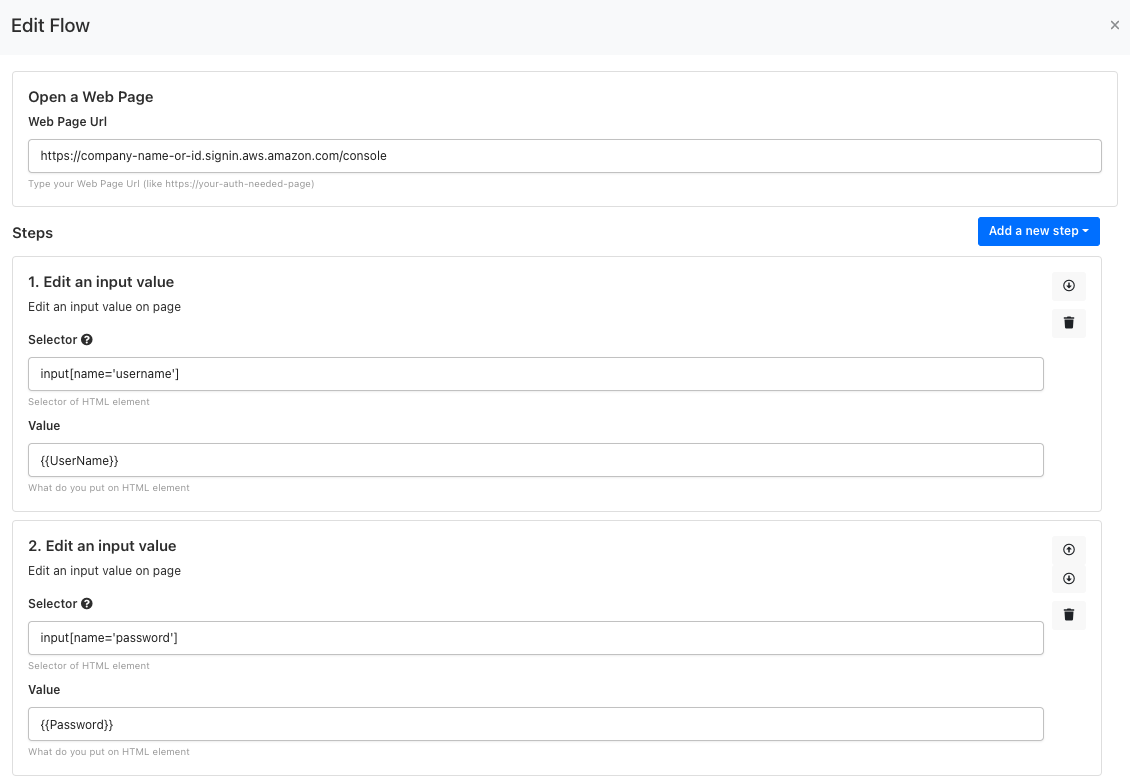
As you can see, these are the steps after the user is connected to the resource. Every step will be taken automatically by MonoPam before the user visits the UI.
You can add or update the current step to define your process.
Web Page type supports eight different step types for automation. You can see the following list.
Step | Description | Example |
|---|---|---|
Delay |
|
|
Navigate a url |
| https://your-web-page |
Wait for navigation |
| |
Focus an element |
| |
Edit an input value |
| |
Click an element |
| |
Show an alert |
| |
Execute Script |
|
JS
|
You can also use your vault items in the values. Such as Vault.ItemName.UserName or Vault.ItemName.Password. You can even use your OTP codes in the Vault like Vault.ItemName.Code. Also, Secret Text and PKI values are supported. Vault.ItemName.UserName, Vault.ItemName.PrivateKey, and Vault.ItemName.Passphrase.
Desktop App
Desktop apps have different flow steps compared to web apps. It is a similar process but with different functionalities. You can see the example steps of a Desktop app.
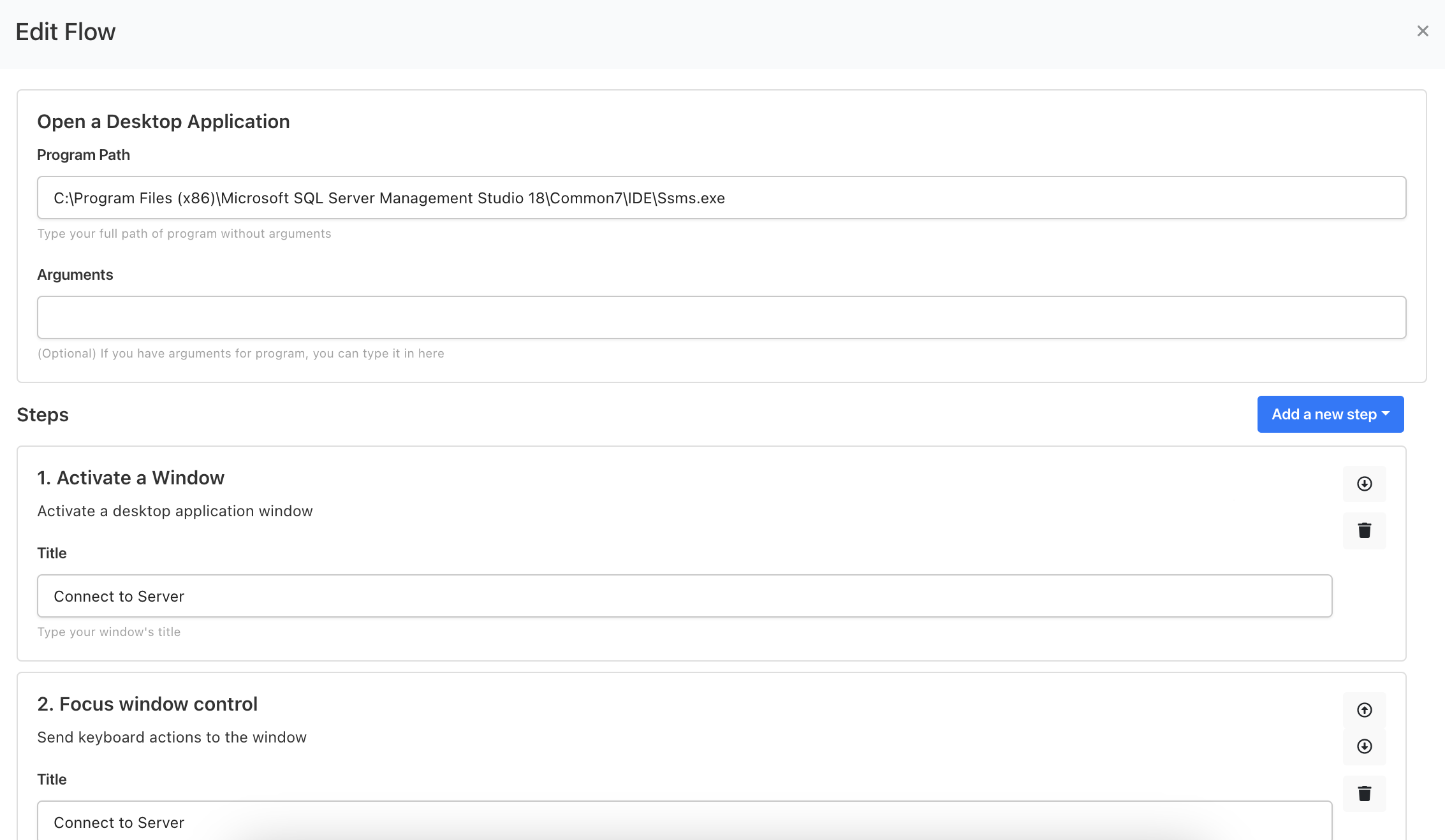
The following steps are supported for the desktop app;
Step | Description | Example |
|---|---|---|
Delay |
|
|
Mouse click |
| Click X, Y coordinate on window. |
Activate a Window |
| It is like focusing a desktop window |
Send Key(s) |
| |
Focus window control |
| |
Click window control |
|
