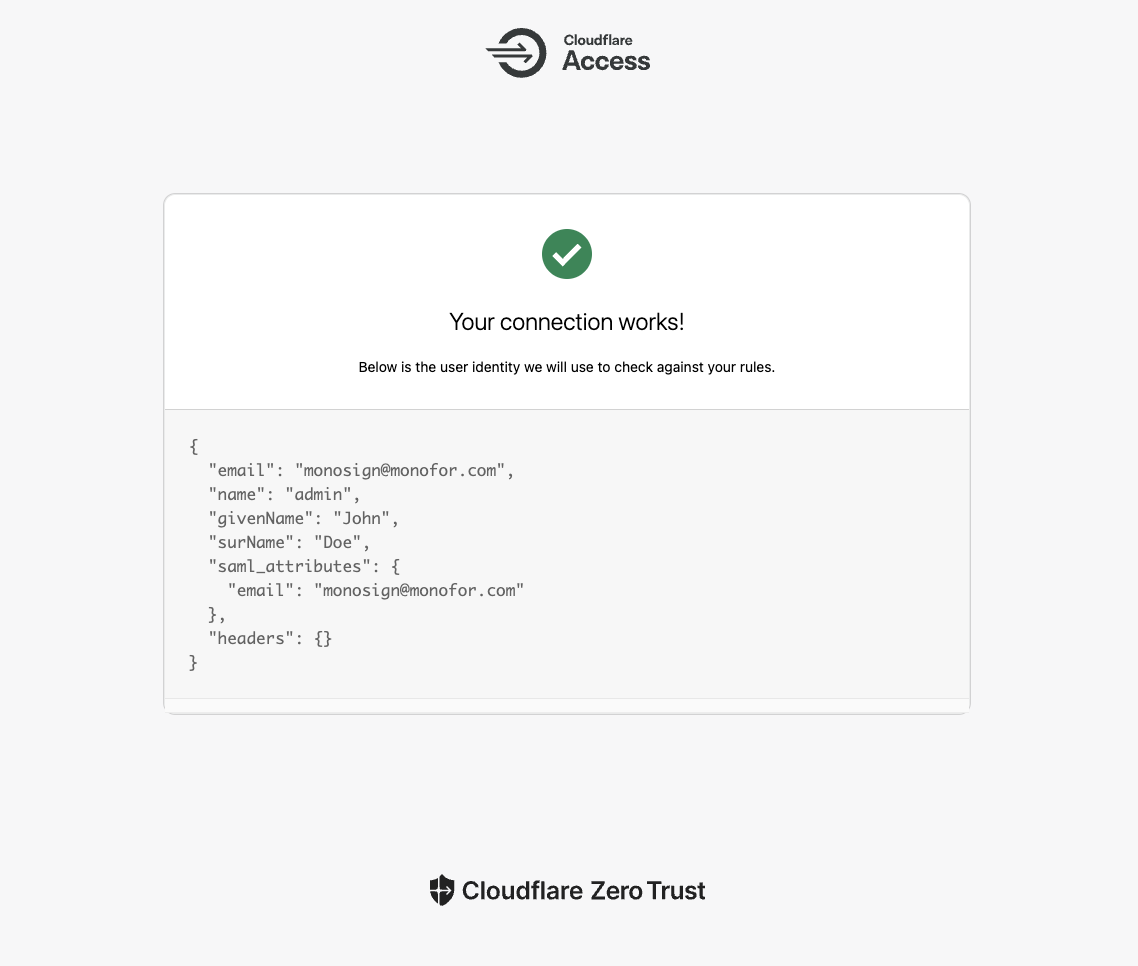Cloudflare SAML Integration
This document explains how to implement MonoSign with Cloudflare. It covers Single Sign-On. Before you continue, it is better to start with Cloudflare’s Single Sign-On implementation page.
Cloudflare SAML Settings
In order to configure the SAML key on MonoSign for Cloudflare, you need to have various information provided by Cloudflare.
First, go to Zero Trust Application
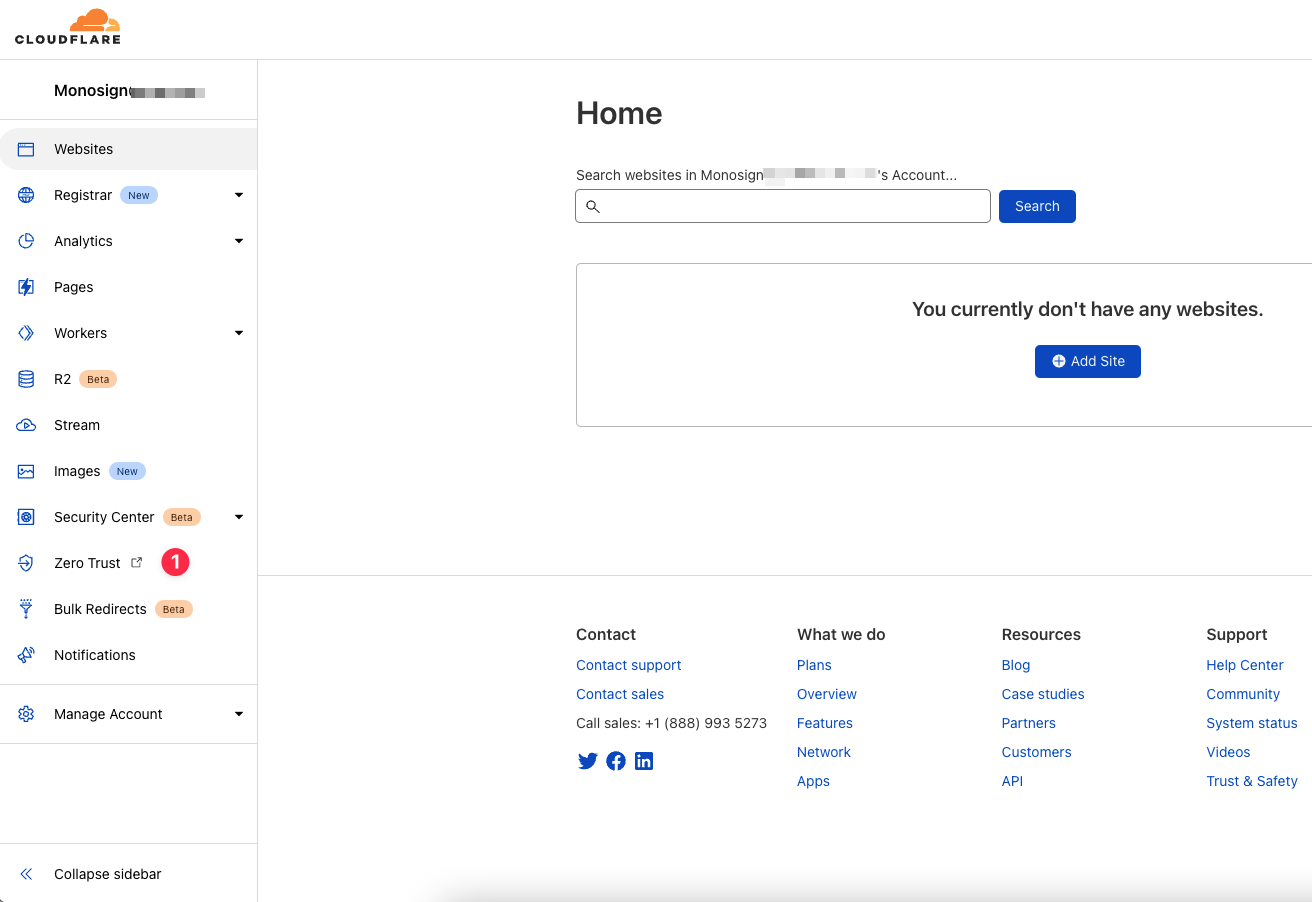
Navigate to Settings > Login methods and click Add new for define a new login method.
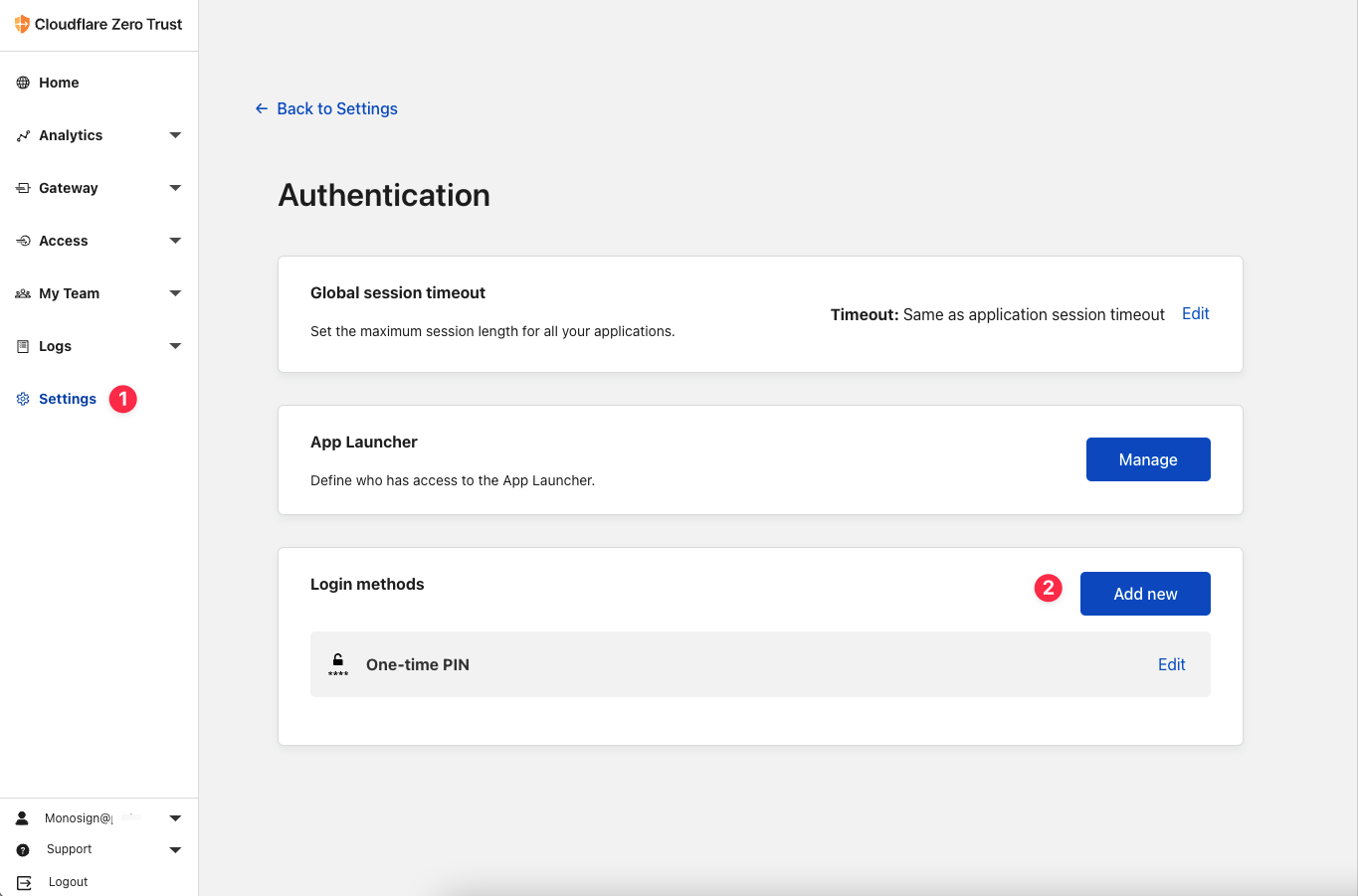
Select the SAML
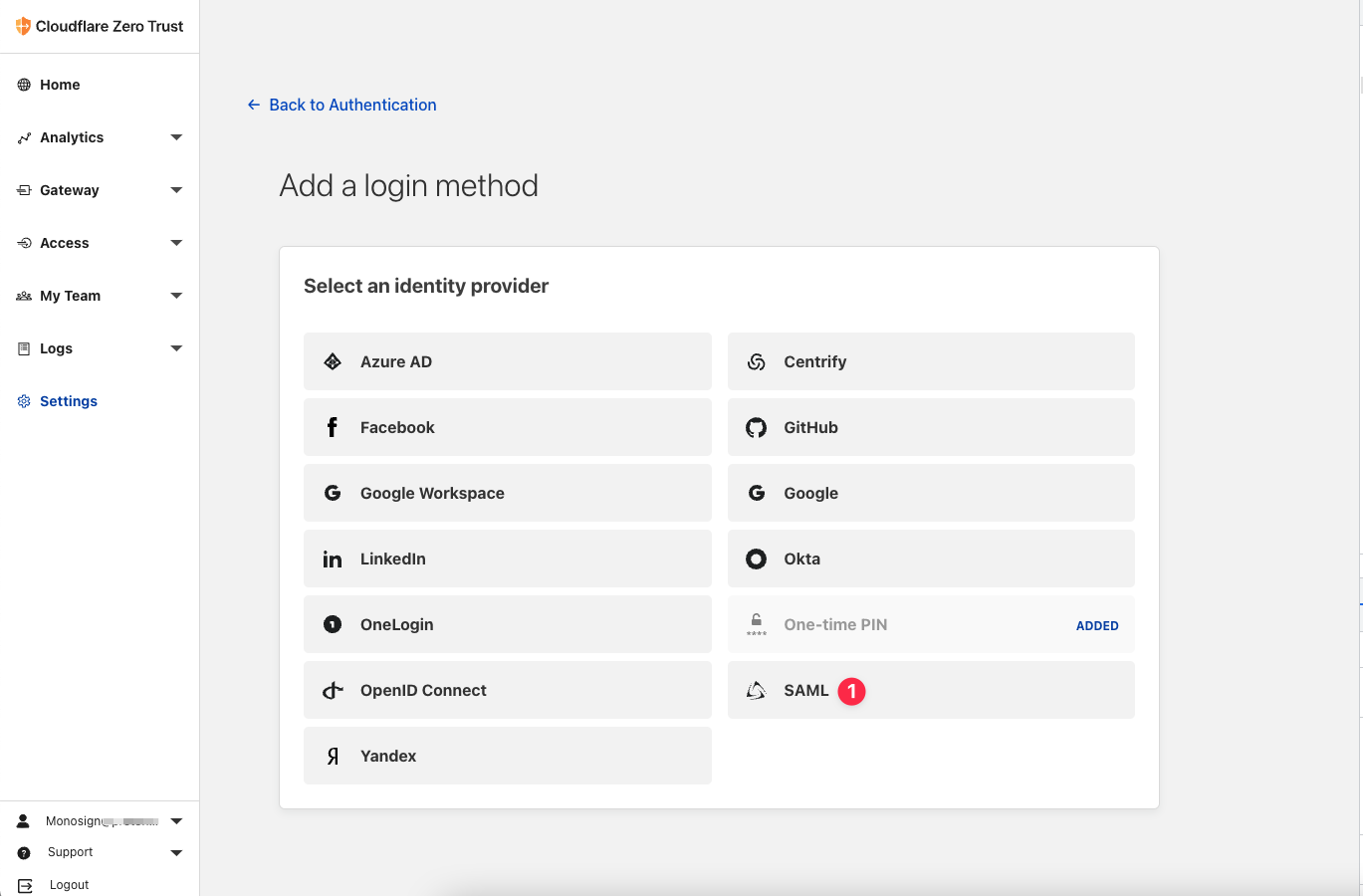
You will see SAML Setup Page like in the image below.
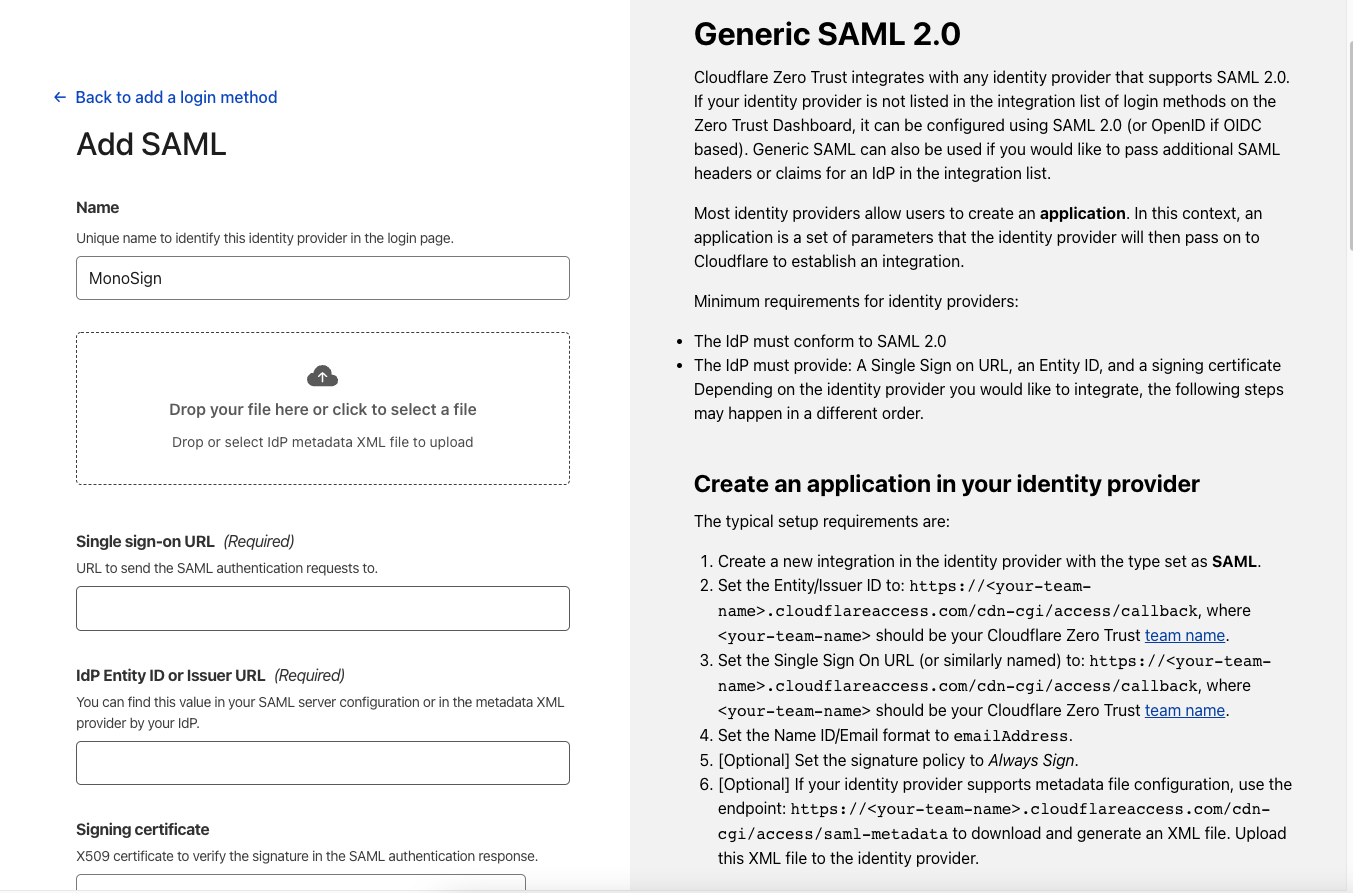
For now, we will stop here on the Cloudflare side and create a MonoSign application and related SAML key by using the information provided by Cloudflare.
Creating an Application and Access Key on MonoSign
Create your application on MonoSign and configure your access policy. Once you create, click Keys and Add New Key to create a OpenId access key.
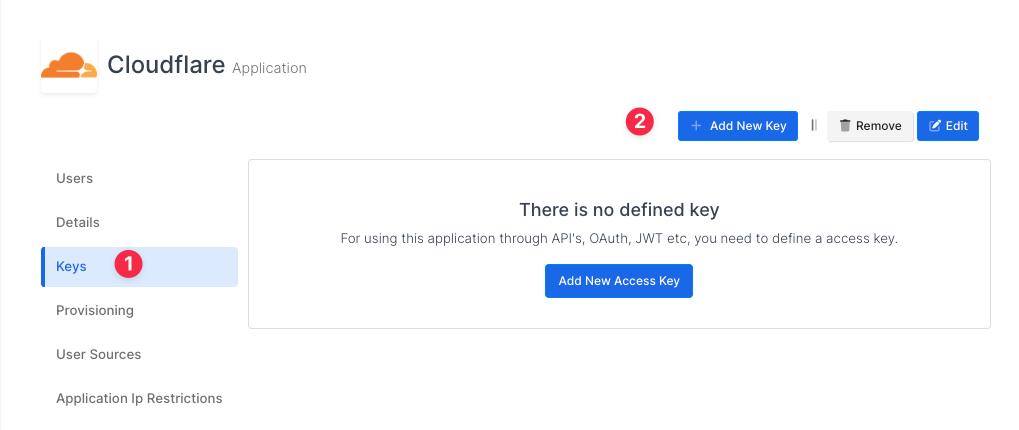
In the opened modal, choose SAML as Key Type and switch to SAML2 Settings. Fill in the necessary fields according to the information provided by Cloudflare. Correspondings of the fields are as below.

Click Save and you are gonna see your configuration for your access key as follows.
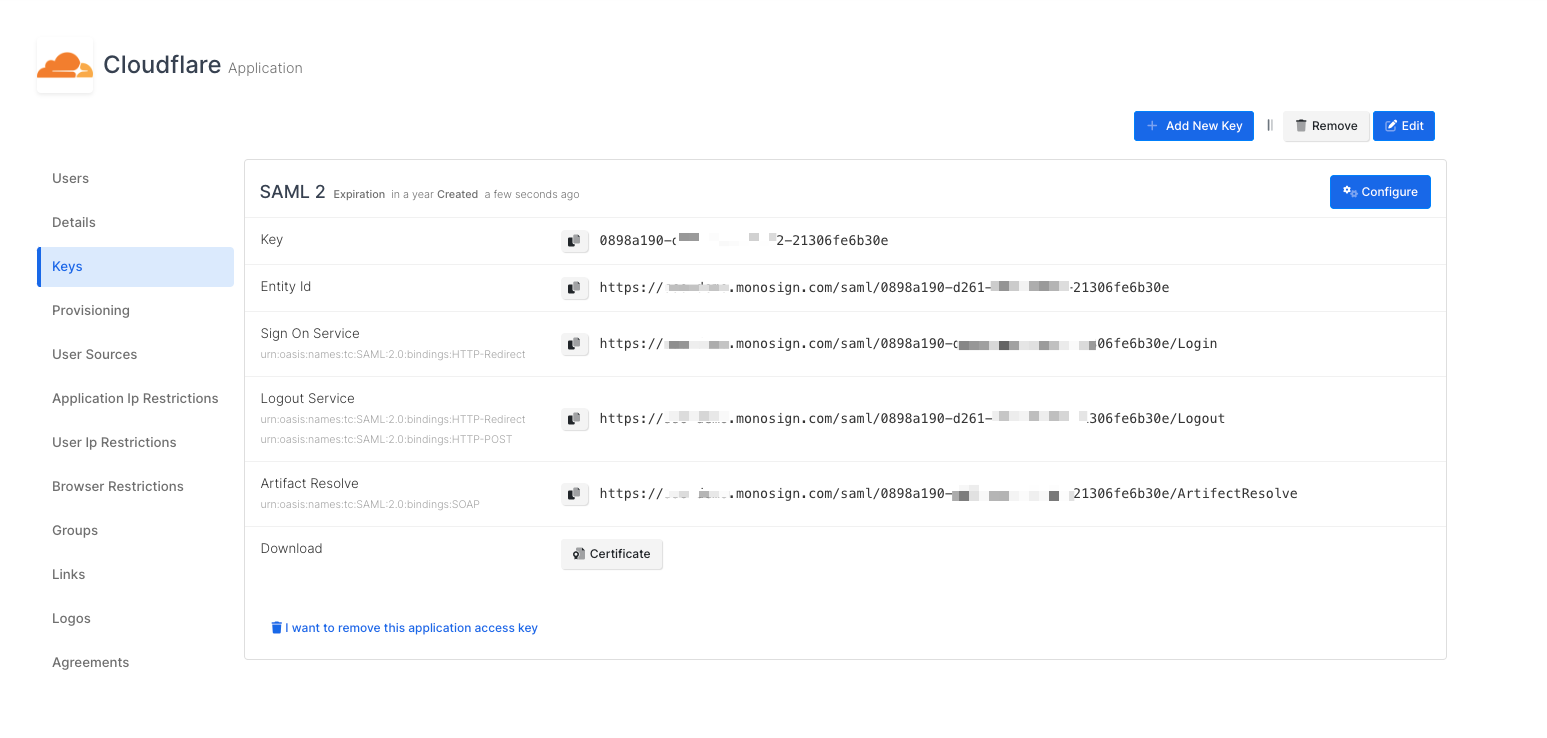
Configuration Single Sign-On for Cloudflare
We are gonna move on to where we left off on the Cloudflare Zero Trust Authentication page which is mentioned in the first chapter. Fill in the Name field as a ‘MonoSignOIDC'.
Fill in the necessary fields according to the SAML Access Key created on MonoSign. Correspondings of the fields are as below.
Field | Value |
|---|---|
App ID | Client Id from the application OpenId key |
Client secret | Client Secret from the application OpenId key |
Auth URL | Auth URL from the application OpenId key |
Token URL | Access Token URL from the application OpenId key |
Certificate URL | JSON Web Key Set from the application OpenId key |
You can see an example in below for OIDC settings.
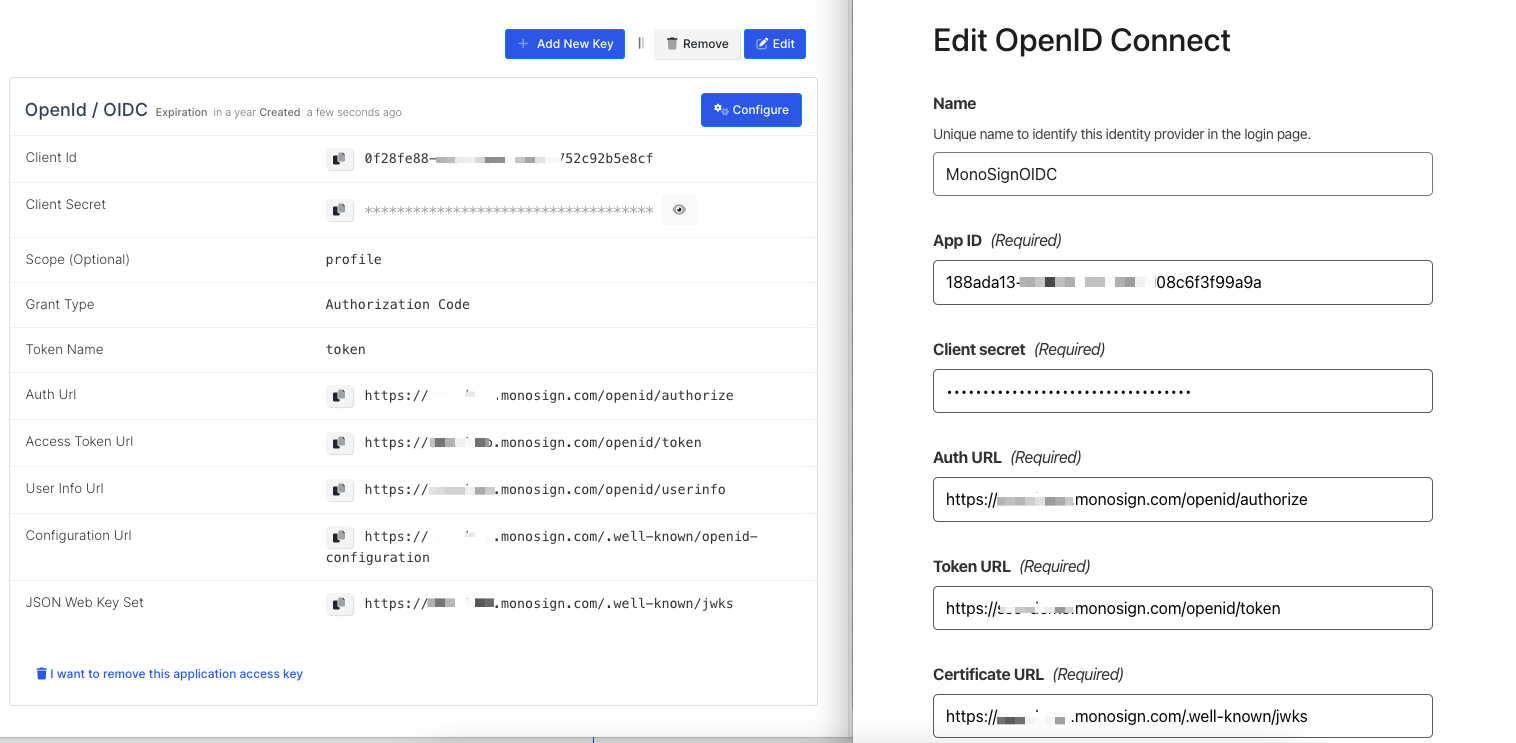
Click Save button to create an Login method for OIDC.
You can test OIDC settings by clicking Test button, then you will redirect to MonoSign Login Page.
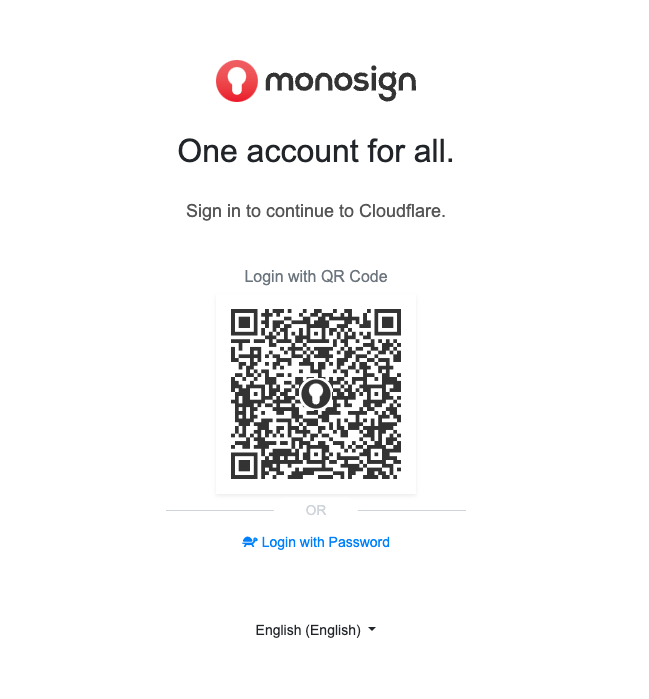
If the process is successful after entering the user information, you will redirect to Cloudflare Access page to result of your test .