Edit Application
This is the part where you can make detailed arrangements for the application.
Sections |
|---|
Basic |
Display info |
Restriction Type |
Login |
Session |
Source, Provider and Profile |
Two Factor |
Additional Settings |
Access Request |
The Edit Application section consists of the sections in the table.
Basic
It is the core part of the application and contains basic information about the field.
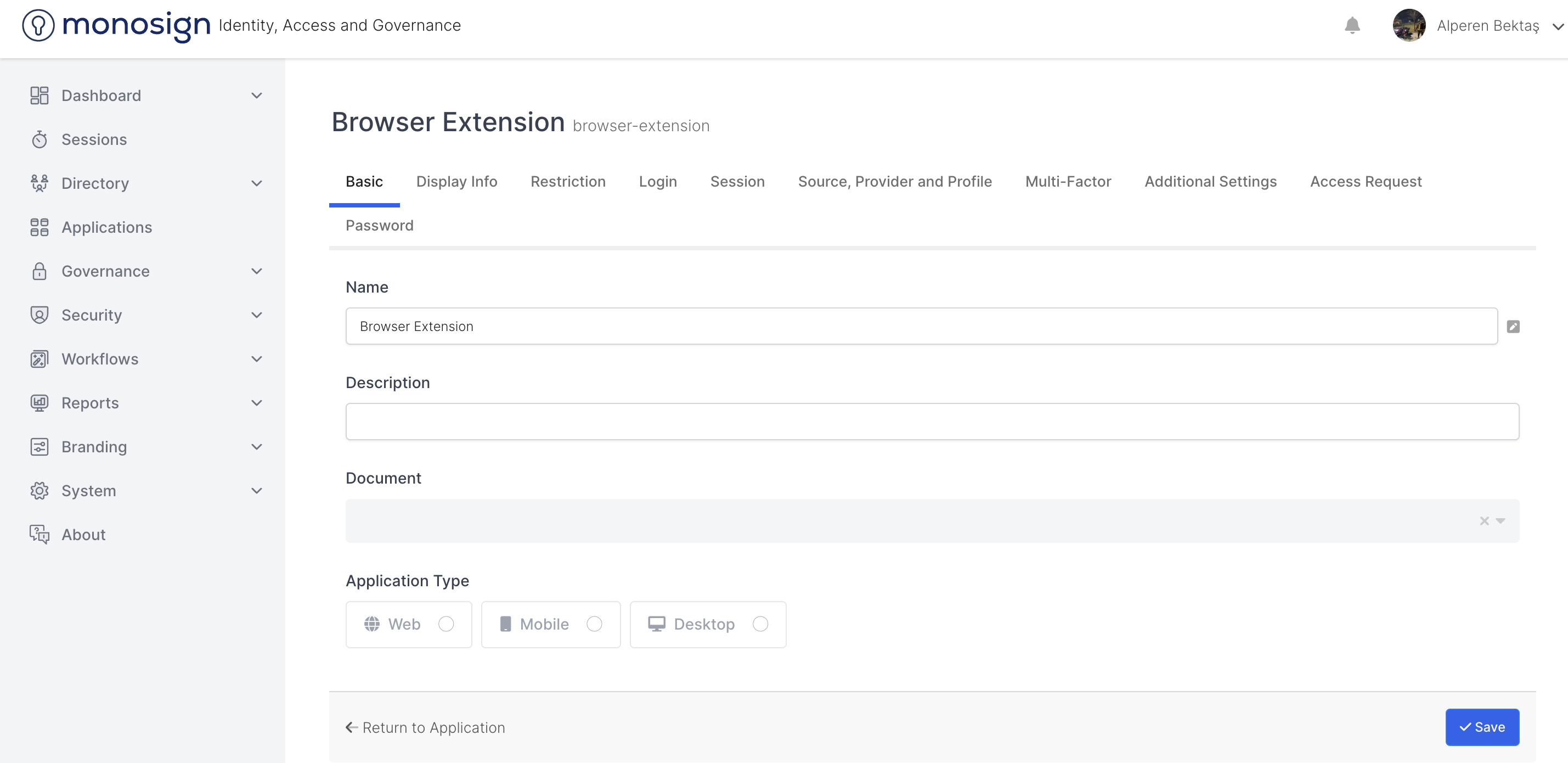
Properties |
|---|
Title |
Name |
Description |
Application Type |
Title
It is the area where the application title is determined.
Name
It is the field where the name of the application is determined.
Definition
Adding a description to the application.
Application Type
It is the area where the type/trying of the app and what type of developer can you perform from this store.
There are 4 tips / types defined on the product.
Untyped - The application will be an example of a type.
Desktop - Indicates that it is an application.
Web - Indicates that the application is web.
Mobile - Indicates that the application is mobile.
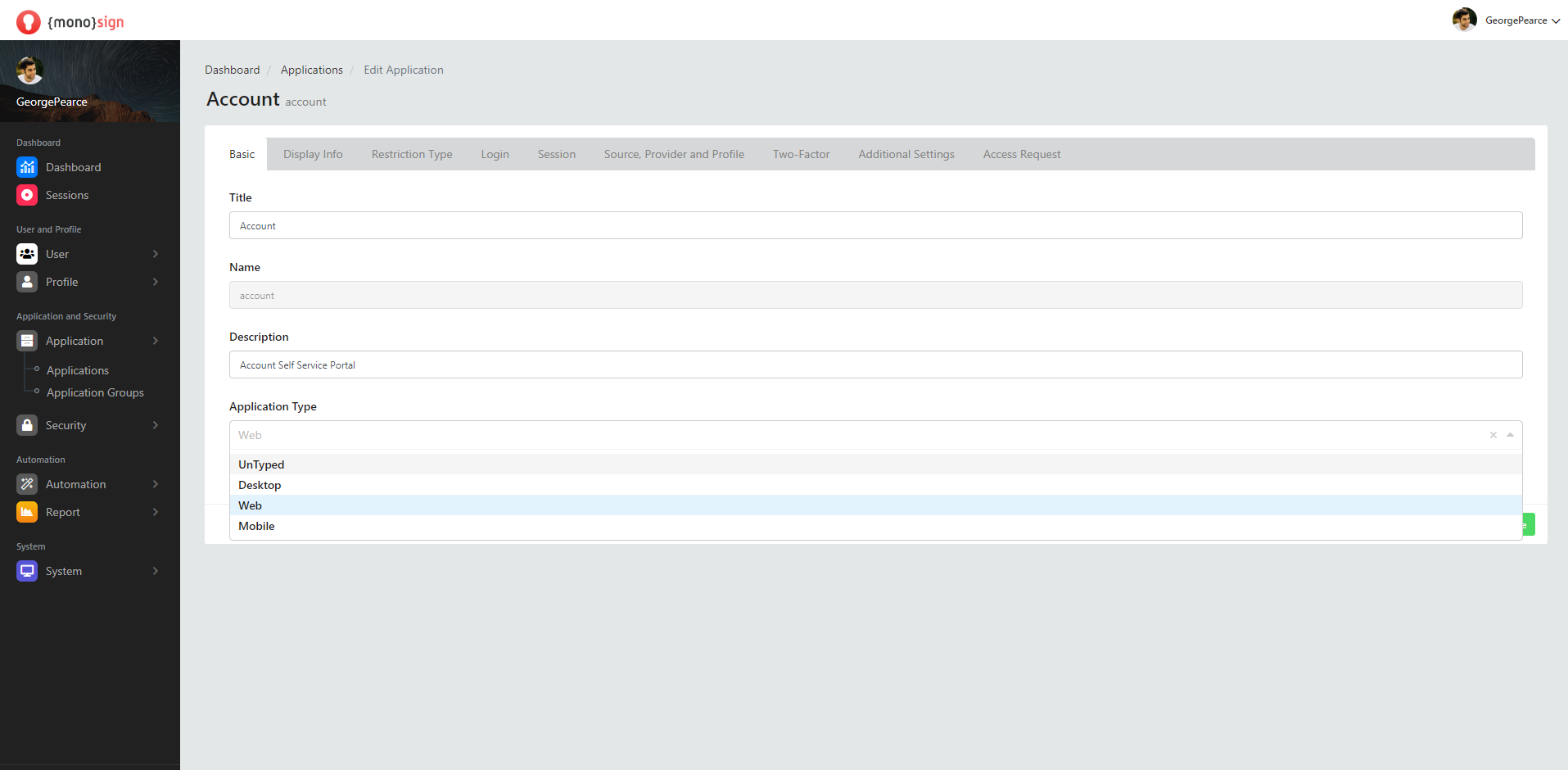
View Information
It contains information about the information part of the application and the area to be displayed.
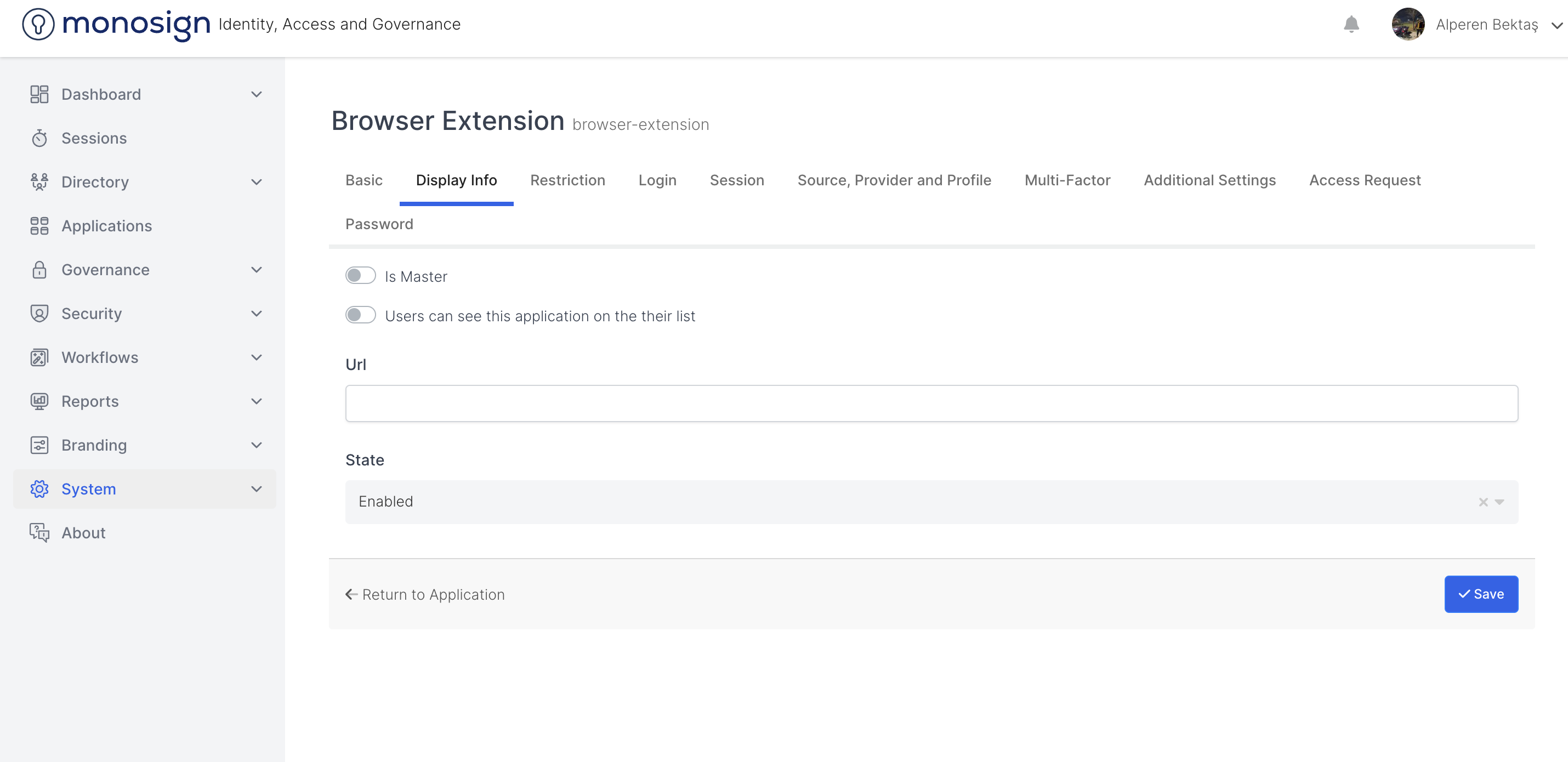
Sections |
|---|
Is Master |
Is Displayable |
Url |
State |
Is Master
It gives information about whether the application is the main application and can be set whether the application is the main application by clicking the checkbox.
Is Displayable
It gives information about whether the application is viewable and can be set whether the application is viewable by clicking the checkbox.
url
It is the area of the application where uniform resource locator information is determined.
State
It contains the status information of the application. Applications have two statefuls.
1 Enabled
2 Disabled
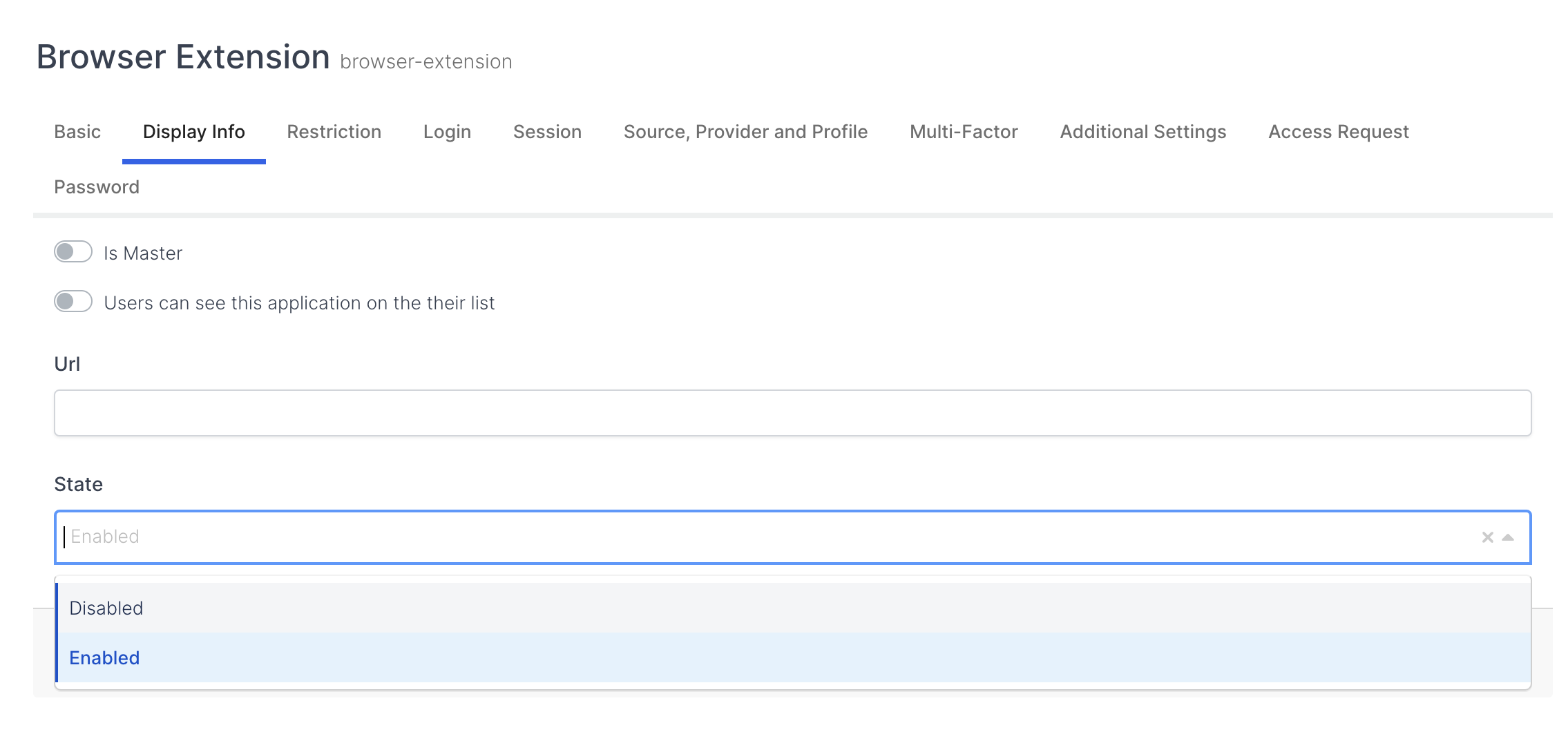
Restriction Type
It is the restriction type / type part of the application and contains information about the field.
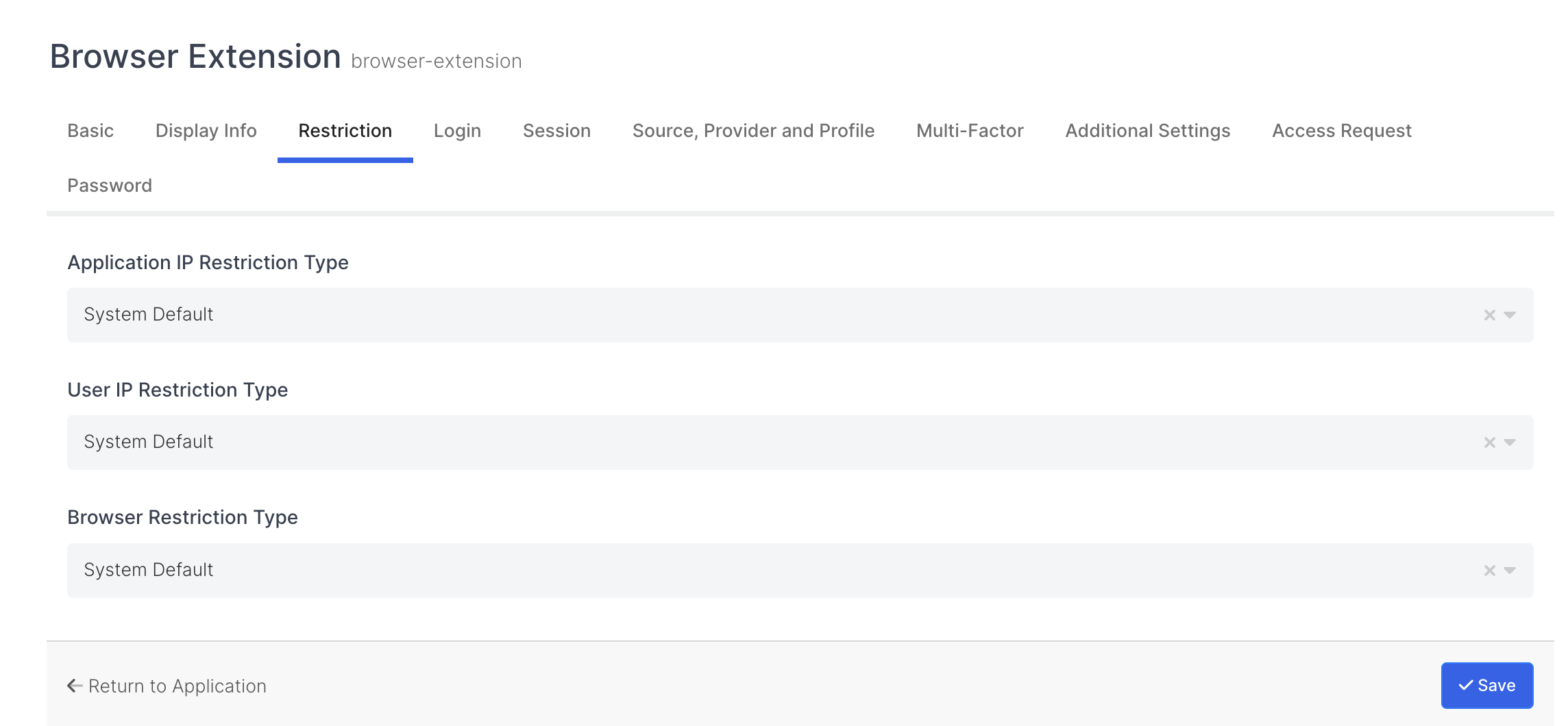
Sections |
|---|
Application IP Restriction Type |
User IP Restriction Type |
Browser Restriction Type |
Application IP Restriction Type
This is the part where we determine the IP Restriction Type / Type of the application. IP restriction type / type consists of 5 parts
1 - By using the System Default feature, the default type determined by the system can be determined.
2 - Allow All , Allow all Application IP restriction types / types can be specified using the feature.
3 - Allow all Application IP restriction type / types can be selected using the -Allow All Except, feature.
4 - Deny all Application IP restriction type(s) can be selected using the Deny All feature.
5 - Deny All Except , feature can be selected to deny all Application IP restriction type(s) except ....

User IP Restriction Type
This is the part where we specify the User IP Restriction Type / Type. User restriction type / type consists of 5 parts.
1 - By using the System Default feature, the system's default option can be selected.
2 - Allow All option can be selected to allow all user IP restriction types/types.
3 - Allow all user IP restriction type(s) except ... can be selected using the -Allow All Except , feature.
4 - Deny all user IP restriction type(s) can be selected using the Deny All feature.
5 - Deny All Except ... , feature Deny all User IP restriction type(s) except for ...
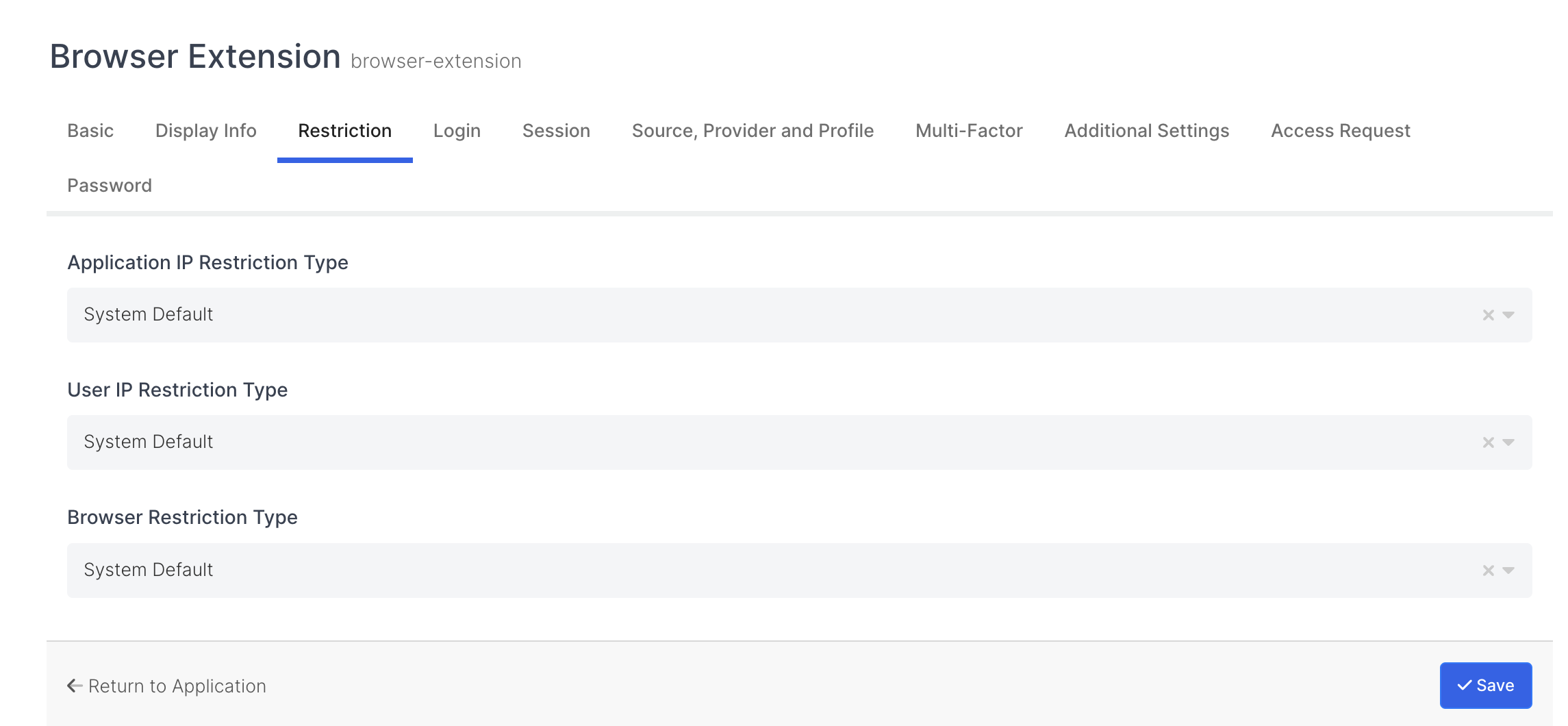
Browser Restriction Type
This is the part where we specify the Browser IP Restriction Type / Type. Browser restriction type/type consists of 5 parts.
1 - By using the System Default feature, the system's default option can be selected.
2 - Allow all browser restriction types / types can be selected by using the -Allow All feature.
3 - By using the -Allow All Except , property, Allow all browser restriction type(s) except ... can be selected.
4 - Deny All , the option to reject all browser restriction type(s) can be selected.
5 - Deny All Except , property can be selected to reject all browser restriction type(s) except ....
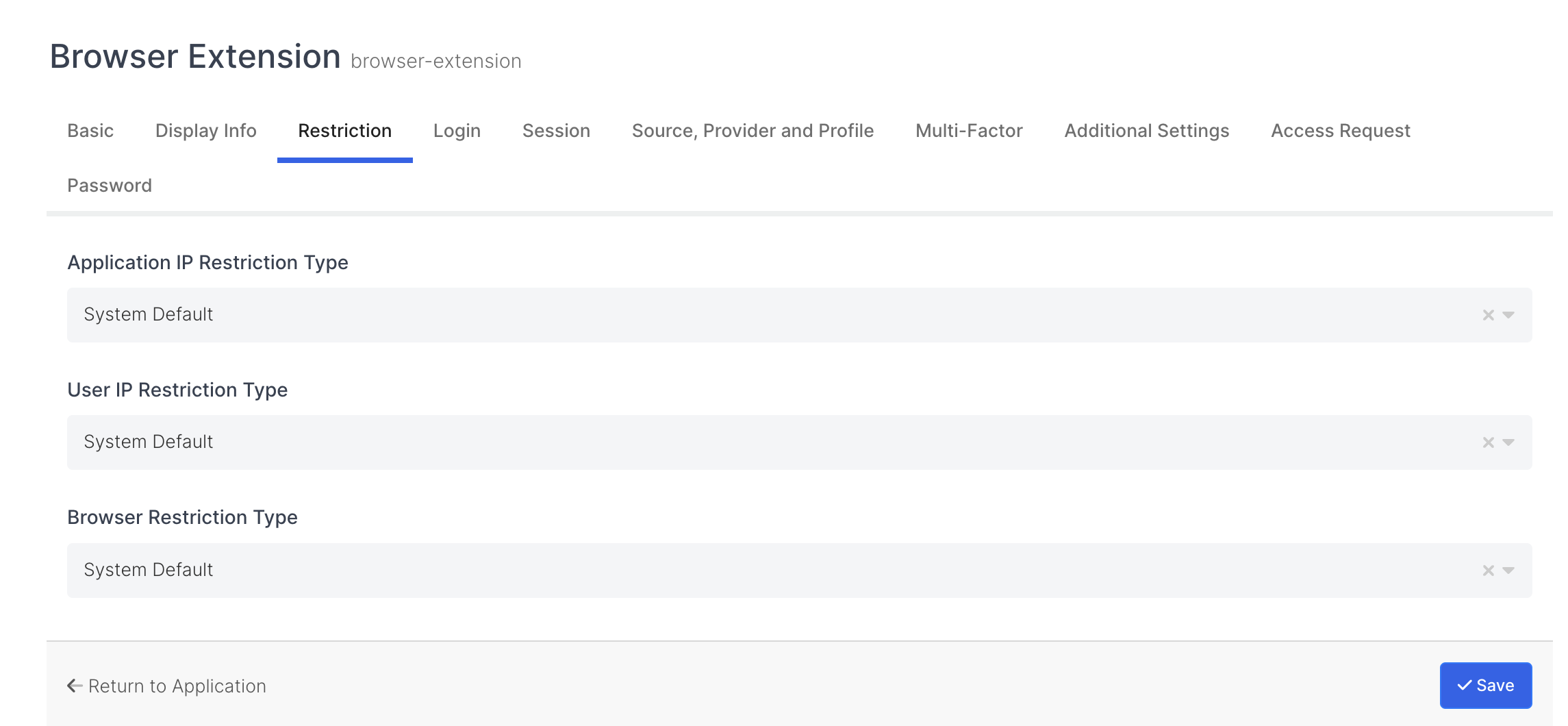
Login
It is the introductory part of the application and contains information about the field.
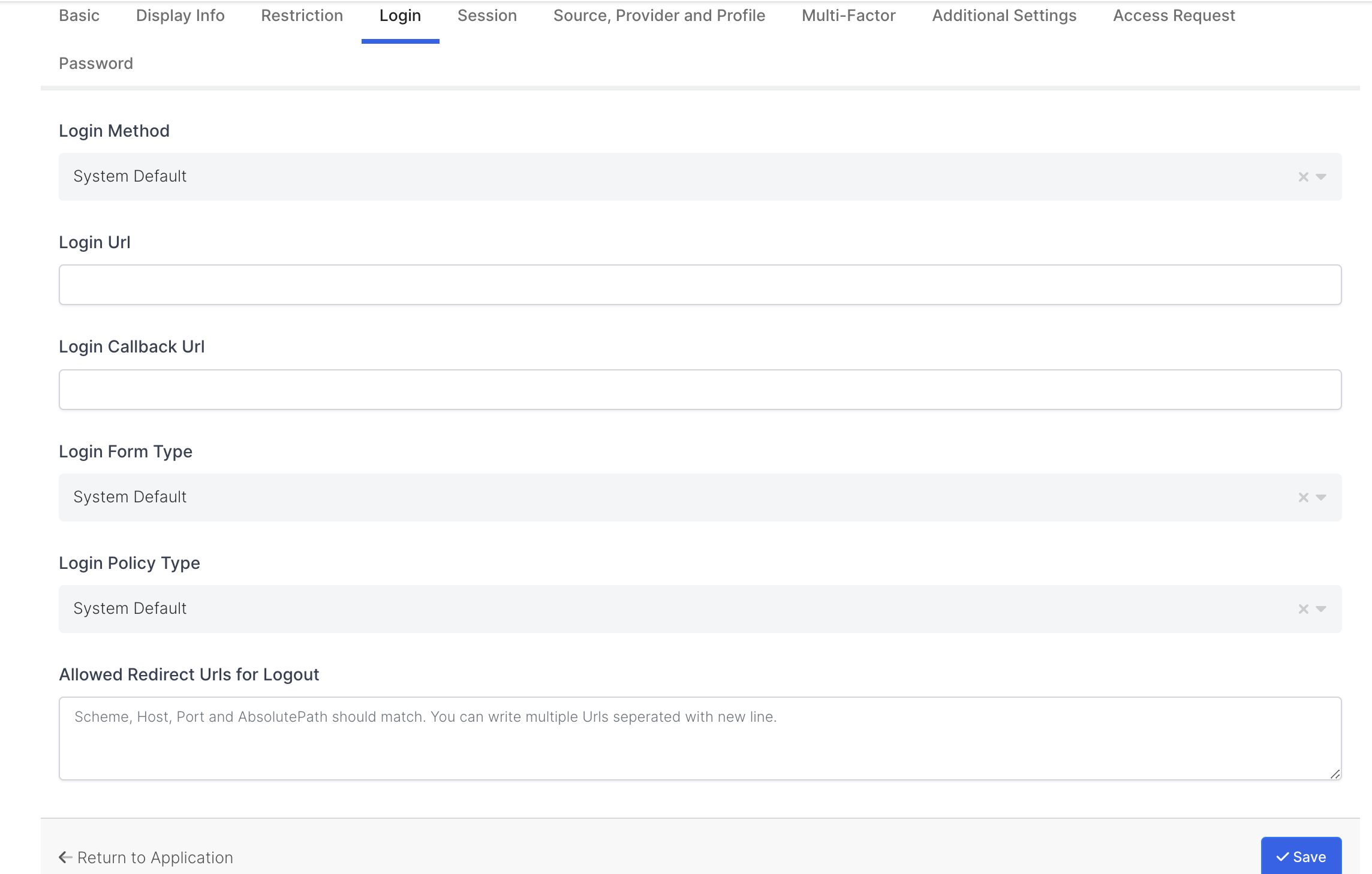
Sections |
|---|
Login Method |
Login Url |
Login Callback Url |
Login Form Type |
Login Policy Type |
Login Method
It allows us to specify the input method of the application and it has seven input methods.
1 - By using the System Default feature, the input method to the application can be determined as the default that the system determines.
2 - Client allows the application login method to be determined as client.
3 - Api allows the application login method to be determined as Api.
4 - OAuth2 allows the application login method to be set to OAuth2.
5 - SAML2 allows the application entry method to be determined as SAML2.
6 - JWT allows the application input method to be specified as JWT.
7 - Open ID allows the application login method to be determined as Open ID.

Login Url
User login is the part where the Uniform Resource Locator is specified.
Login Callback Url
It's basically a callback uniform resource locator after the user has logged in, giving directions to an external system where to go next.
Login Form Type
It is the form type when logging into the application and there are four form types.
1 - System Default allows the form type to be set as the system-defined default.
2 - Internal allows the entry form type to be set as the system entry type.
3 - External allows the login form type to be set as the application login type.
4 - Internal and External , allows the input form type to be determined as system login type and application login type.
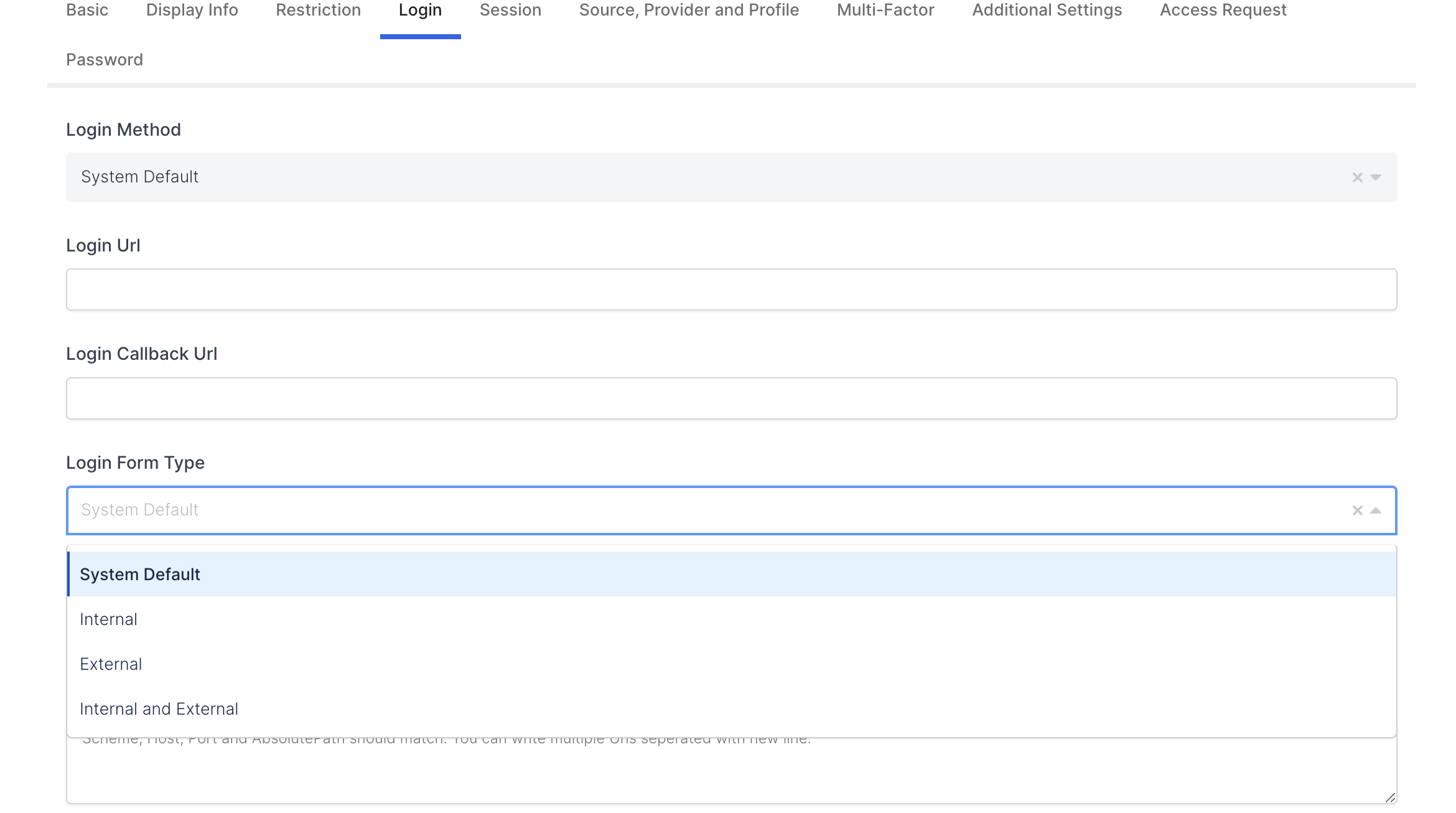
Login Policy Type
It enables the determination of application entry policy types and consists of four parts.
1 - Allows System Default to set the login policy type as the system-defined default.
2 - Re-Login is Required provides the setting of the login policy type, which indicates that the user name and password must be re-entered when attempting to log in to the application.
3 - Ask Password Again allows to set the option of login policy type, ask for user password again when trying to login to the application (requires you to re-enter the password when logging in).
4 - Ask MFA Only allows to set the login policy tick only ask for multi-factor authentication when logging into the application.
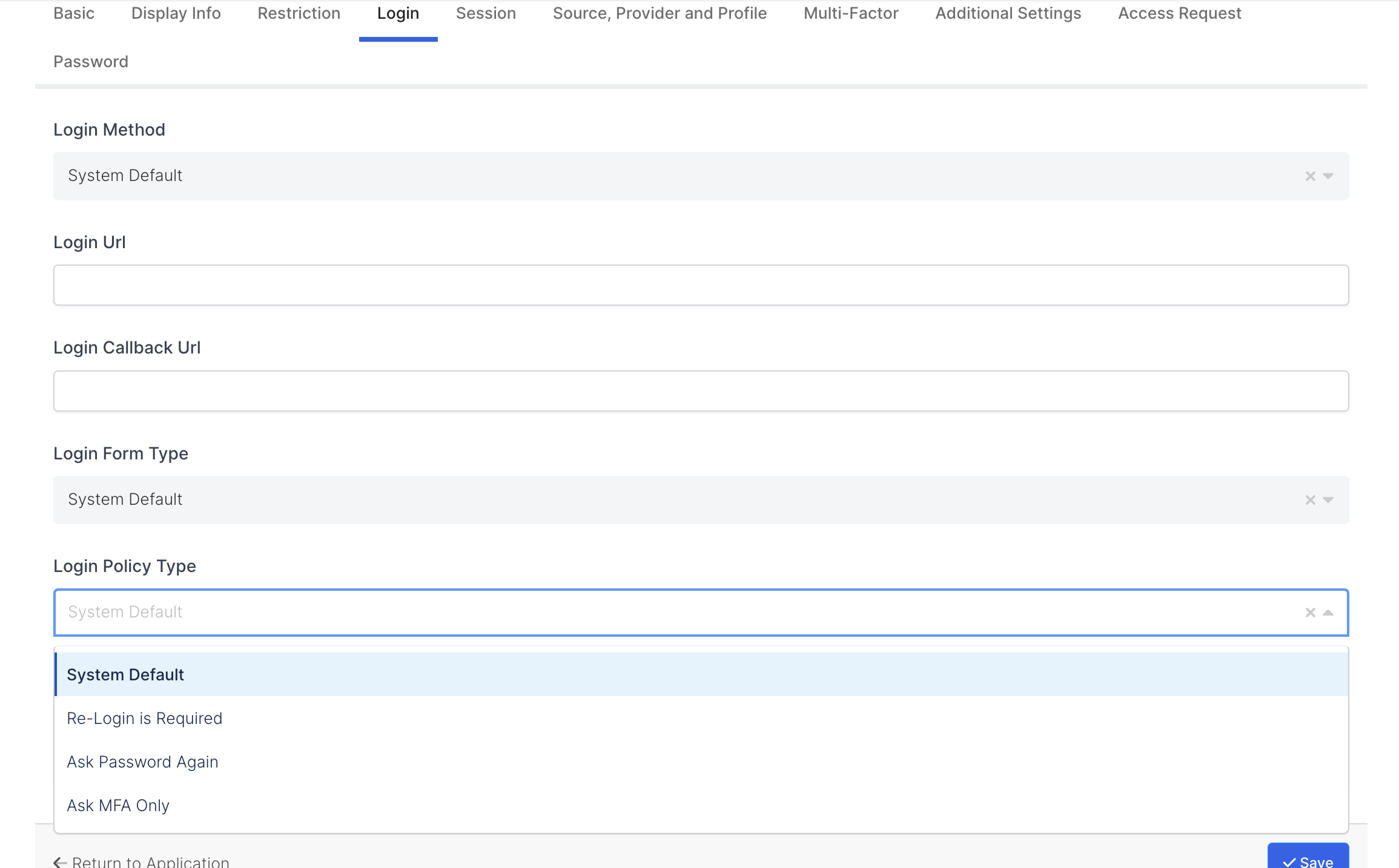
Session
It is the session part of the application and contains information about the domain.
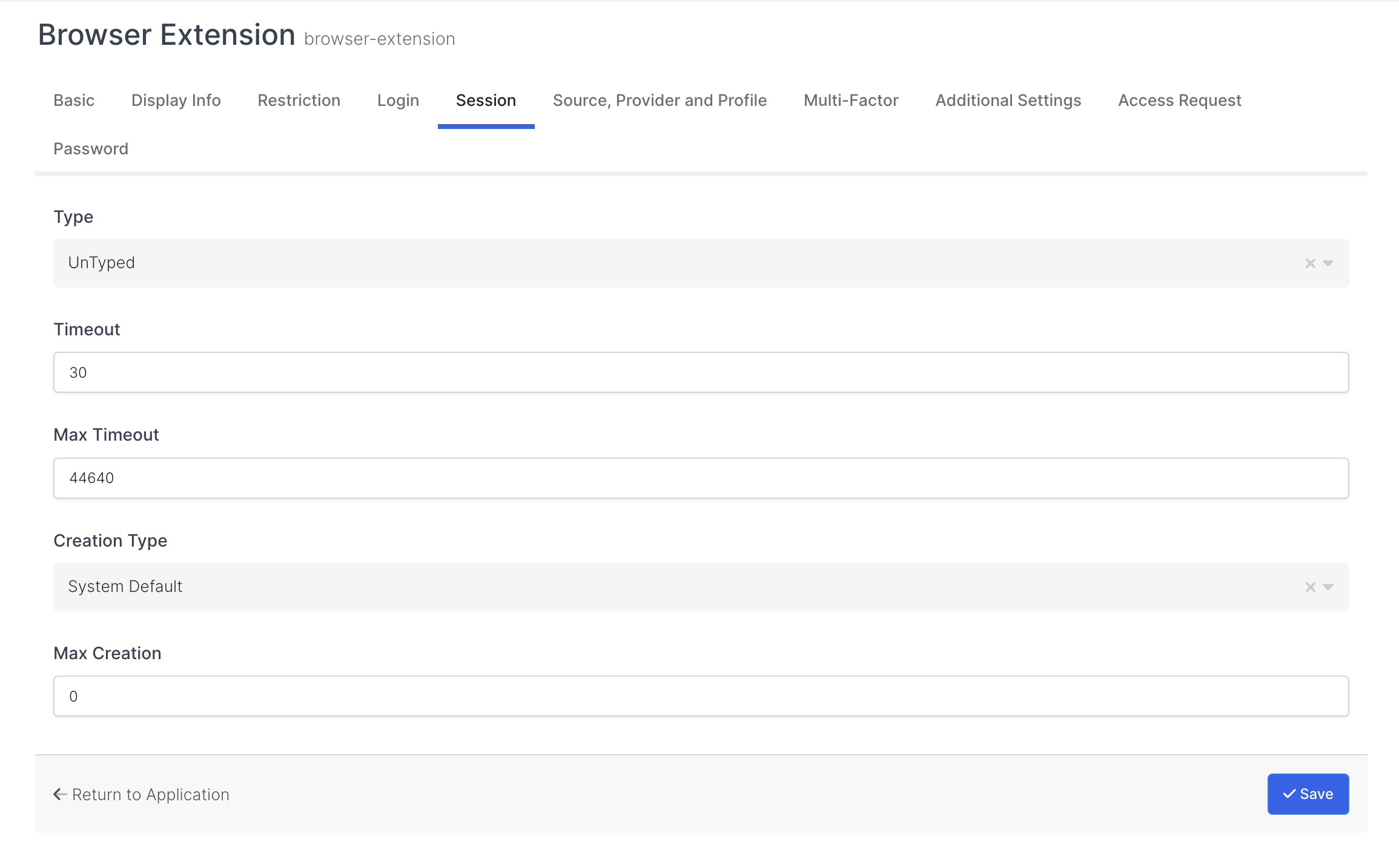
Sections |
|---|
Type |
Timeout |
Max Timeout |
Creation Type |
Max Creation |
Type
It enables the determination of the session type / type and consists of four parts.
1 - UnTyped allows to set the session type / not having session type.
2 - Default allows to set the session type / type, default option.
3 - On-demand allows to set session type / type, on demand (in minutes). As an example, the On-demand time for the system is set to 30 minutes by default.
4 - Permanent allows to set session type / type, permanent option. As an example, the Permanent time for the system is set to 44640 minutes by default.
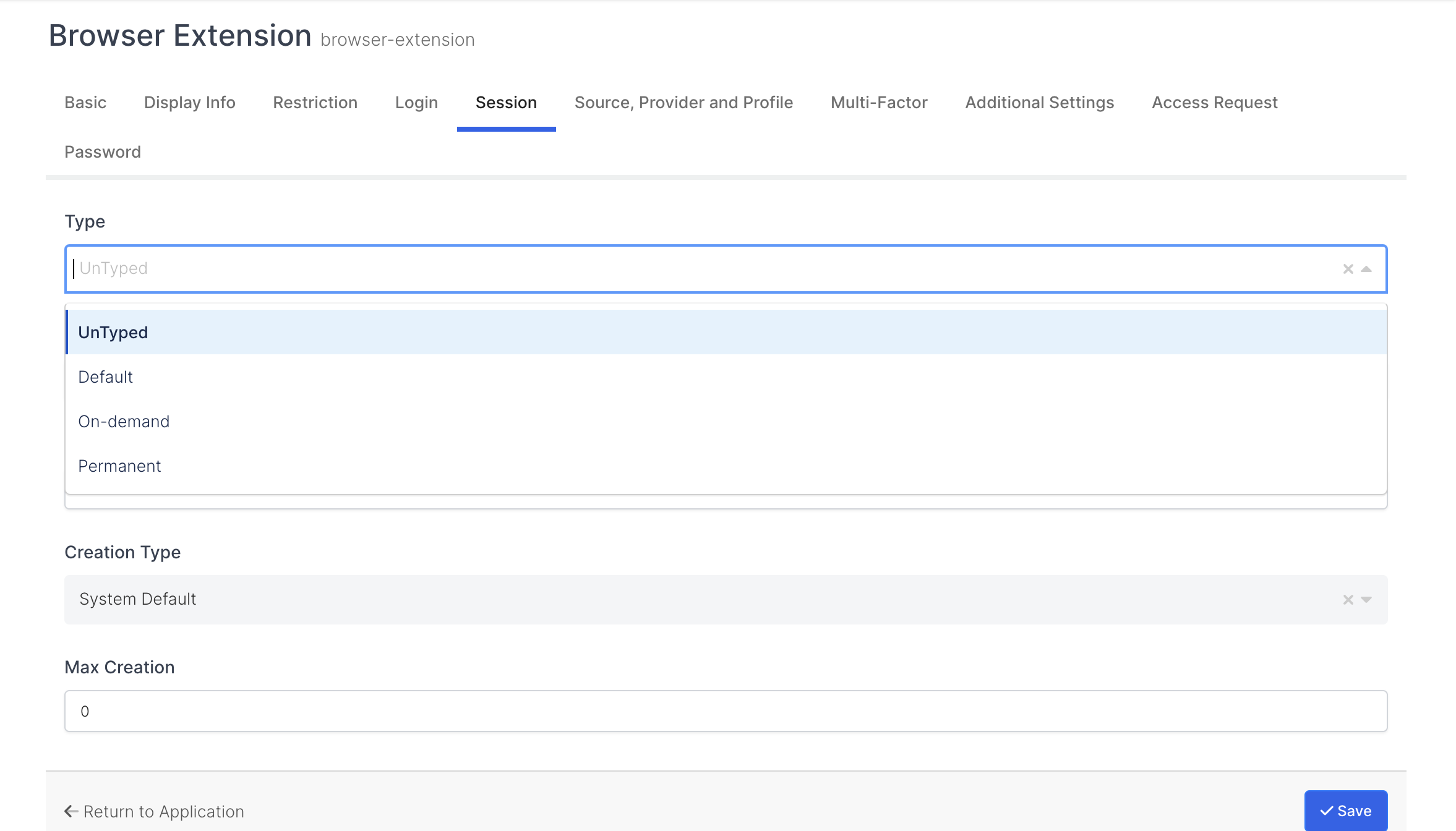
Timeout
Contains the session timeout period in minutes.
Max Timeout
Contains the session's maximum timeout, in minutes.
Creation Type
The application contains the session creation type / type information and consists of three parts.
1 - System Default ensures that the session's creation type is set as the system-defined default.
2 - Single allows to set the single session option of the session.
3 - Multiple allows to set the multi-session option of the session.
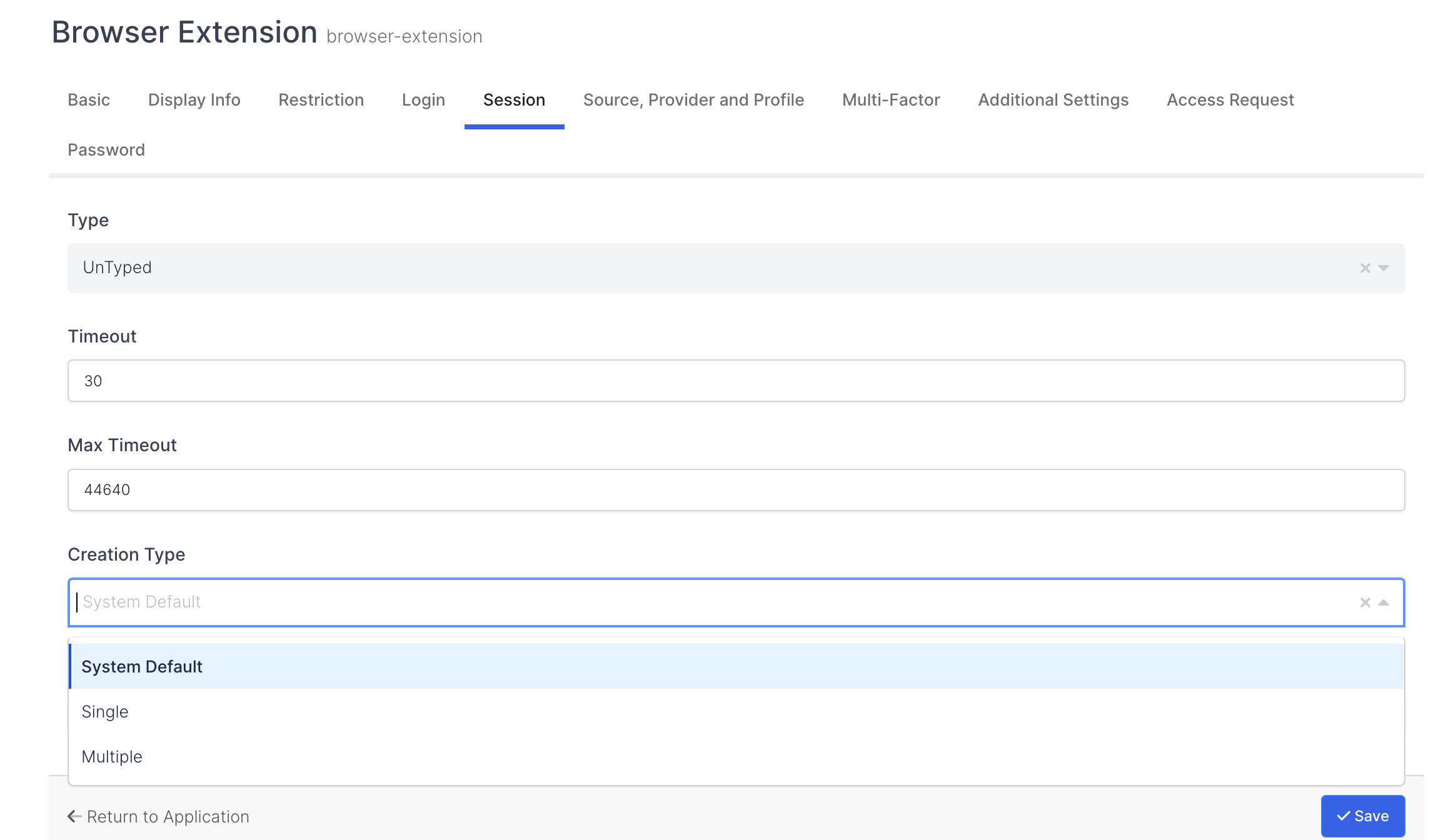
Max Creation
This is the part where the maximum number of session creation for the application is determined.
Source, Provider and Profile
It is the source, provider and profile part of the application and contains information about the domain.
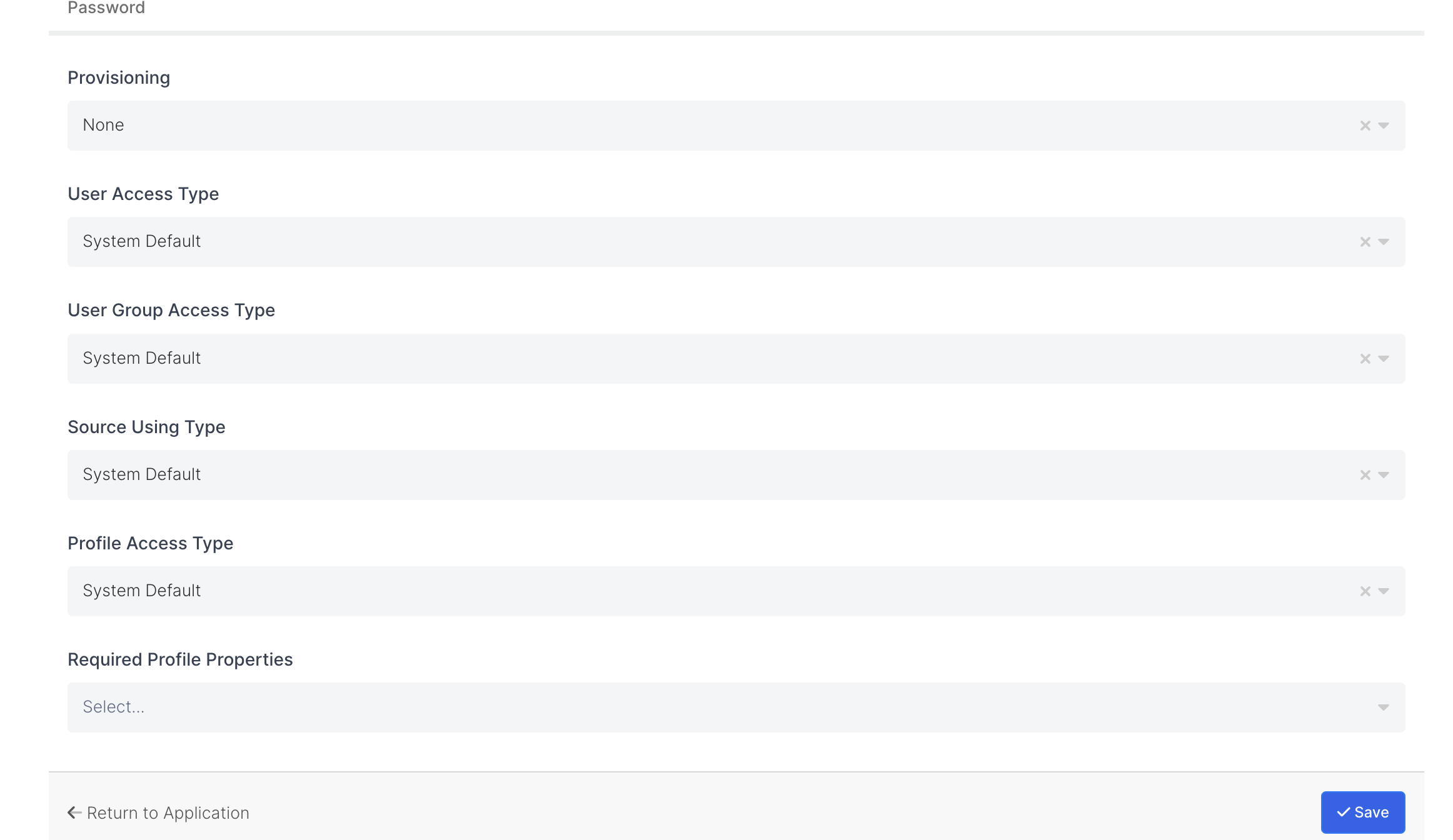
Sections |
|---|
User Access Type |
User Group Access Type |
Source Using Type |
Profile Access Type |
User Access Type
It is the part where the type / type of access of the users to the application is determined.
1 - System Default allows the user access type / type to be set as the system-defined default.
2 - Only Assigned Users allows the user access type / type to be set only by assigned users.
3 - Assigned Users and Defined Sources allows setting of user access type / type by assigned users and defined resources.
4 - All User allows the user access type / type to be set by all users.
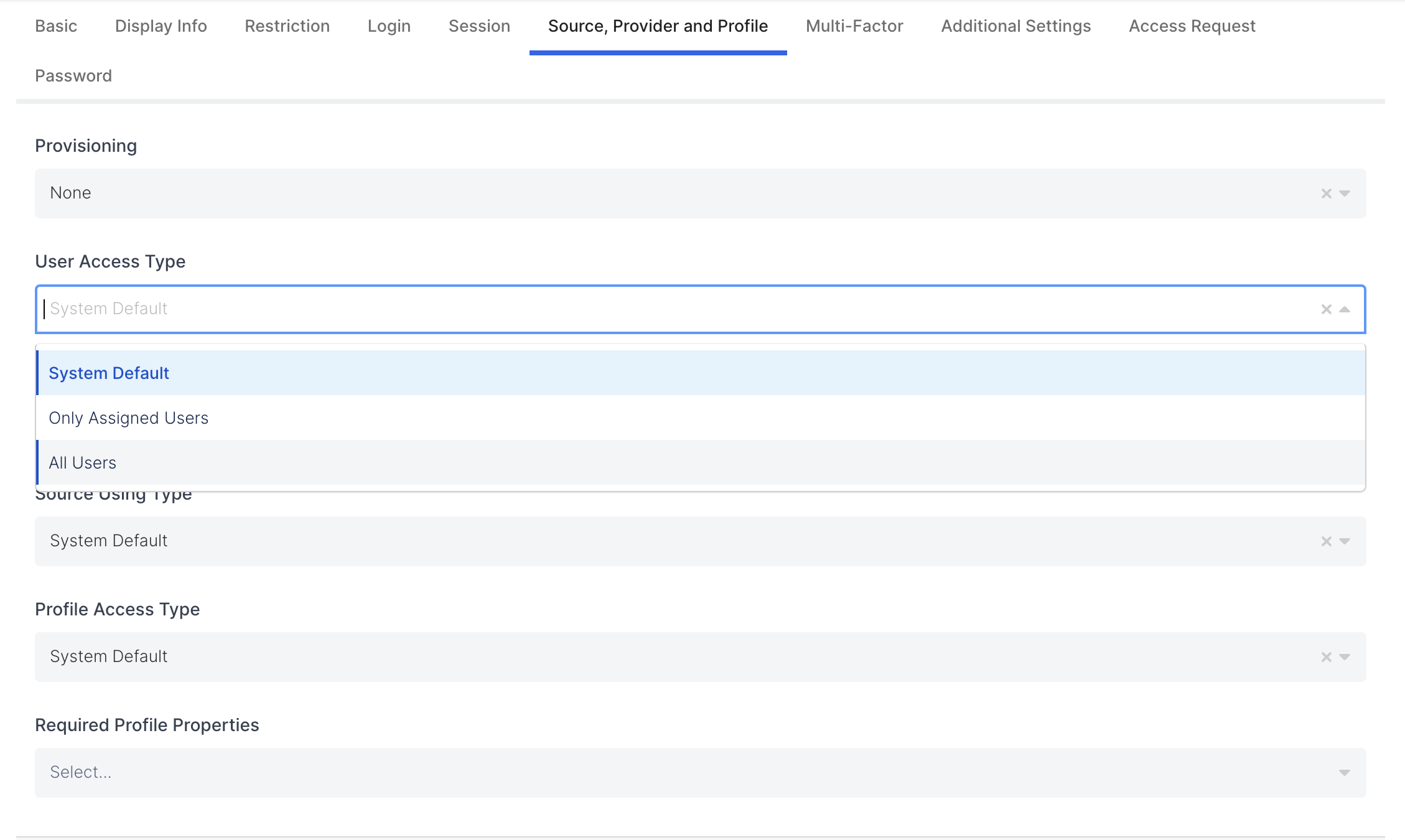
User Group Access Type
This is the part where the type / type of access of user groups to the application is determined.
1 - Allows the Systeam Default user group access type / type to be set as the system-defined default.
2 - Allows the Only Assigned Users user group access type / type to be set only by assigned users.
3 - Assigned Users and Defined Sources allows the user group access type / type to be set by assigned users and defined resources.
4 - All User allows to set the user group access type / type by all users.
Source Using Type
The application is the part where the resource usage type / type is determined.
1 - System Default allows the application resource usage type / type to be set as the system-defined default.
2 - All Sources allows setting of application resource usage type / type all sources option.
3 - Only Defined Sources allows setting of application resource usage type / type only defined sources option.
4 - First Defined Next All Sources allows the application resource usage type / type to be set.
5 - Only Defined to Application allows setting of application resource usage type / type only defined to application.

Profile Access Type
The application is the part where the profile access type / type is determined.
1 - System Default allows the application profile access type / type to be set as the system-defined default.
2 - Restricted allows setting of application profile access type / type of restricted profiles option.
3- All application allows to set profile access type / type of all profiles option.
4 - Disabled Allows setting of application profile access type / type disabled.
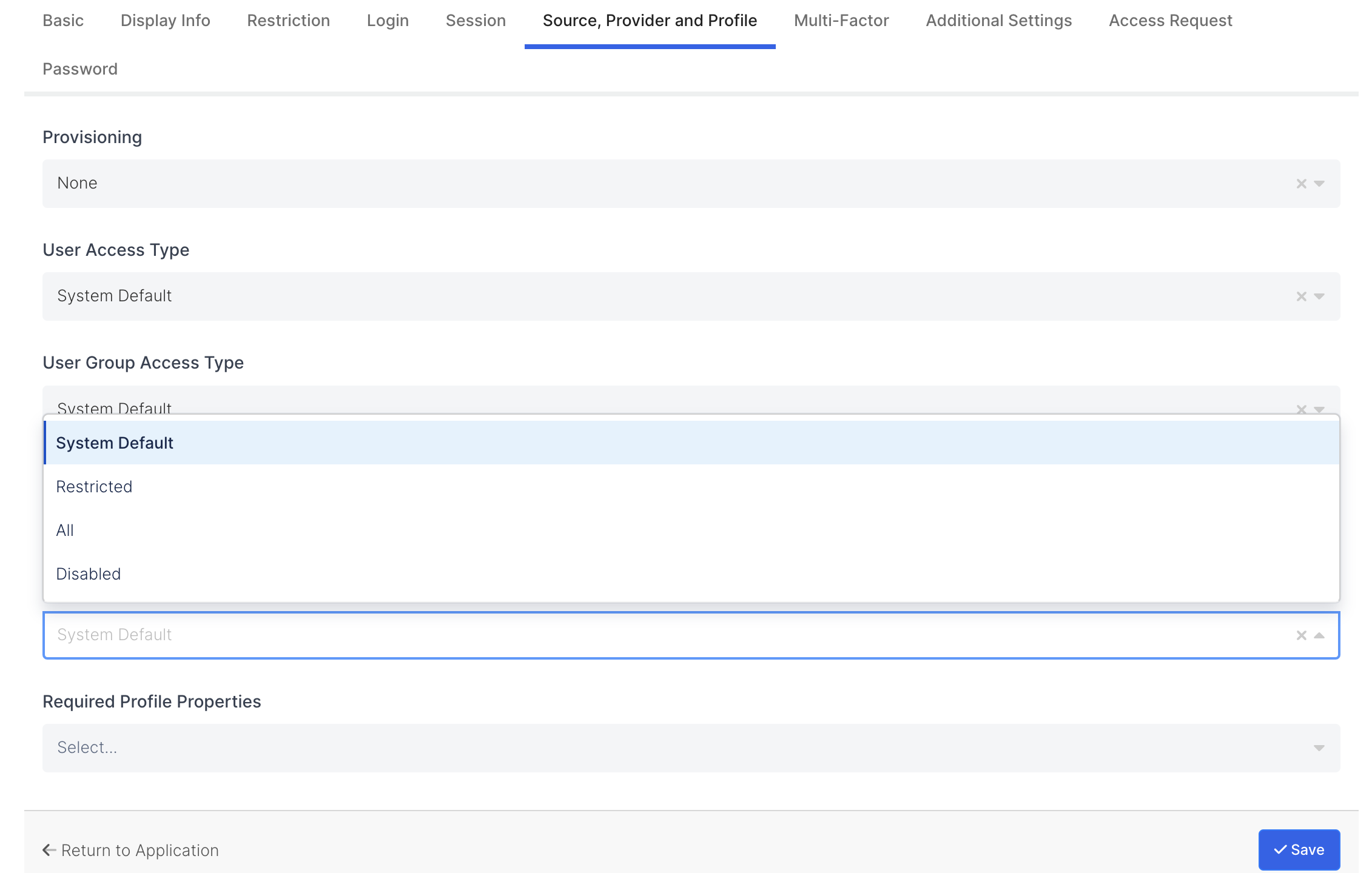
Multi-Factor
It is the two-factor login part of the application and contains information about the domain.
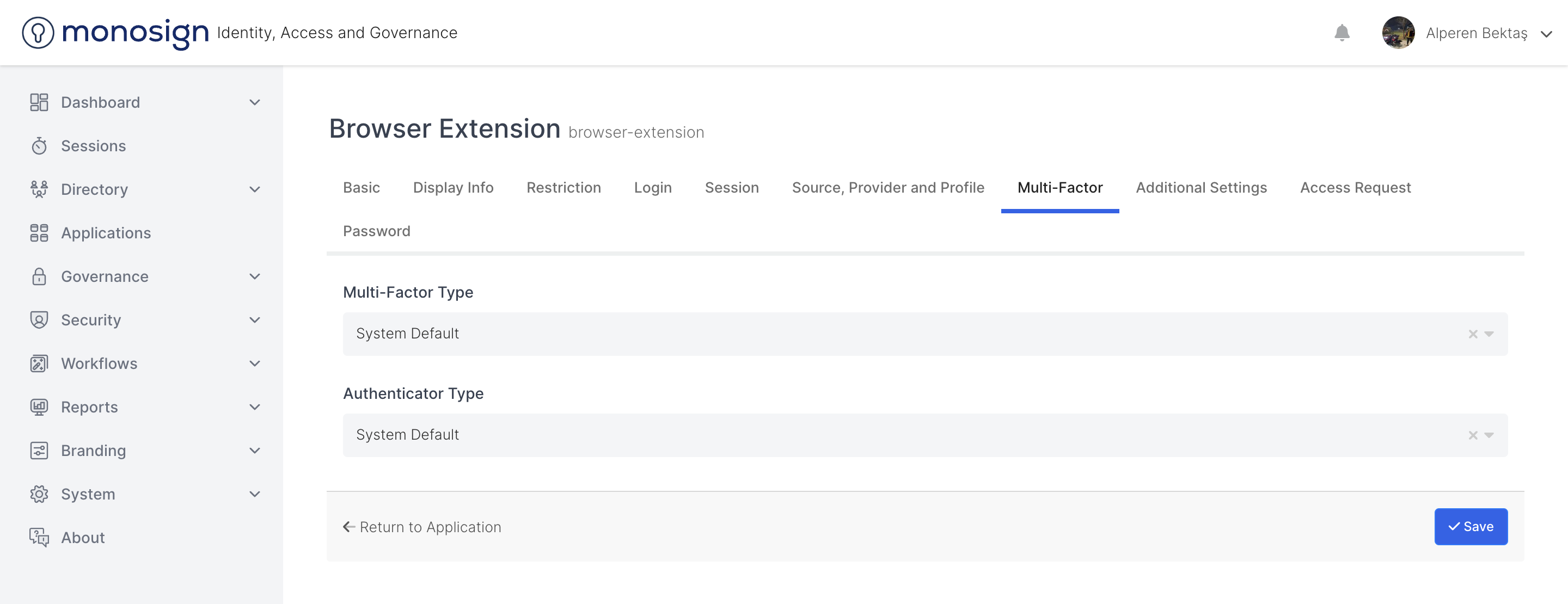
Sections |
|---|
Two-Factor Type |
Authenticator Type |
Multi-Factor Type
Used to determine the type/type of two factors for the application.
1 - System Default allows the two-factor input type/type for the application to be set as the system-determined default.
2 - Ask once per environment allows setting of two factor input type / type ask once per environment option for application.
3 - Ask every login allows setting of two factor login type/type for application ask at every login.
4 - Not required allows setting of two factor input type/type not required for the application.
5 - Disabled allows to set two factor input type / type disabled option for the application.
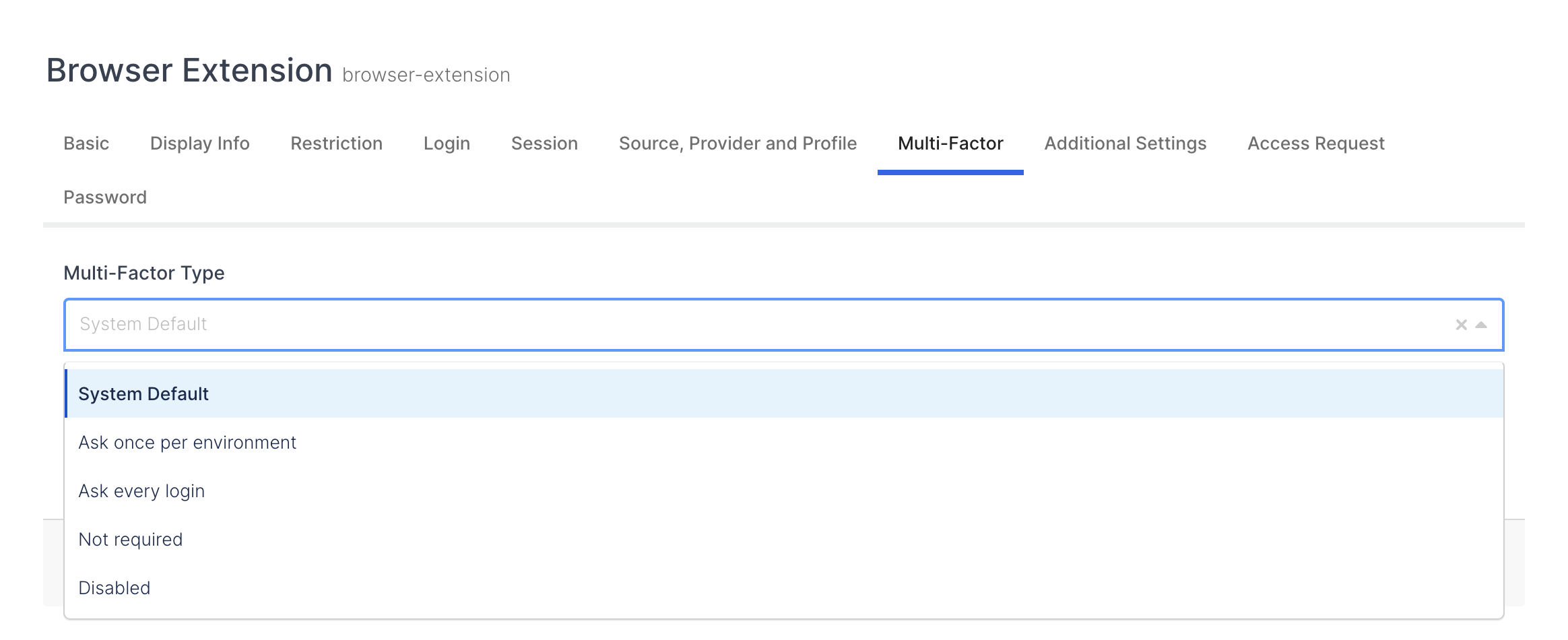
Authenticator Type
It is the part where the verification type / type is determined when entering the application.
1 - System Default allows the authentication type to be set as the system's default when entering the application.
2 - All allows to set all of the authentication type on application login.
3 - Allow All Except allows to set the Allow all but authentication type / type on login to the application.
4 - Deny All allows to set the option to deny all validation type / type on login to the application.
5 - Deny All Except , allows to set the option to reject all but authentication type / type ... on login to the application.
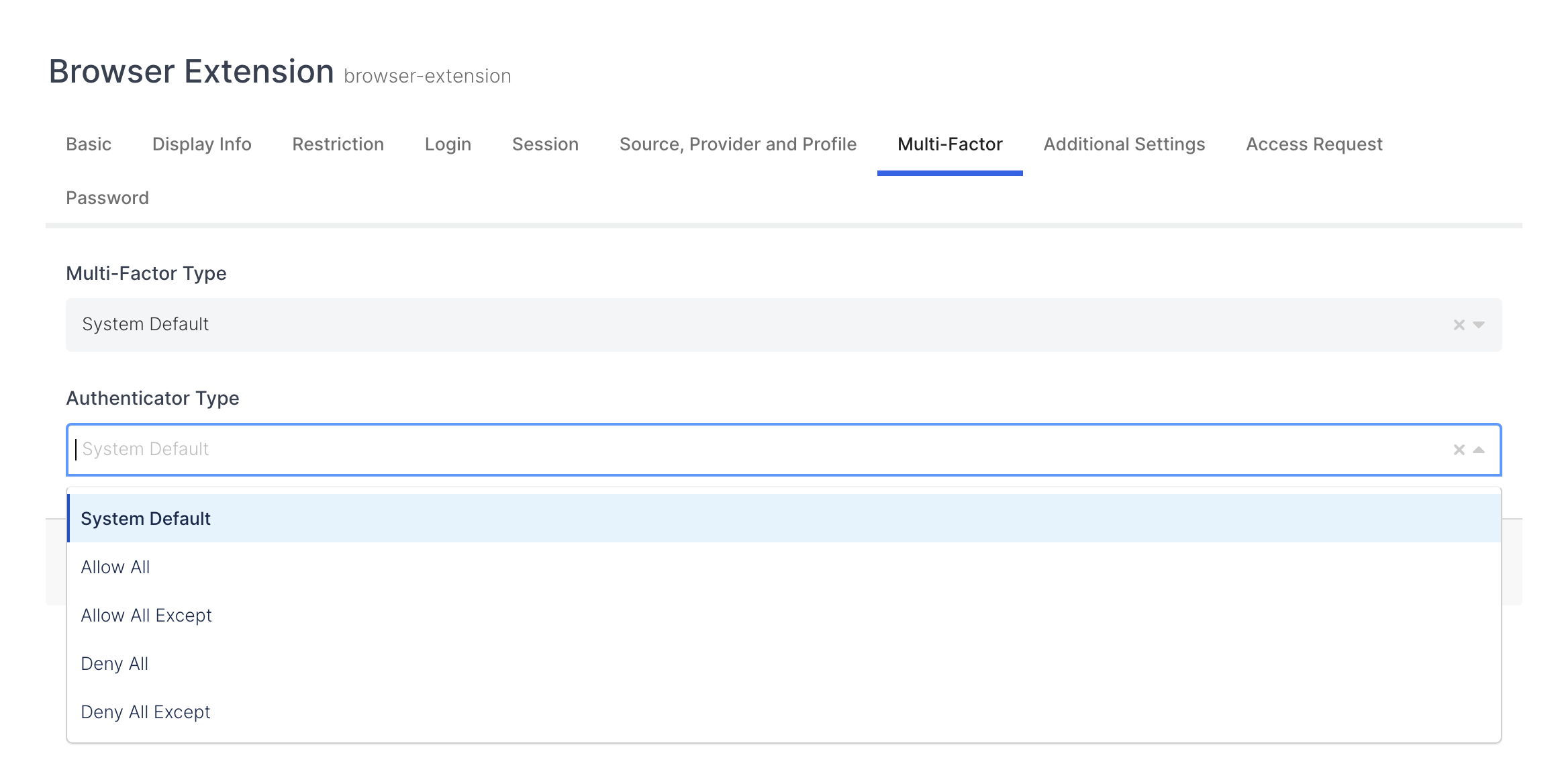
Additional Settings
It is the additional settings part of the application and contains information about the field.
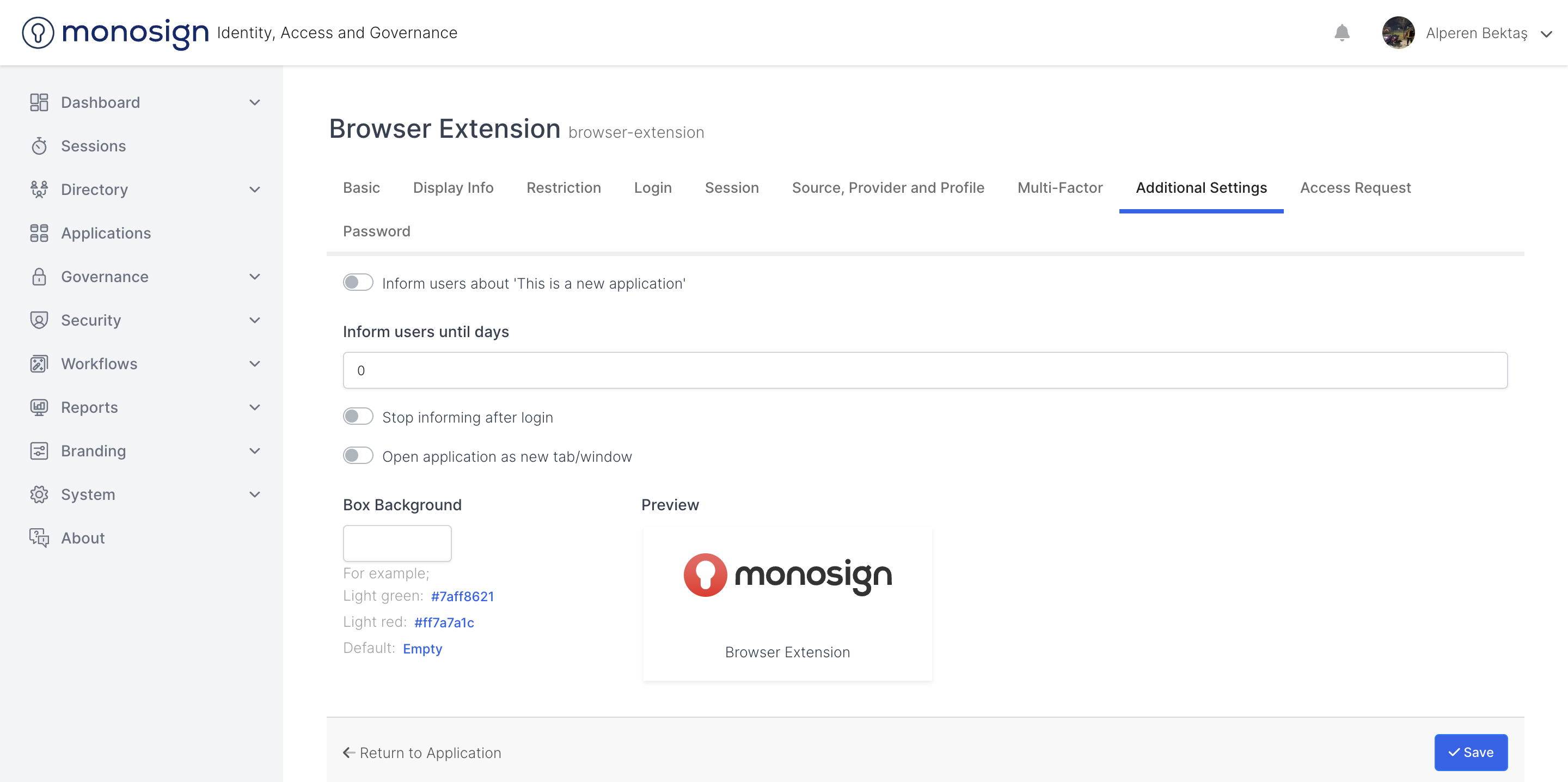
Sections |
|---|
Show New Badge |
Show New Badge Until Days |
Remove New Badge After Login |
Show New Badge
Show or unhide the new badge is an option. Thanks to the checkbox, you can activate the option to show or not show the new badge.
Show New Badge Until Days
It is an option to show or not display the new badge by ... day. You can set the Show new badge option in days.
Remove New Badge After Login
It allows you to select the option to remove or remove the new badge after logging into the application. Thanks to the confirmation box, you can activate the option to remove or remove the new badge after logging into the application.
Access Request
It is the access request part of the application and contains information about the domain.
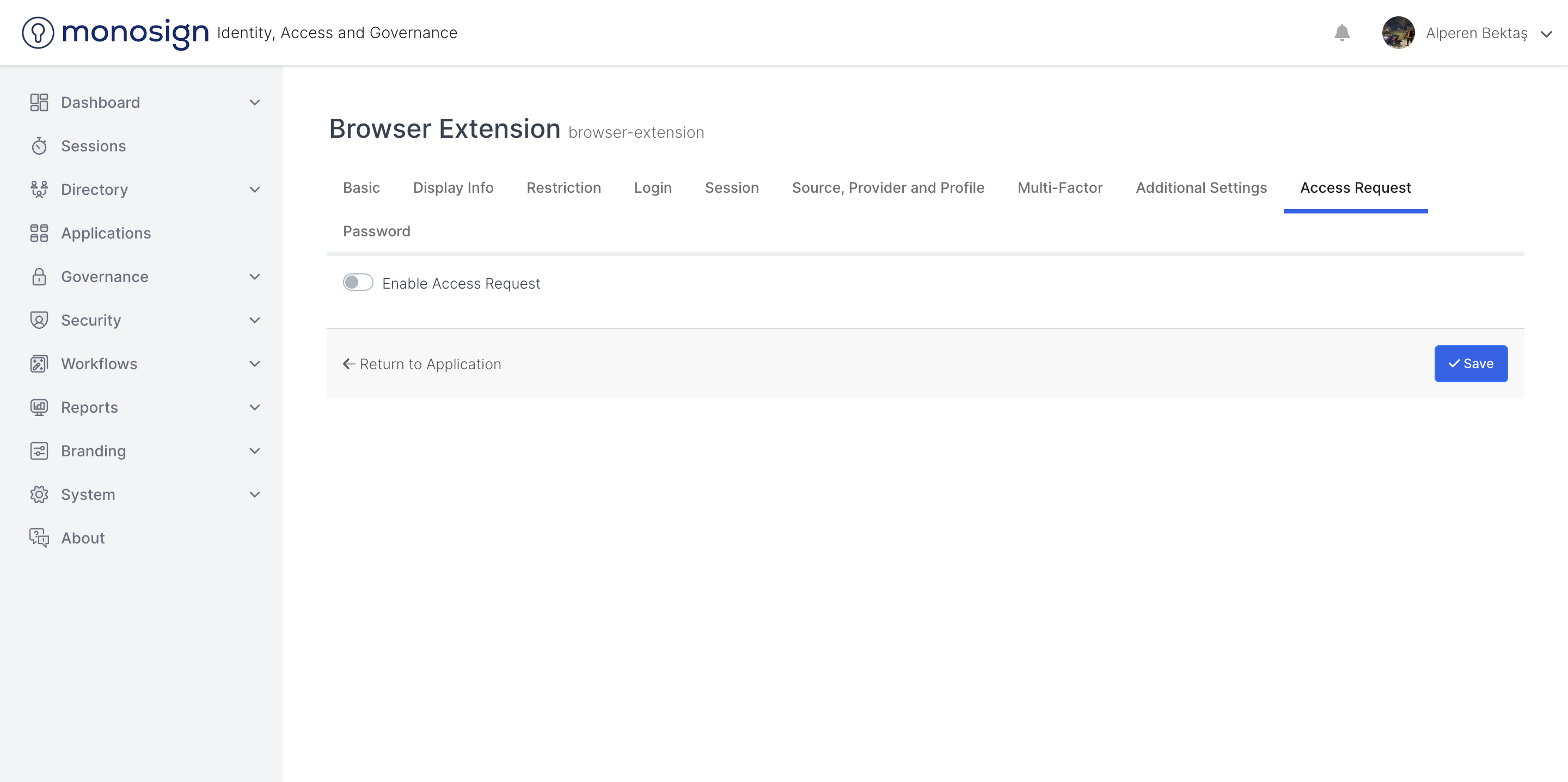
Section |
|---|
Enable Access Request |
Enable Access Request
Allows you to activate or deactivate the access request. You can activate or deactivate the access request by ticking the checkbox.
