Edit Profile
When you login to profile details
Viewing the properties on the user by clicking on the Poperties field (Birth Date, First Name , Gender , Phone etc.)
Clicking Details to see user details (Created Date, LastSyncDate , ProfileId etc.)
Adding a new value by clicking the Add Value button
Sync profile by clicking Sync Profile button
Deleting the profile by clicking the Remove Profile button
you can do events.
Properties
In this section,
Profile properties
Attribute values
Type of property
Did it change?
Source information
you can view.
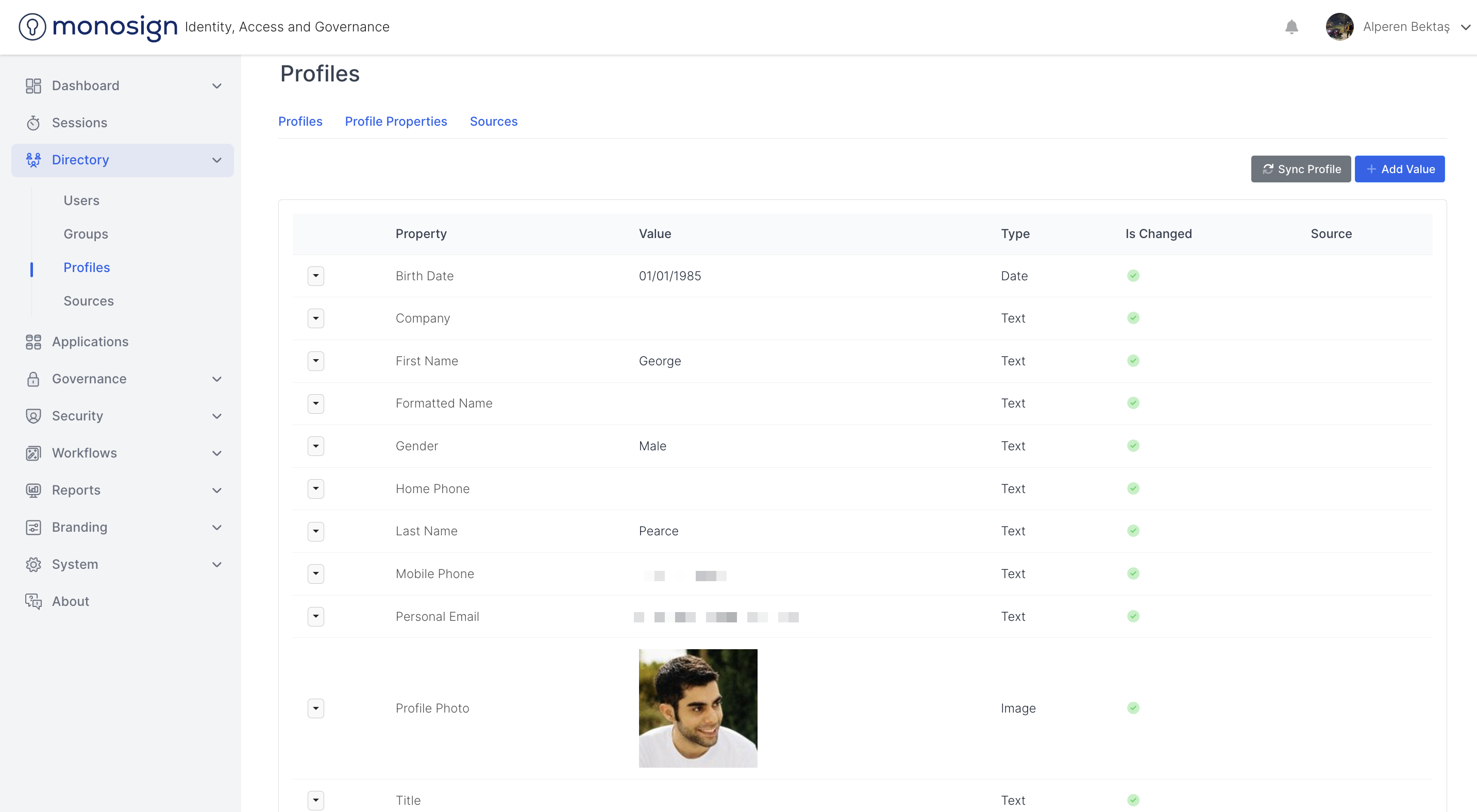
At the same time, when you click on the red trash can next to the features, you will see "Are you sure? This profile value will be removed. If you remove this profile value, it will be deleted permanently" "(Are you sure? This profile value will be removed. If this profile value will be removed. If you delete its value, it will be deleted permanently)". As soon as you press the "Yes delete it" "(Yes delete)" button, the property value will be permanently deleted from the profile. When the profile value is deleted, it will issue a confirmation notification that it has been deleted successfully.
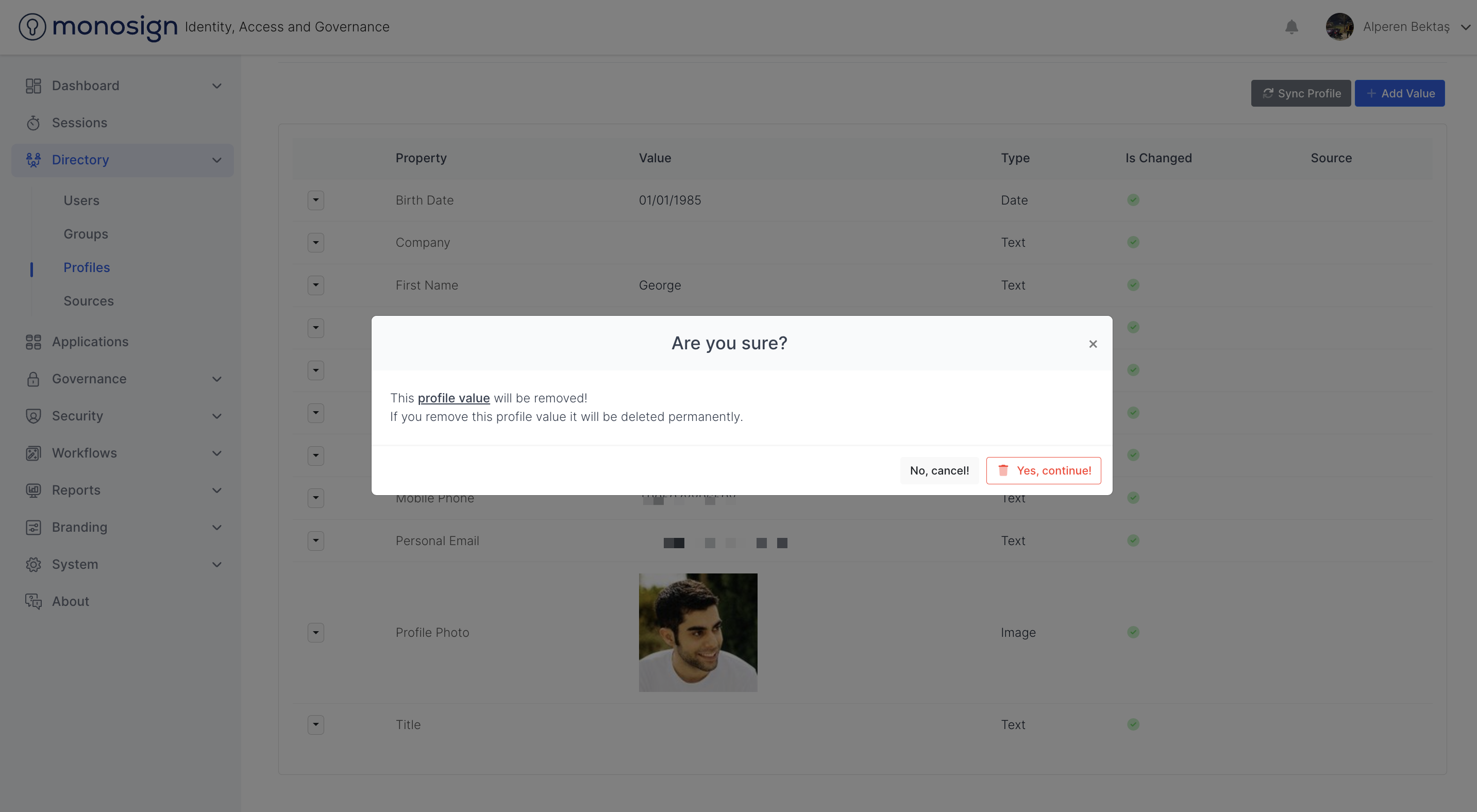
When you click on the feature that the person has, you will be directed to a page where you can make changes to this feature.
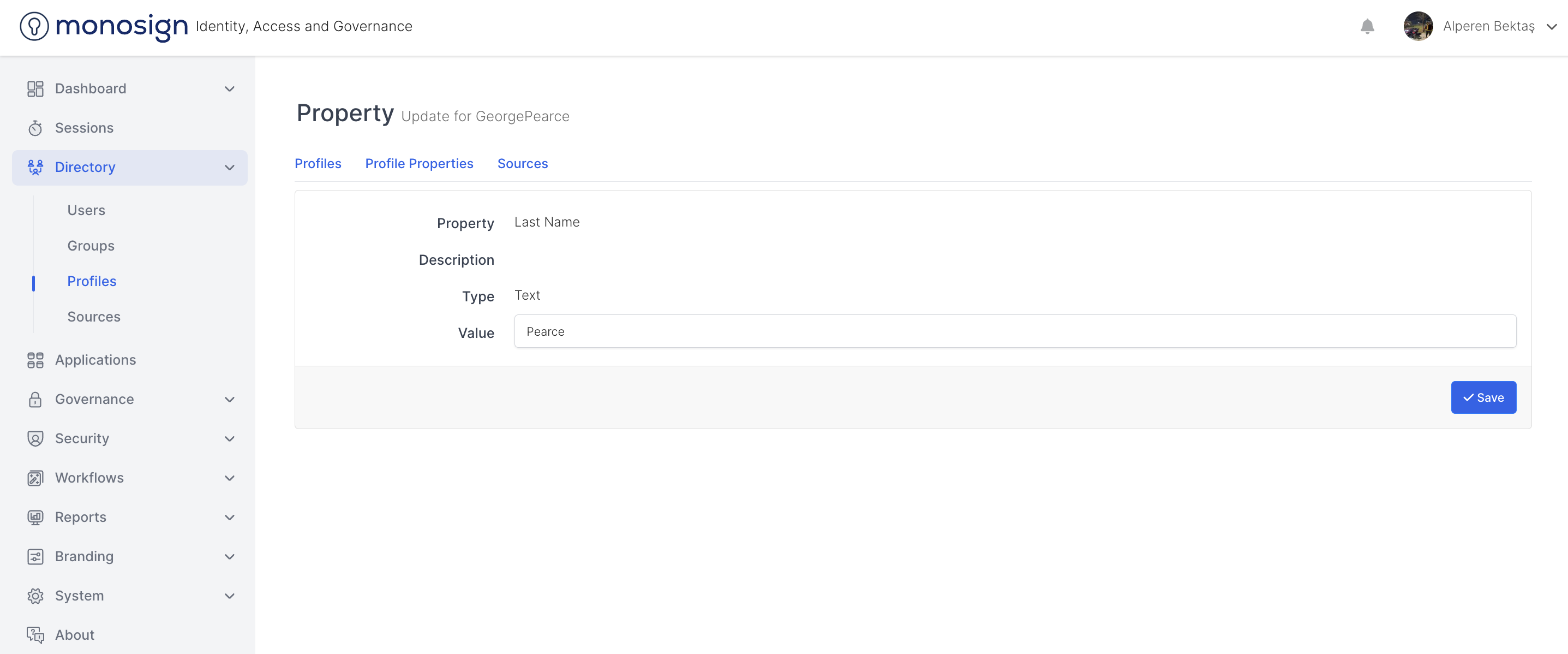
For example; When we click on the "Birth Date" property, we can update the birthdate property for the user in the popup window. After the property value is updated in the "Value" section, the necessary changes are made when the "save" button is clicked.
Details
In this section,
The date the profile was created
Last sync date
ProfileId
Updated date
UserId
Is it the default...
Is it active...
you can view information.
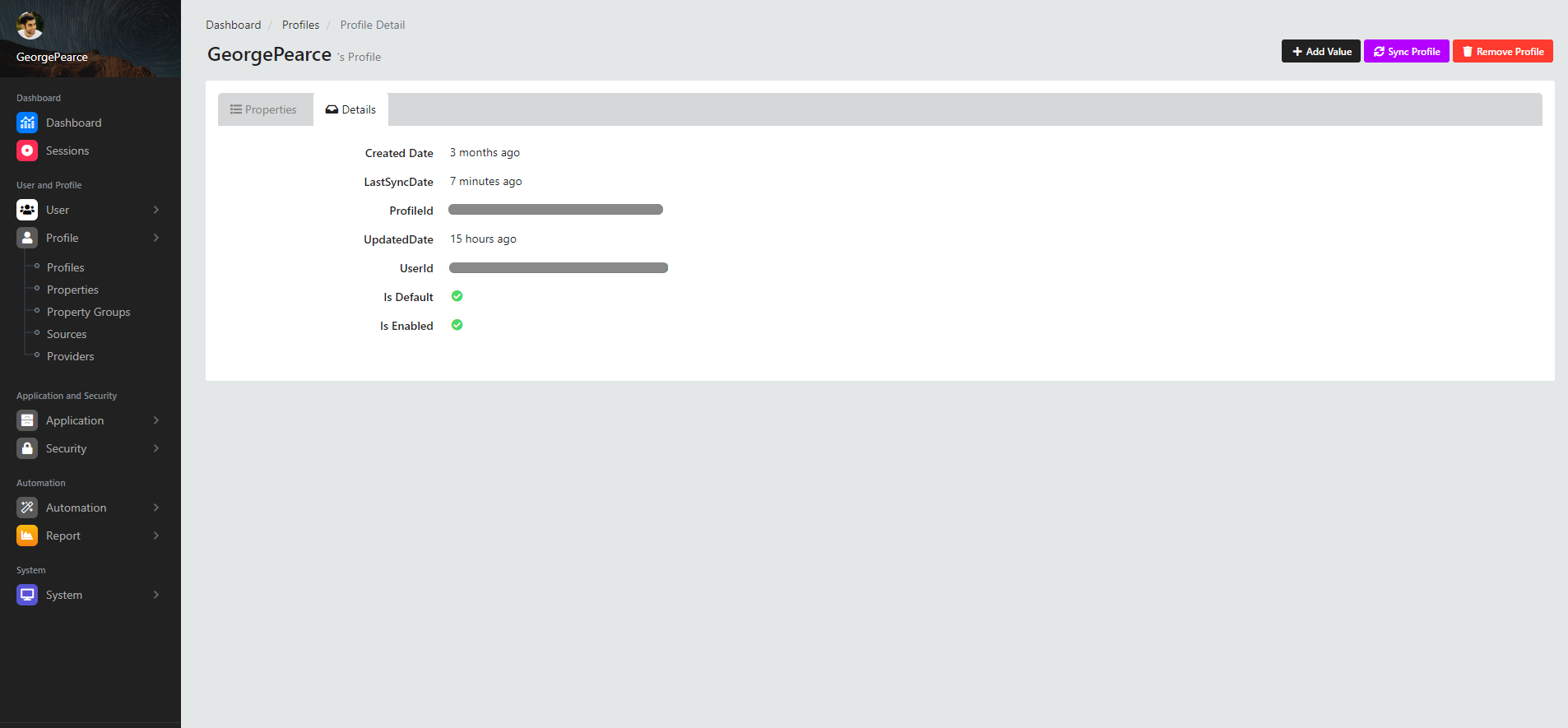
Add Value
When the "Add value " button is clicked, you will be directed to a page where value can be added to the user you are on.
Sync Profile
If the "Sync Profile" button is clicked, it will synchronize the profile and confirm that it is successful. issues a confirmation notice.
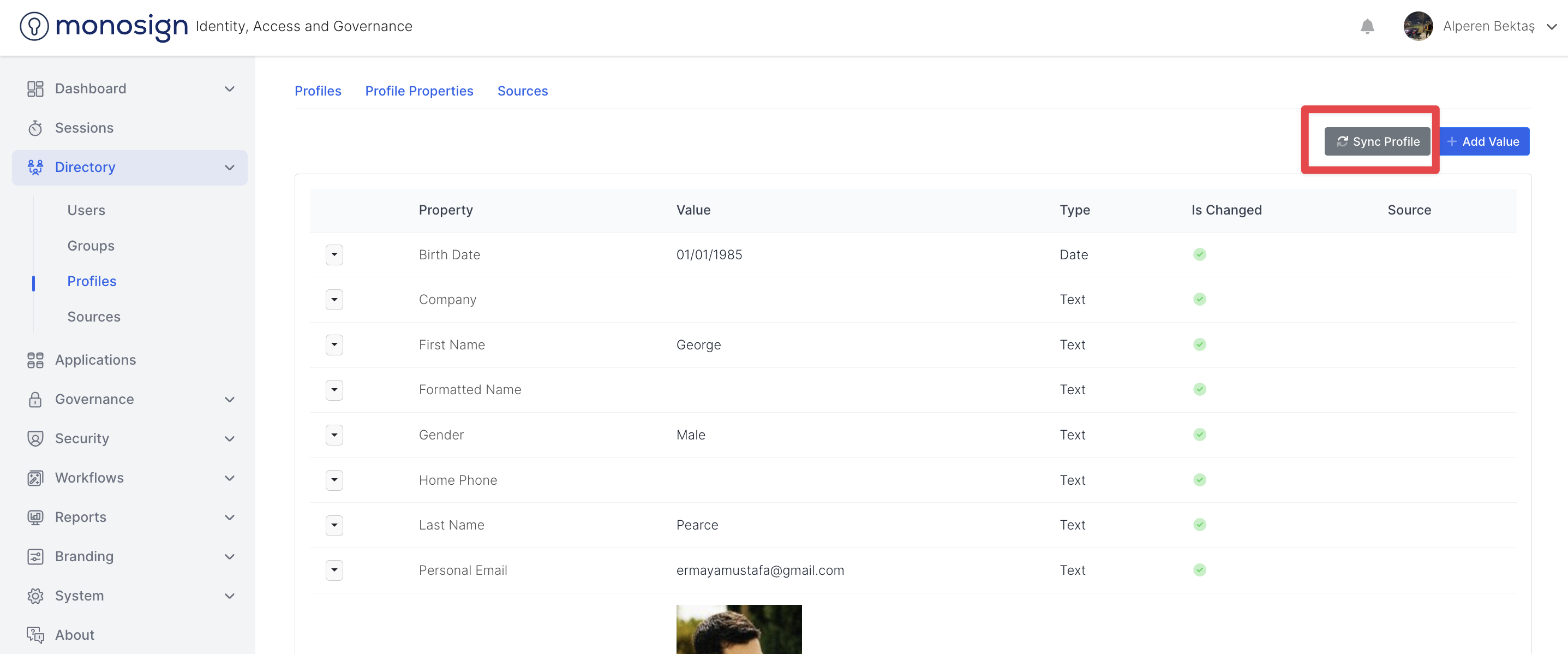
Remove User
If the "Remove Profile" button is clicked, a window will appear that will allow you to remove the profile.
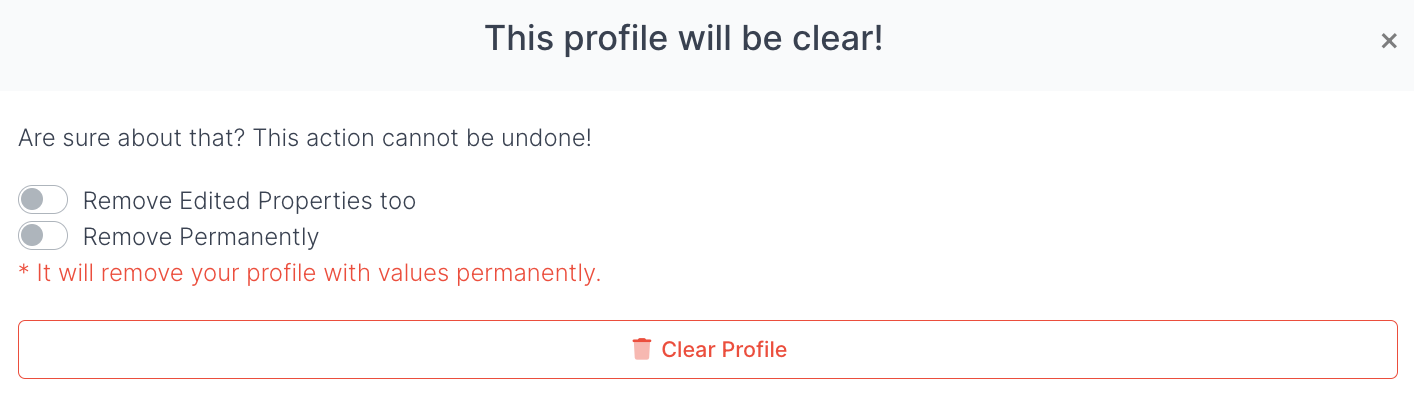
In the window that appears, the profile will be cleared and the "Are you sure?" The "Operation irreversible" warning appears. The window has two checkboxes to choose from. These; "Remove edited properties too" and "Remove permanently" options. "
When you select the first confirmation button, you approve the edited features, and when you select the second confirmation button, you confirm the permanent removal of the user.
When you perform an operation in this way, you will clear all the features in the profile, but the profile is still displayed in the profiles section.
If you select both checkboxes, you will be allowed both to clear all the features you have made in the profile and to permanently clear the profile.
When you press the "Clear Profile" button, the profile cleaning process takes place according to your actions in the checkboxes and a confirmation notification is issued that the profile has been cleaned.
