Groups
In the Groups section, you can find detailed information about the groups to which the objects defined on MonoSign are assigned, and you can assign new groups.
In order to access the assignment screen, the Assign action in the upper right corner of the screen can be clicked on.
In order to perform an operation on the group page, you must first create a group from the Group Definitions page.
There are two default filters in the Groups table. These are the listing of groups according to the objects they cover and the listing of objects according to the groups to which they are assigned. By default, the first filter mentioned above is applied, and the filters can be expanded according to the allowed fields on the table.
Each real or digital asset managed on MonoSign is considered an object. Examples are users, apps, and permissions.
List By Group Definiton
It is the table where the groups are listed according to the objects they cover.
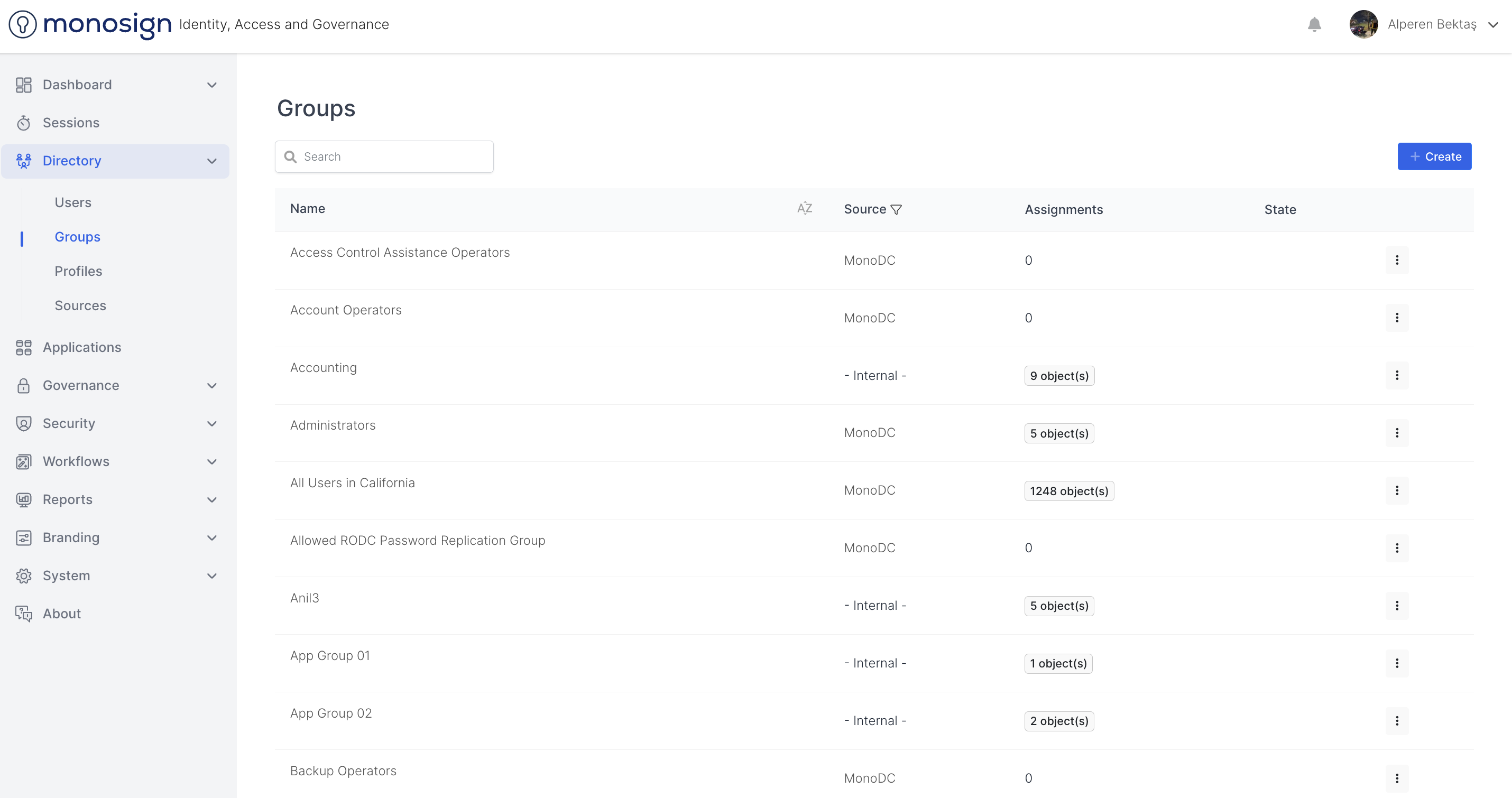
The group definition table contains the following information;
Area | Description |
|---|---|
Group | Group name with at least one object assigned |
Definition By | Information whether the group was created via the system or by an external source |
Objects | Number of objects assigned to the relevant group |
To access the details of the assigned objects, click on the number of objects in the Objects column.
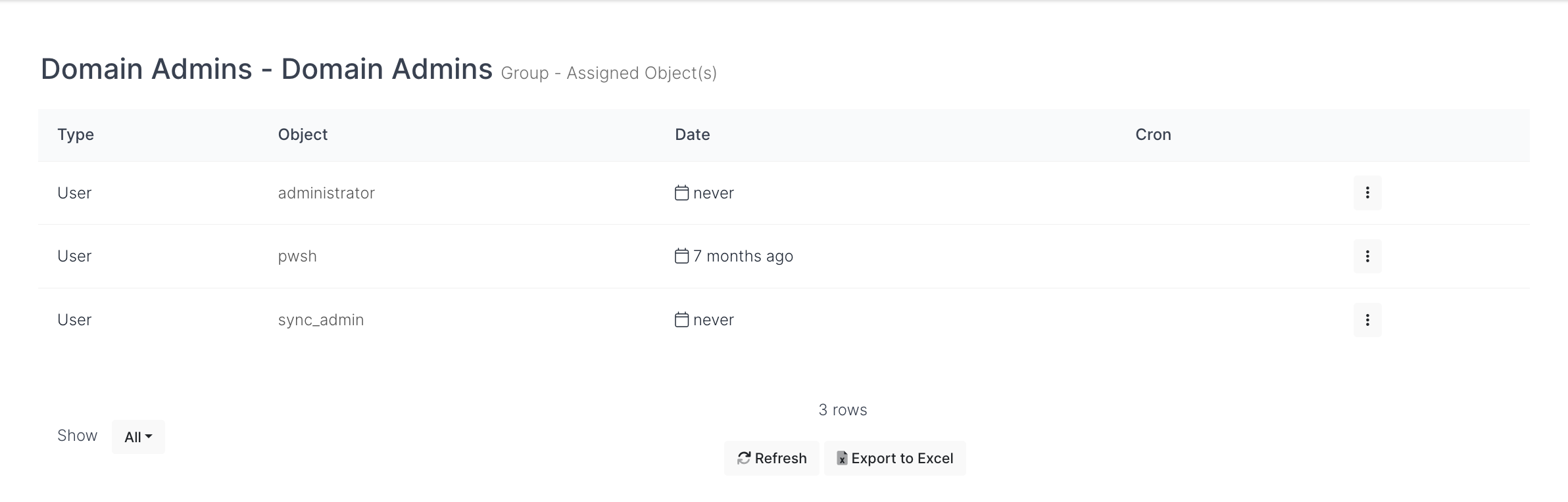
The Assigned objects table to open contains the following information;
Area | Description |
|---|---|
Type | Type of assigned object |
object | Name of assigned object |
Start Date | The date the assignment will be activated |
End Date | How long will the assignment be valid |
Assignments can be scheduled for a future date or can be made within an indefinite/unlimited time. In this case, the "Start Date" and "End Date" columns will be "never".
The actions that can be taken for the relevant object can be accessed by clicking the down arrow icon that opens while hovering on that object. The only action that can be taken for assigned objects is to unassign the related object.
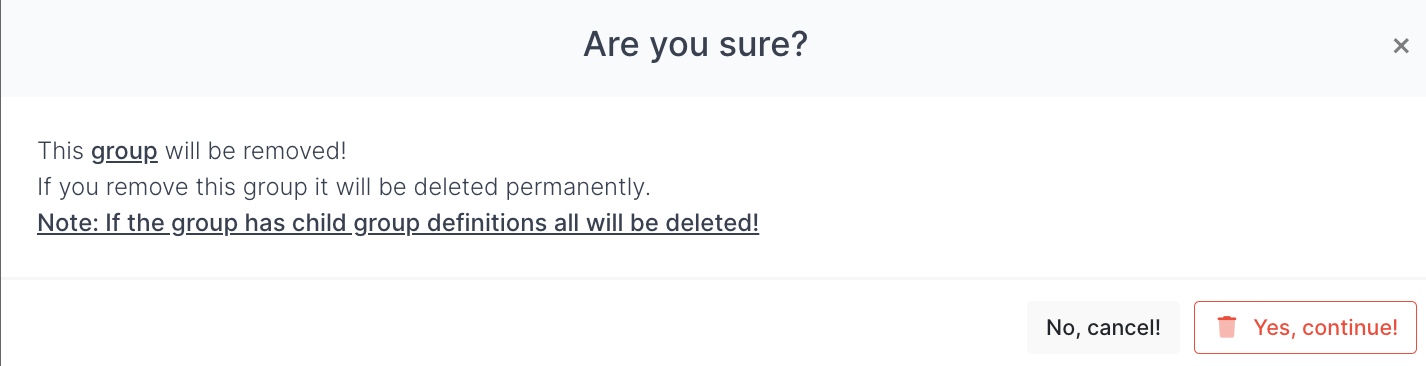
List By Object
It is the table where the objects are listed according to the groups they are assigned to.

The object table contains the following information;
Area | Description |
|---|---|
Type | Type of assigned object |
object | Name of assigned object |
Groups | Number of groups assigned |
To access the details of the assigned groups, the number of groups under the Groups column can be clicked on.

The assigned groups table contains the following information;
Area | Description |
|---|---|
Name | Unique name for groups that can be created from a limited set of characters |
Title | Name to display on MonoSign |
Name fields can be used on MonoSign or when external sources specifically want to reference an object.
The only action that can be taken for the assigned groups is the Remove action in the upper right corner of the screen. It can be used to remove all group assignments on the object.
Actions that can be taken for the relevant group can be accessed by clicking the down arrow icon that appears while hovering over that group. The only action that can be taken for assigned groups is to unassign the relevant object.

