Odoo OIDC Integration
This document explains how to implement MonoSign with Odoo. It covers Single Sign-On for the Odoo Application.
Creating an Application on MonoSign
Create your application on MonoSign and configure your access policy. Once you create, click “Keys” and add a new Access Key for OpenId / OIDC Key for access.
We will need this information to configure the app.
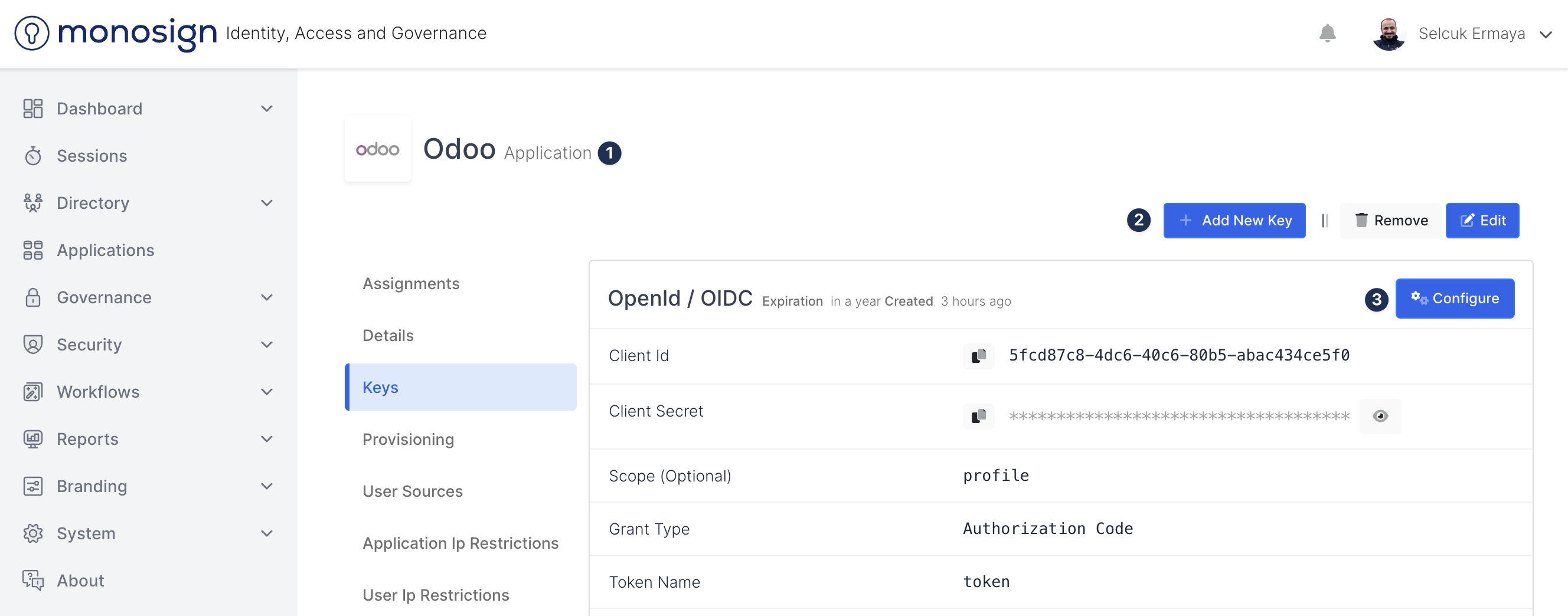
You are going to see your configuration for your Odoo app as follows;
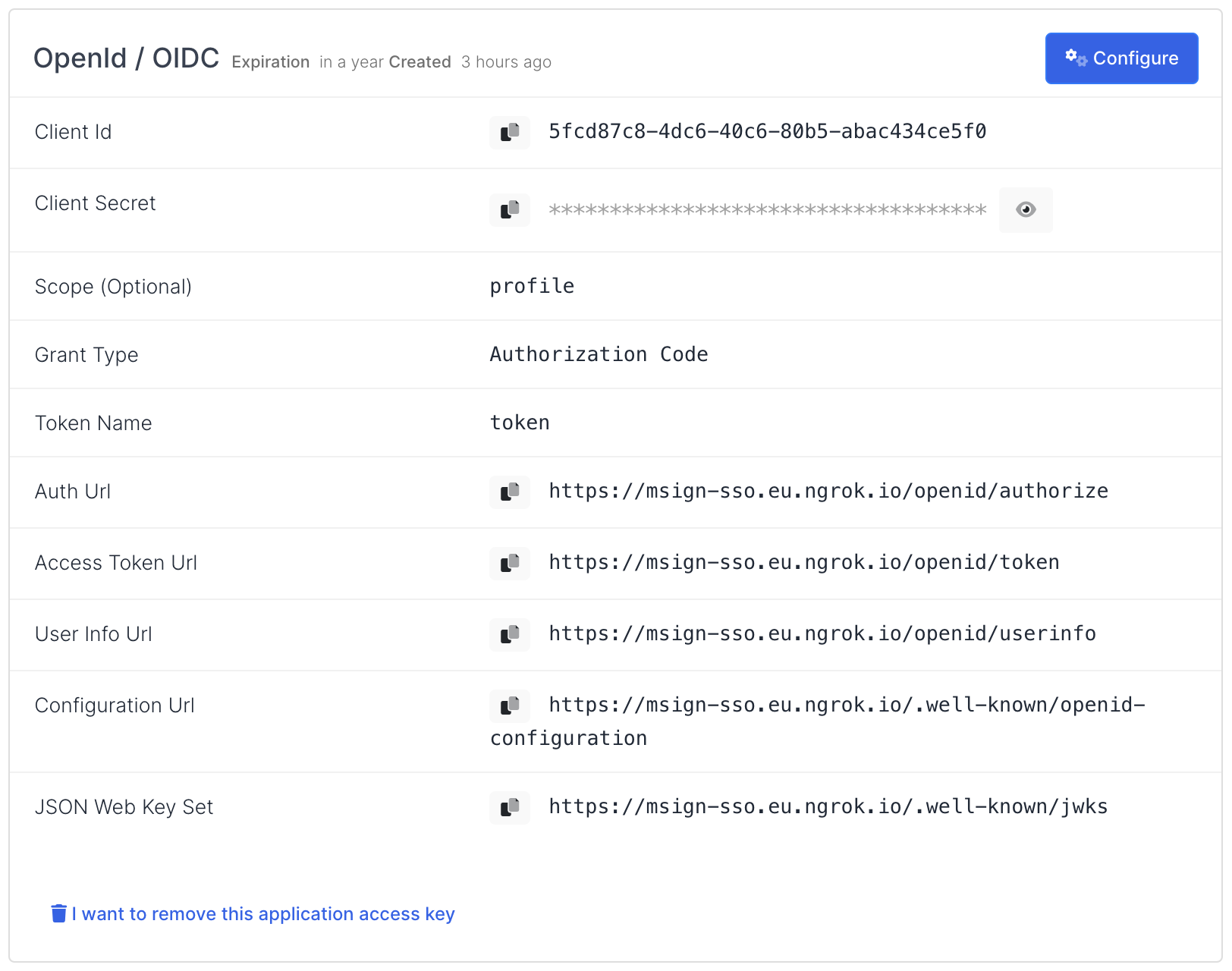
We need to configure some parameters on OIDC Settings. Click configure on Key and click the OIDC Settings tab.
Scroll down to the “Use ‘state’ parameter” section. Then, click “Yes” on the “Use ‘state’ parameter as ‘nonce’” option. And also add the following Additional Claims.
Type | Value |
|---|---|
|
|
|
|
|
|
Click save. If you configured it all, you have finished your MonoSign configuration. Now you continue with the Odoo app.
Single Sign-On Configuration for Odoo
Sign in to your admin account on Odoo and click Settings.
Scroll down to the Integrations, and enable the OAuth Authentication. Save settings. When you have done it, scroll down to the Integrations again and click OAuth Providers.
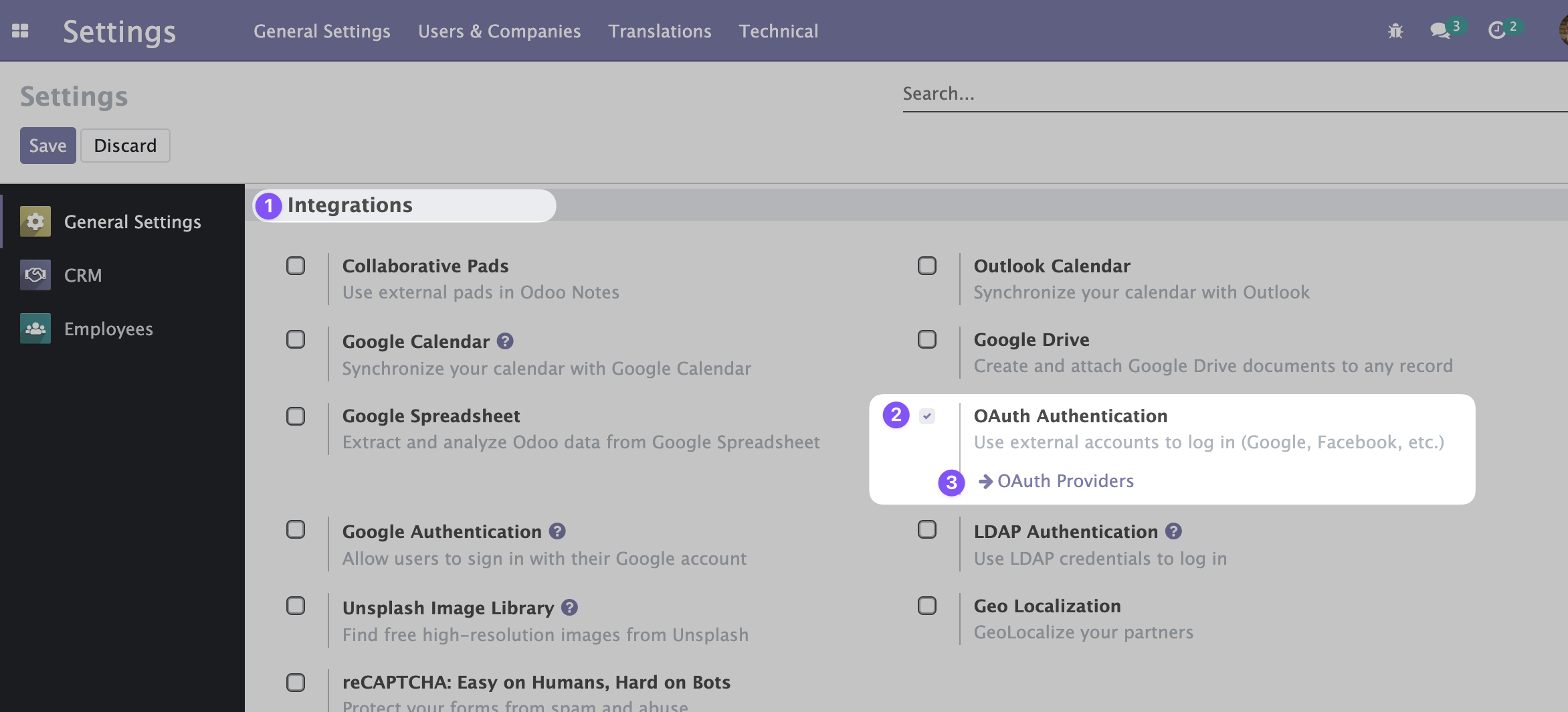
We must create a Provider for integrating the ‘Sign-in with MonoSign’ option. Click Create.

Fill out the form as follows and click Save. Do not forget to change it with your MonoSign Account domain.
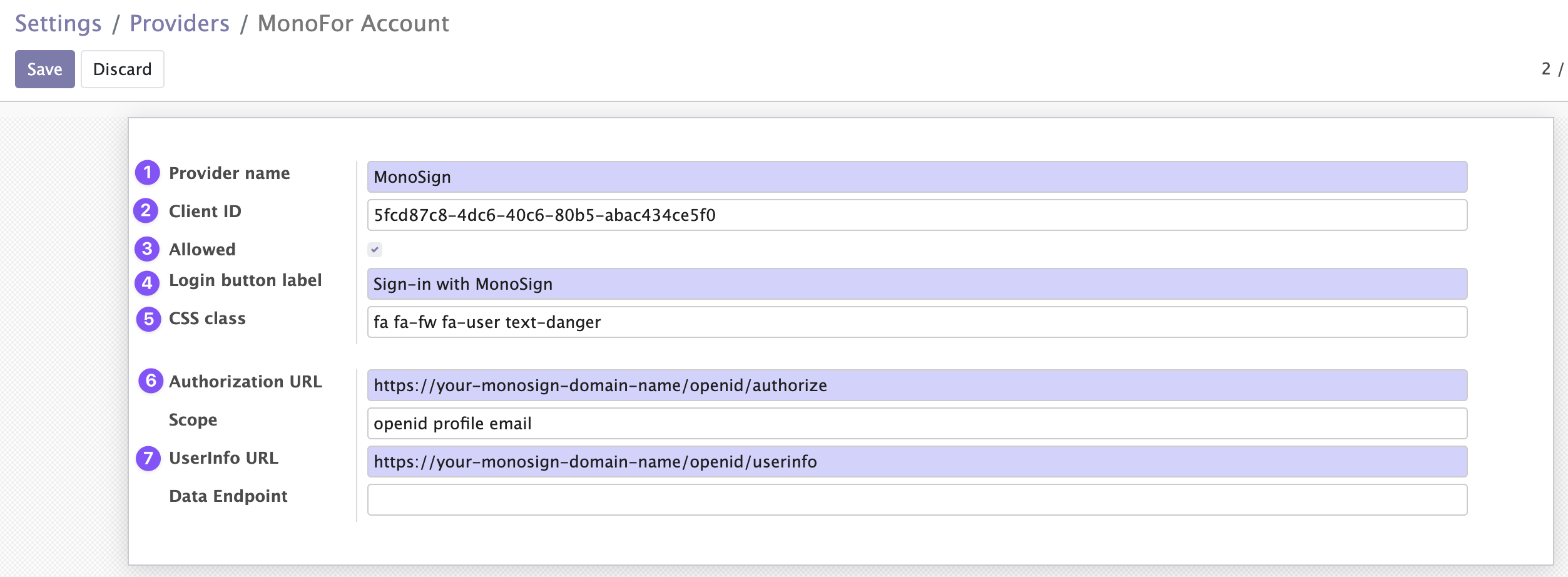
You can now save your settings and go to the login page of your Odoo. You are going to see the following sign-in UI.
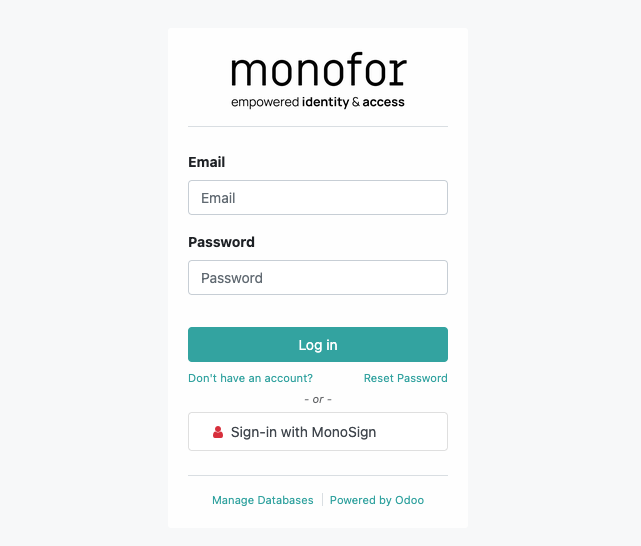
Click Sign-in with MonoSign and test your settings.

You have now completed the configuration of SSO between your Odoo and MonoSign.
