PagerDuty SAML Integration
This document explains how to implement MonoSign with PagerDuty. It covers Single Sign-On. Before you continue, it is better to start with Jenkins SAML Plugin Single Sign-On implementation page.
View PagerDuty SAML Metadata
In order to configure the SAML key on MonoSign for PagerDuty SSO, you need to have various information provided by PagerDuty.
First, click User icon at the right corner and navigate to Account Settings from the menu and click Single Sign-on tab.
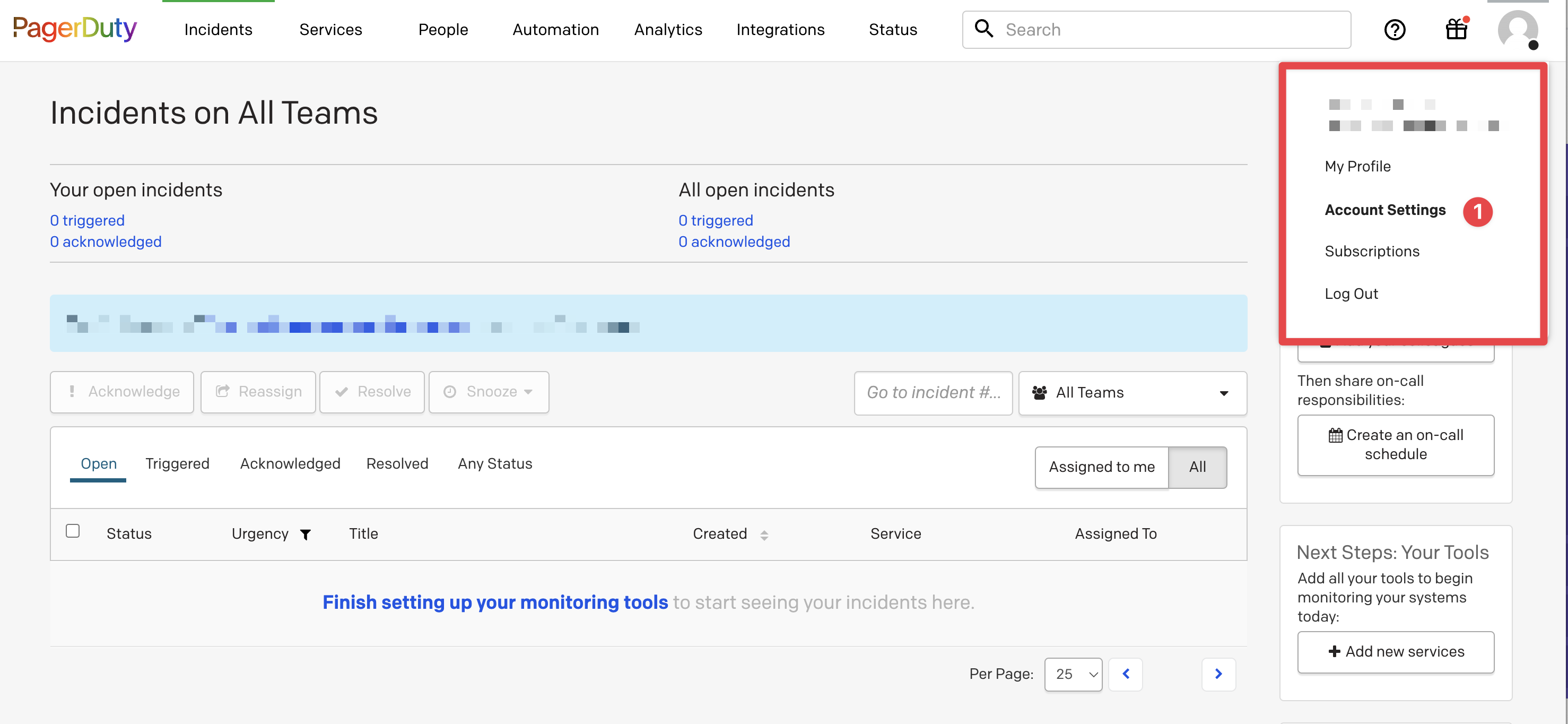
When you select SAML option as Login Authentication method you will see SAML configurations on the bottom of the page.
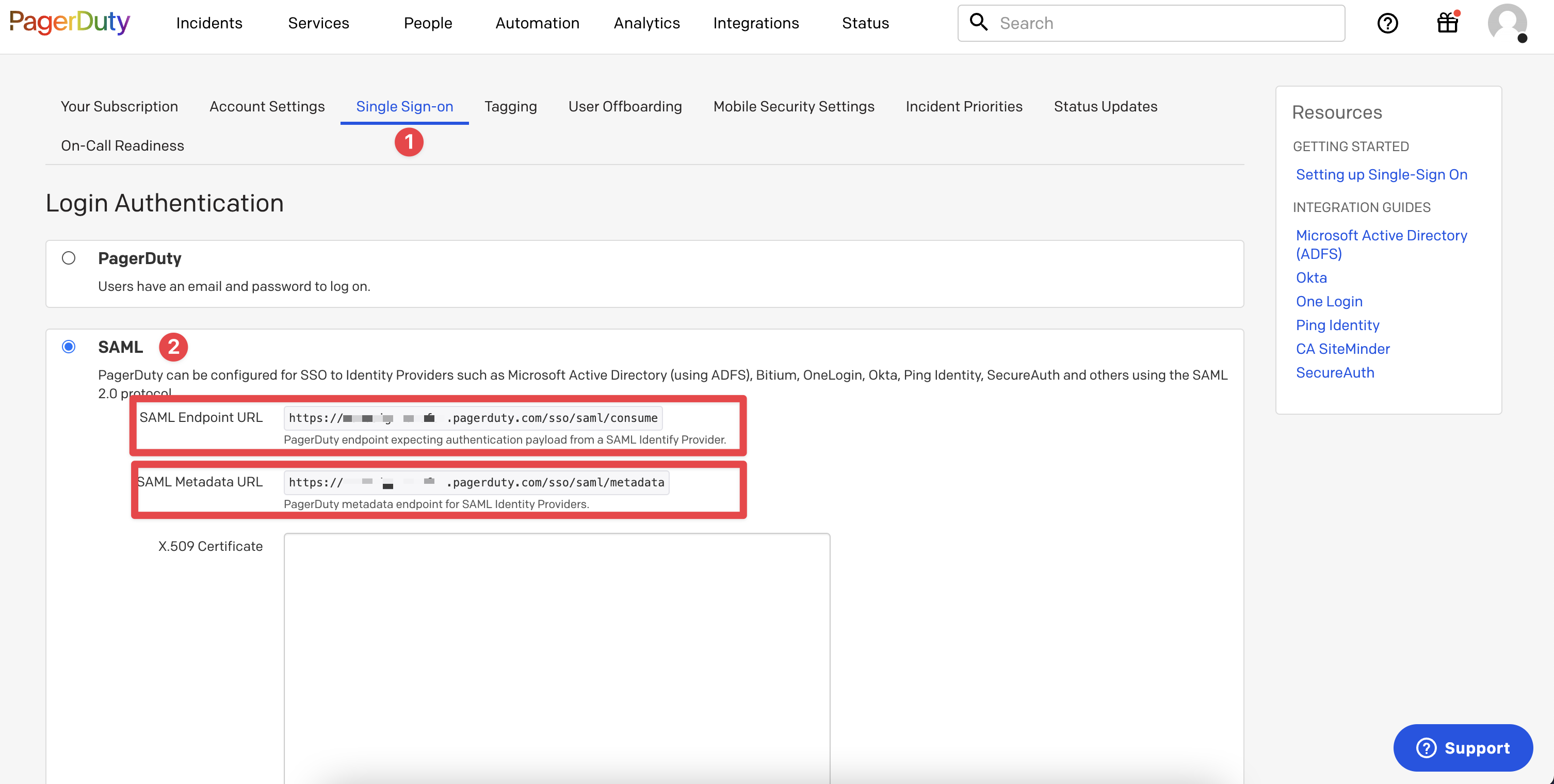
For now, we will stop here on the PagerDuty side and create a MonoSign application and related SAML key.
Creating an Application and Access Key on MonoSign
Create your application named PagerDuty on MonoSign.
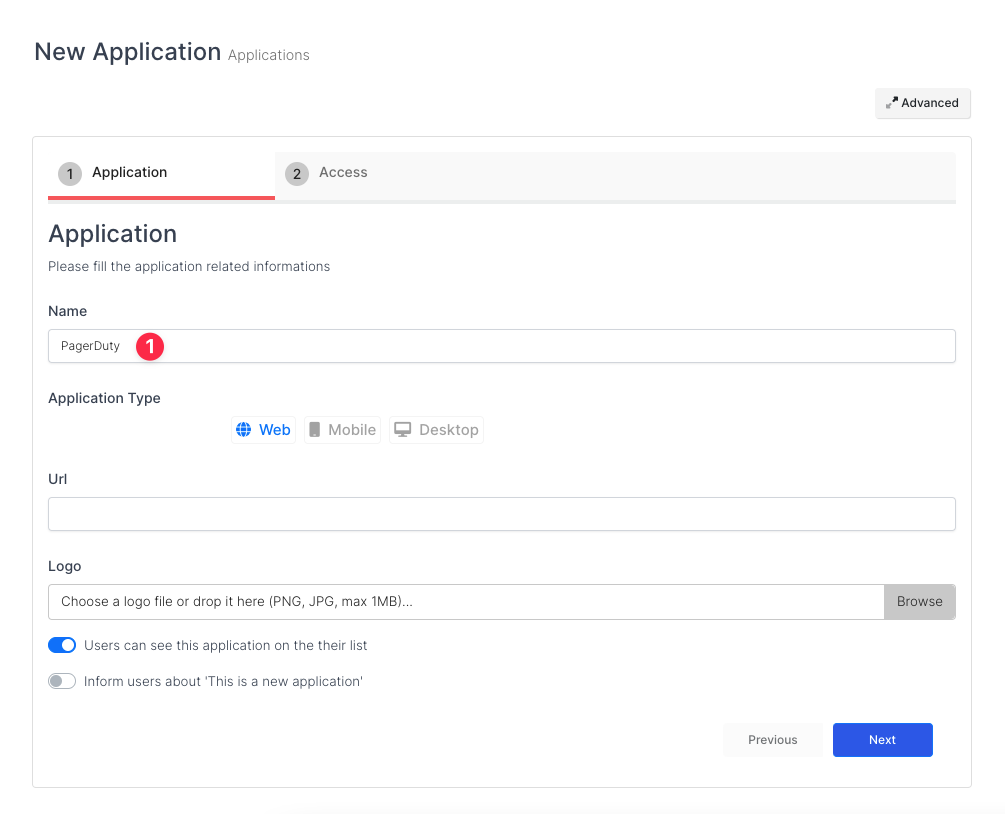
Next switch to Access tab and select Profile Access Type value as All.
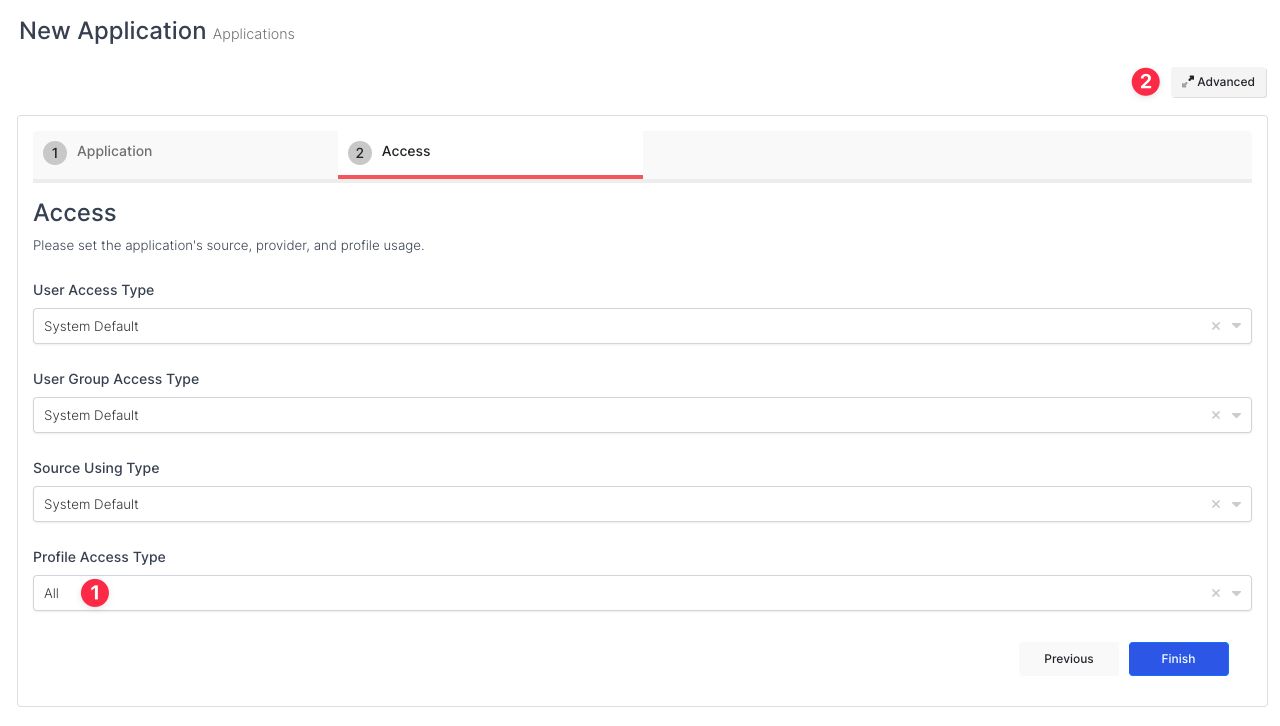
Next, click Advanced button and switch to Login tab and select Login Method value as SAML2.
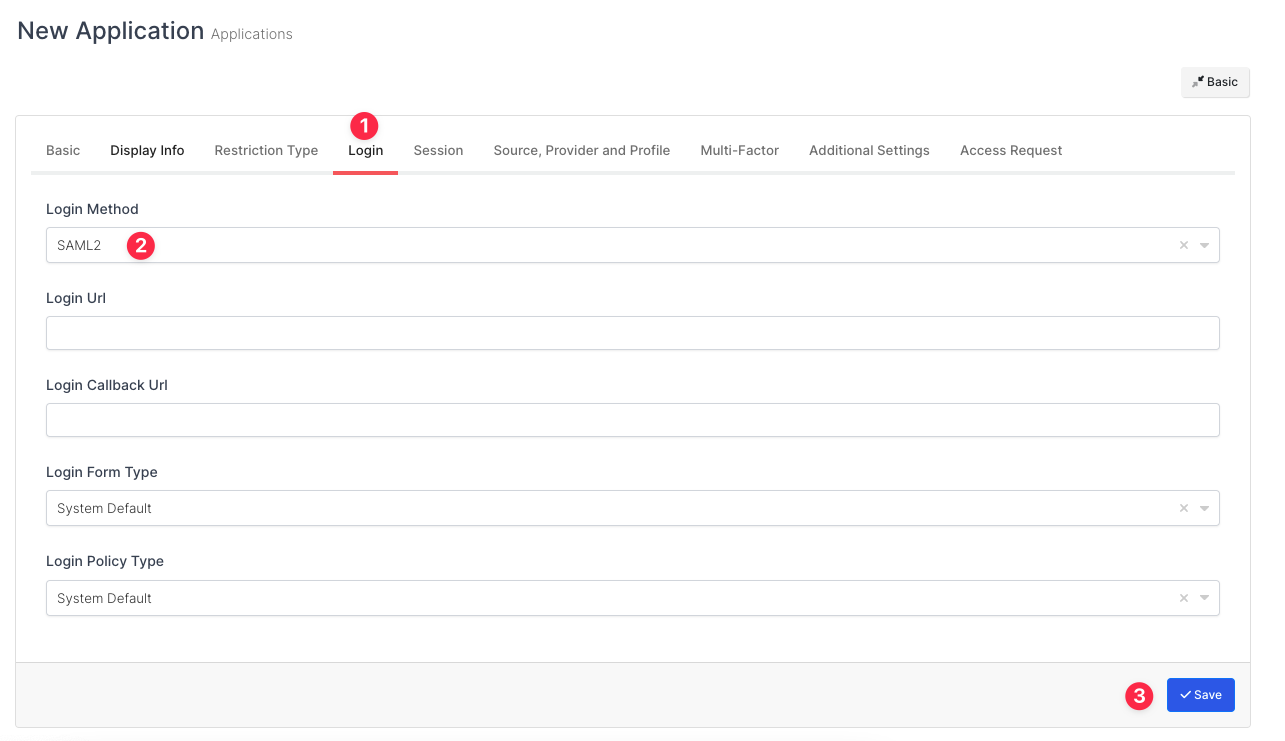
Once you created the application and navigated to the detail page, click Keys and Add New Key to create a SAML access key.
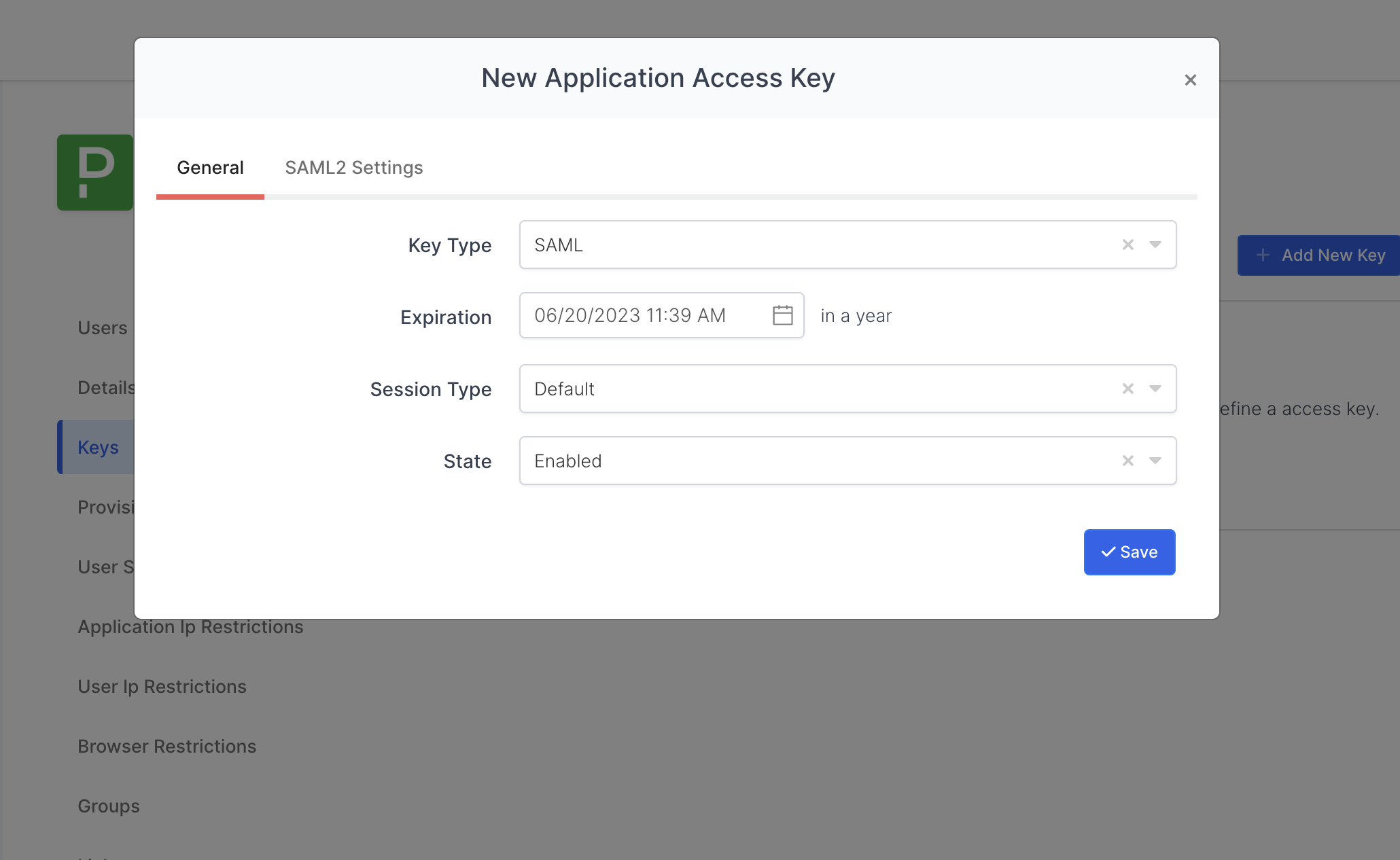
In the opened modal, choose SAML as Key Type and switch to SAML2 Settings.
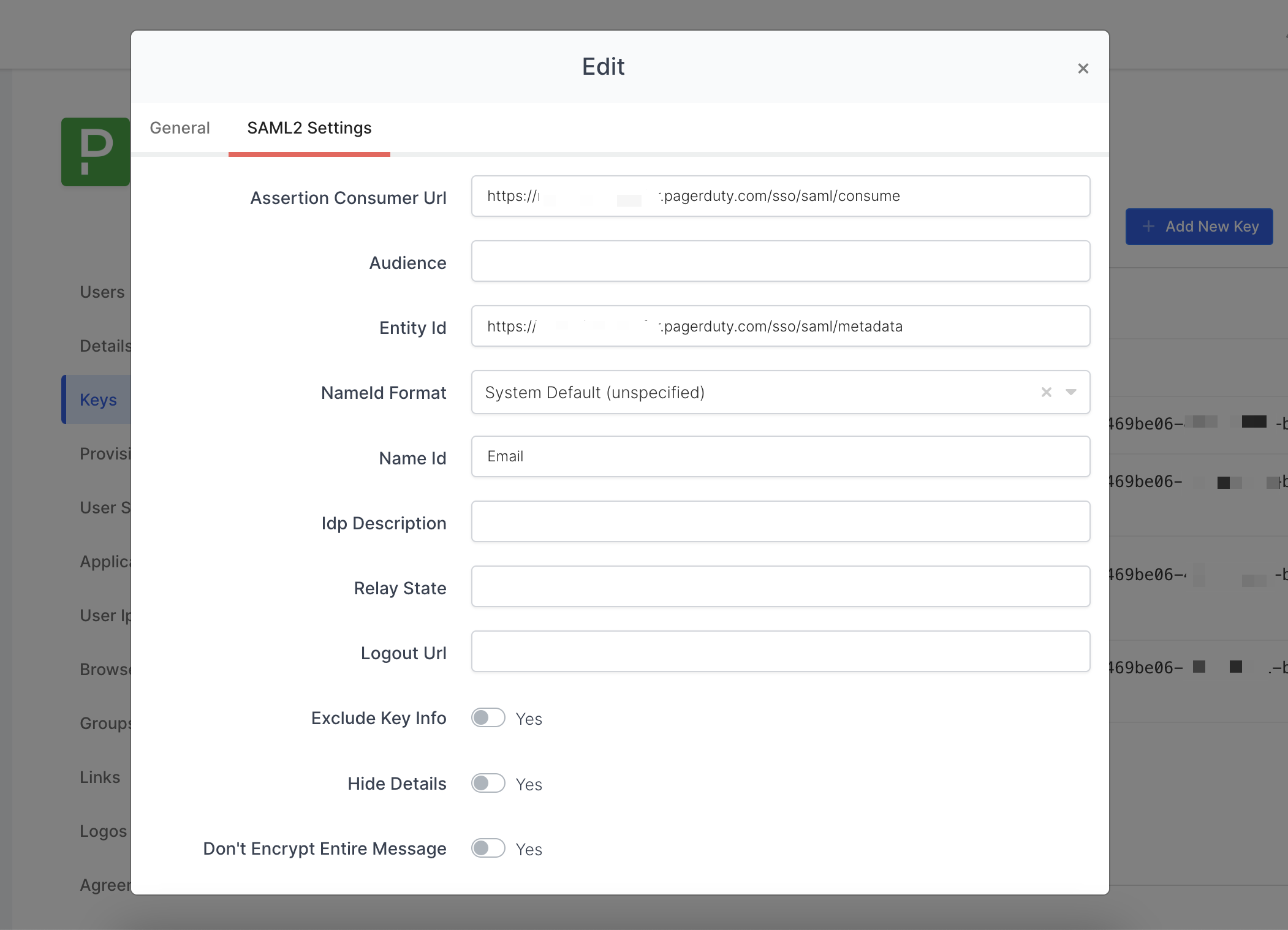
Fill in the necessary fields according to the information provided by PagerDuty correspondings of the fields are as below.
Field | Value |
|---|---|
Assertion Consumer Url | |
Entity Id | |
Name Id |
Click Save and you are gonna see your configuration for your access key as follows;
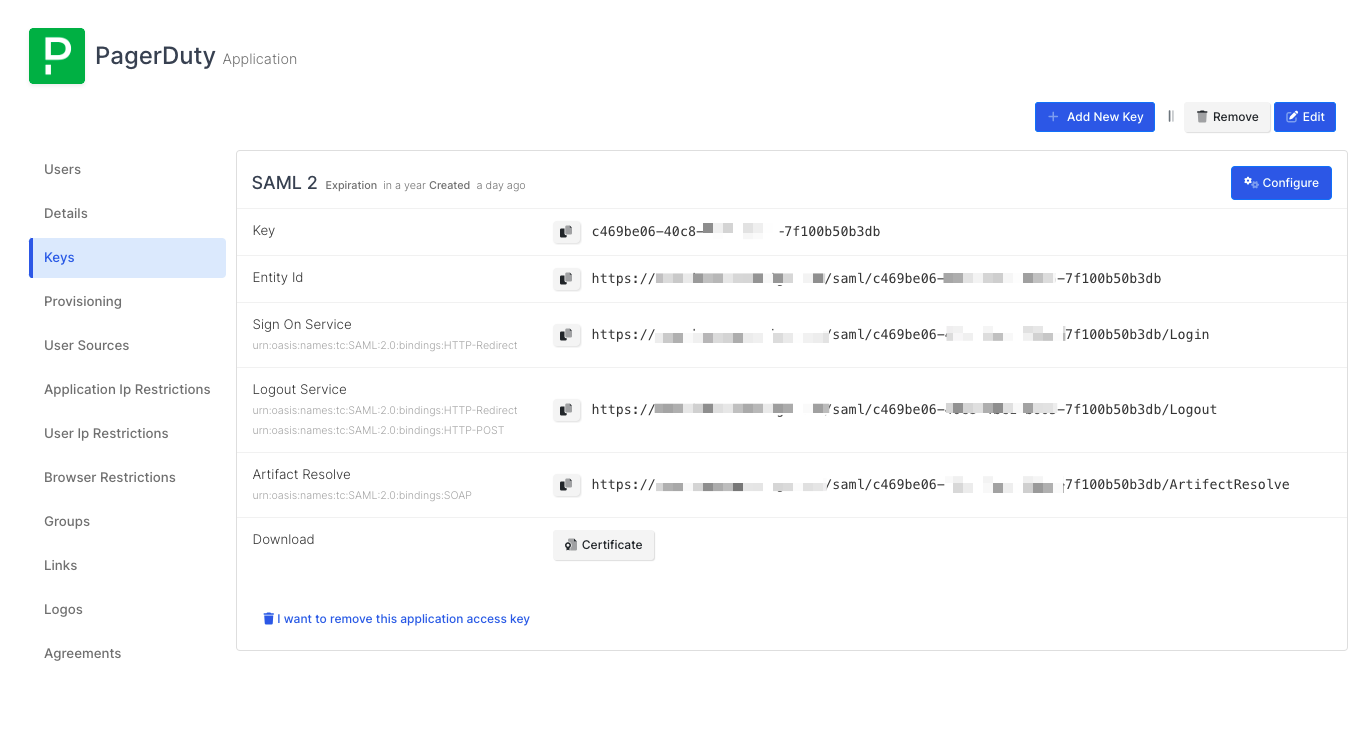
Configuration Single Sign-On for PagerDuty
We are gonna move on to where we left off on the PagerDuty SAML Configuration page which is mentioned in the first chapter. Fill in the necessary fields according to the access key created on MonoSign. Correspondings of the fields are as below.
Field | Value |
|---|---|
Login URL | Sing On Service from the Application SAML key |
Logout URL | Logut Service from the Application SAML key |
IdP Certificate | X509 format of the certificate issued to access key - can be downloadable from the key detail. |
You need to view your certificate in x509 format. in that case, we prefer using OpenSSL - “a robust, commercial-grade, full-featured toolkit for general-purpose cryptography and secure communication.”
Use the command below to view the certificate.
openssl x509 -in {path of your certificate} -text
The output contains various information about the certificate. However, you should check the text starts with “-----BEGIN CERTIFICATE-----”.
At the end your form should look as follows;
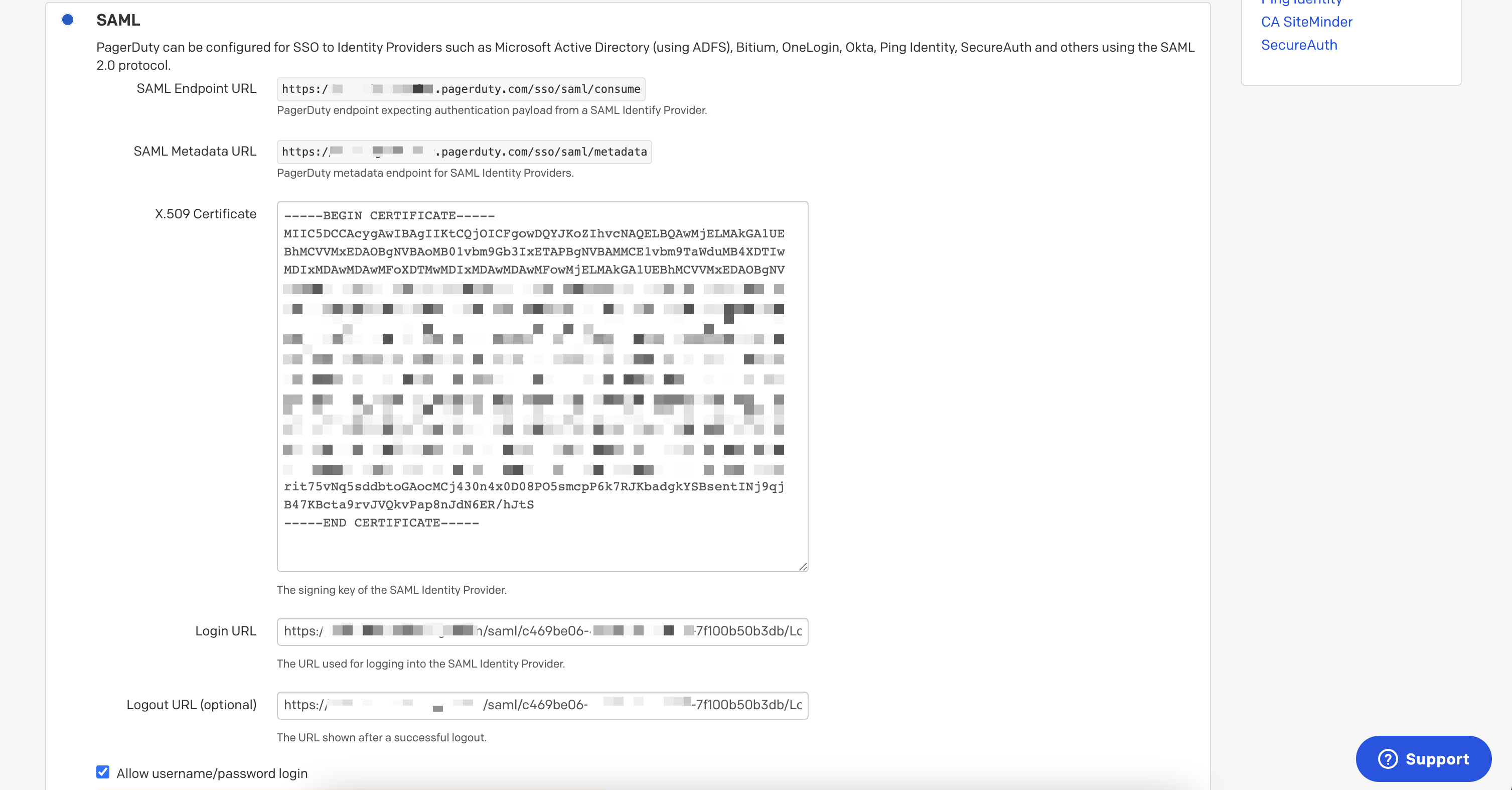
Click Save, go to PagerDuty Login Page.
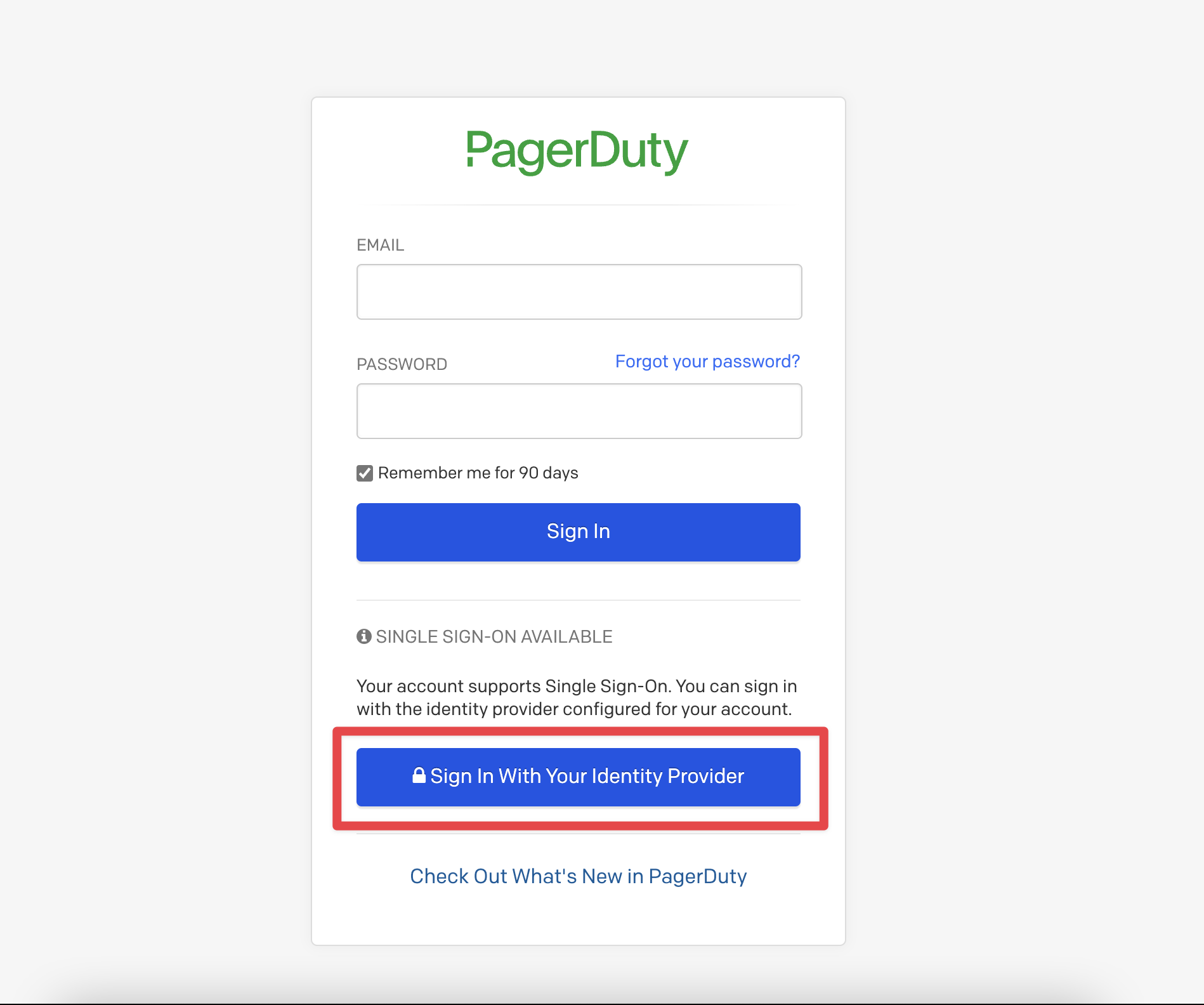
Click Sign In With Your Identity Provider button this button will direct you to MonoSign login page.
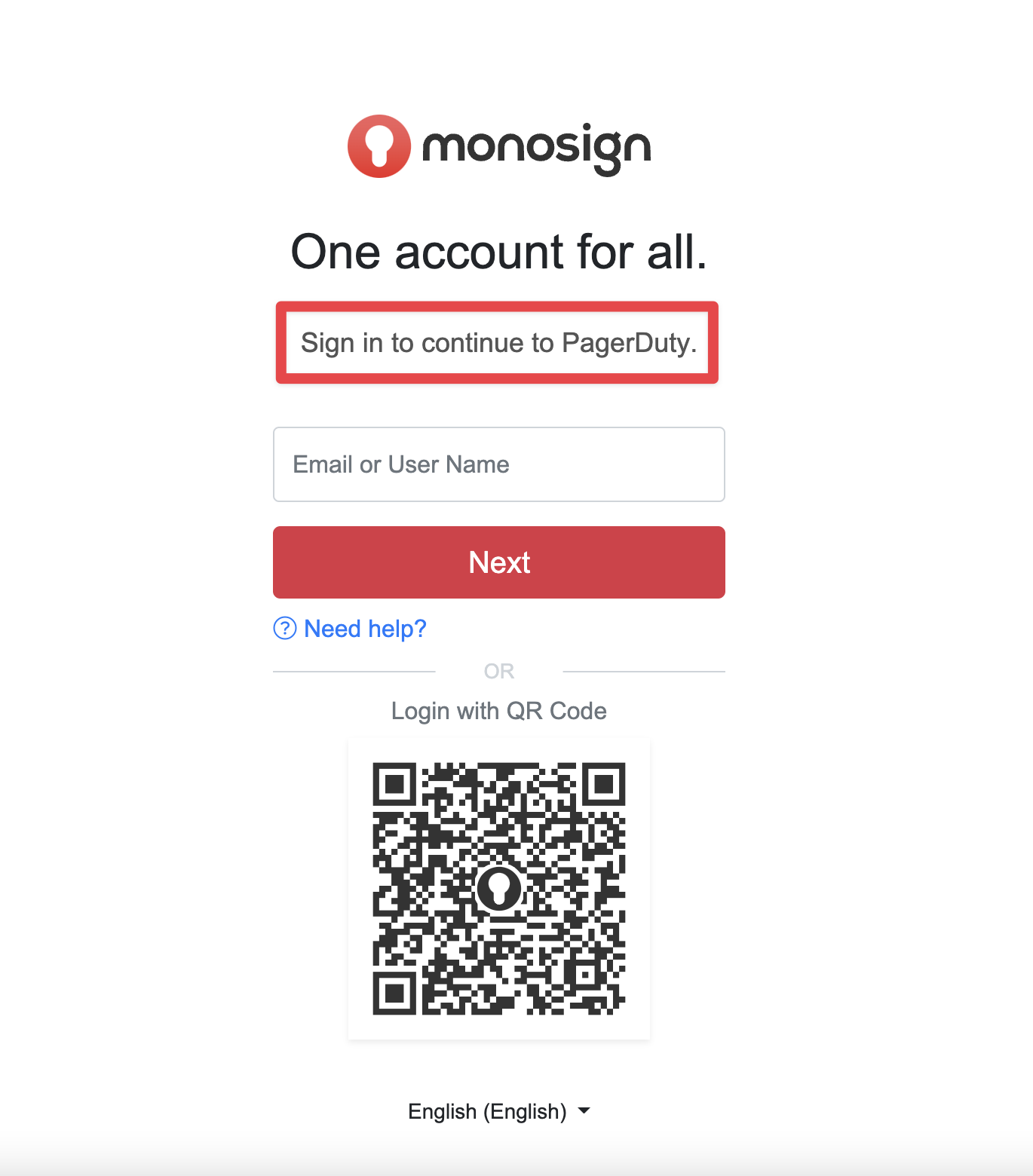
After a successful login, you will be redirect to PagerDuty.
If any error occurs while processing, please contact support.
