Uninstall Monofor Identity Client - Windows
In the event of unexpected issues following the installation of the Monofor Identity Client—such as the Windows client machine becoming unresponsive—there is no cause for concern. You can safely uninstall the Monofor Identity Client application by restarting the machine in Safe Mode and logging in with a local administrator account.In the event of unexpected issues following the installation of the Monofor Identity Client—such as the Windows client machine becoming unresponsive—there is no cause for concern. You can safely uninstall the Monofor Identity Client application by restarting the machine in Safe Mode and logging in with a local administrator account.
Step 1: Force Windows to Enter Recovery Mode (WinRE)
Turn on your PC.
As soon as the Windows logo appears, hold the power button to force shut down.
Repeat this process 2 more times (total 3 force shutdowns)
On the 4th boot, Windows will enter “Preparing Automatic Repair“.
Click “Advanced Options“ when available.
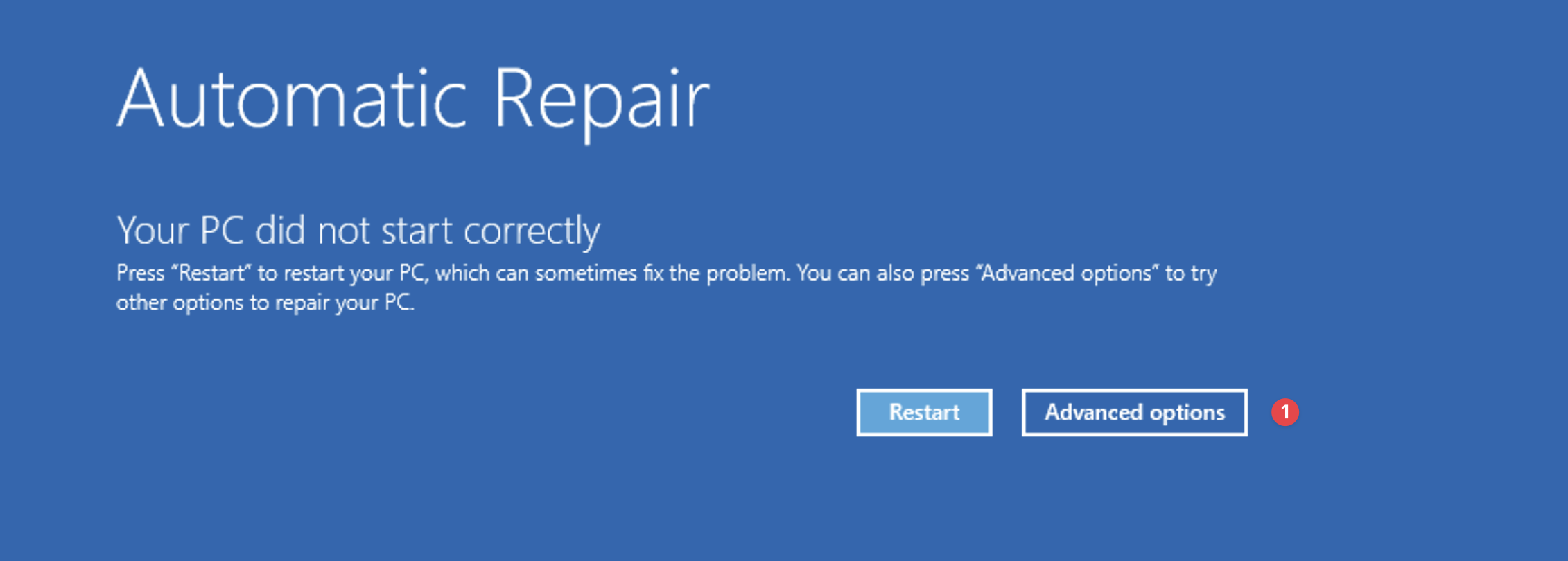
Automatic Repair
Go to: Troubleshoot → Advanced options → Startup Settings
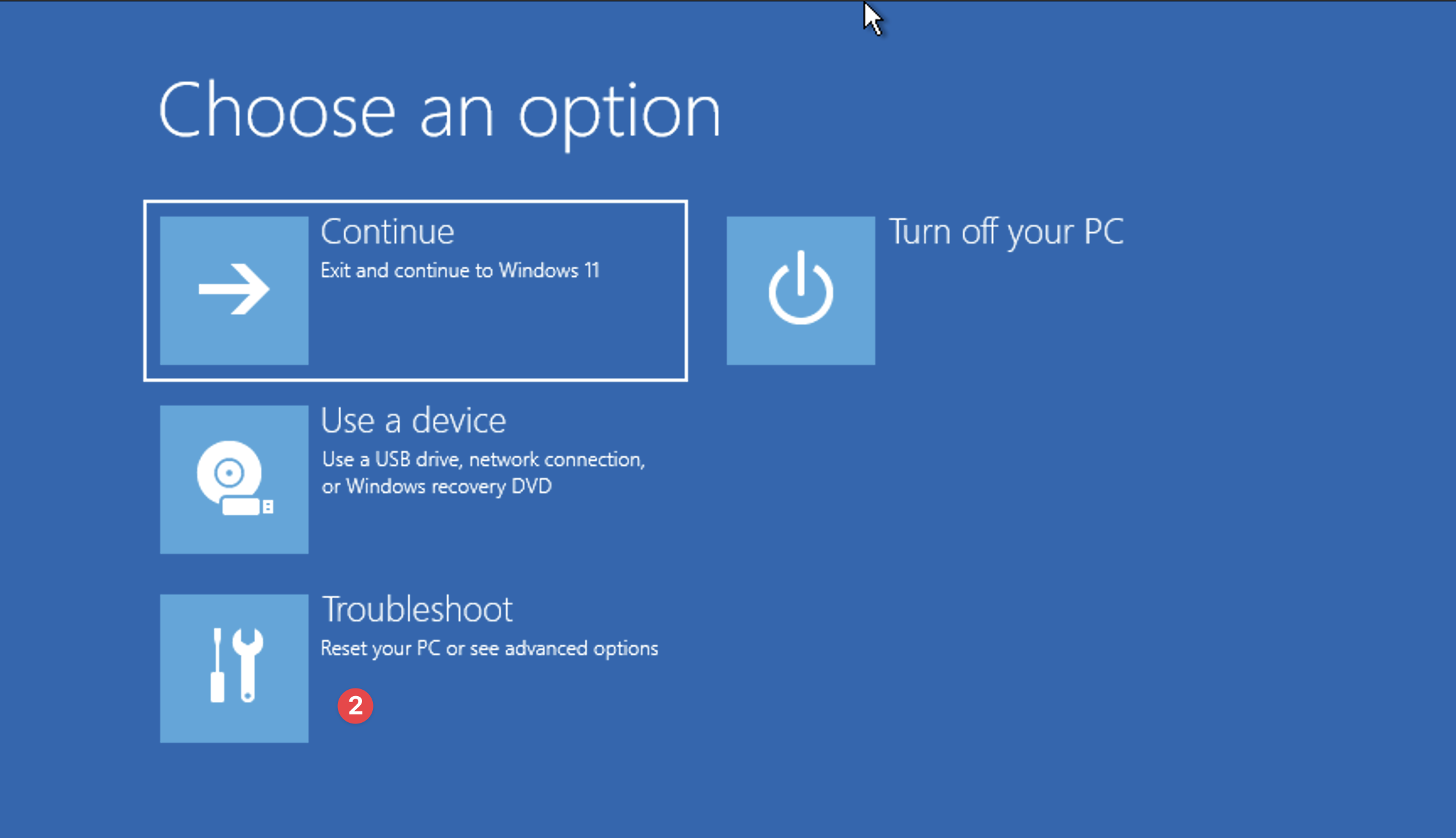
Troubleshoot
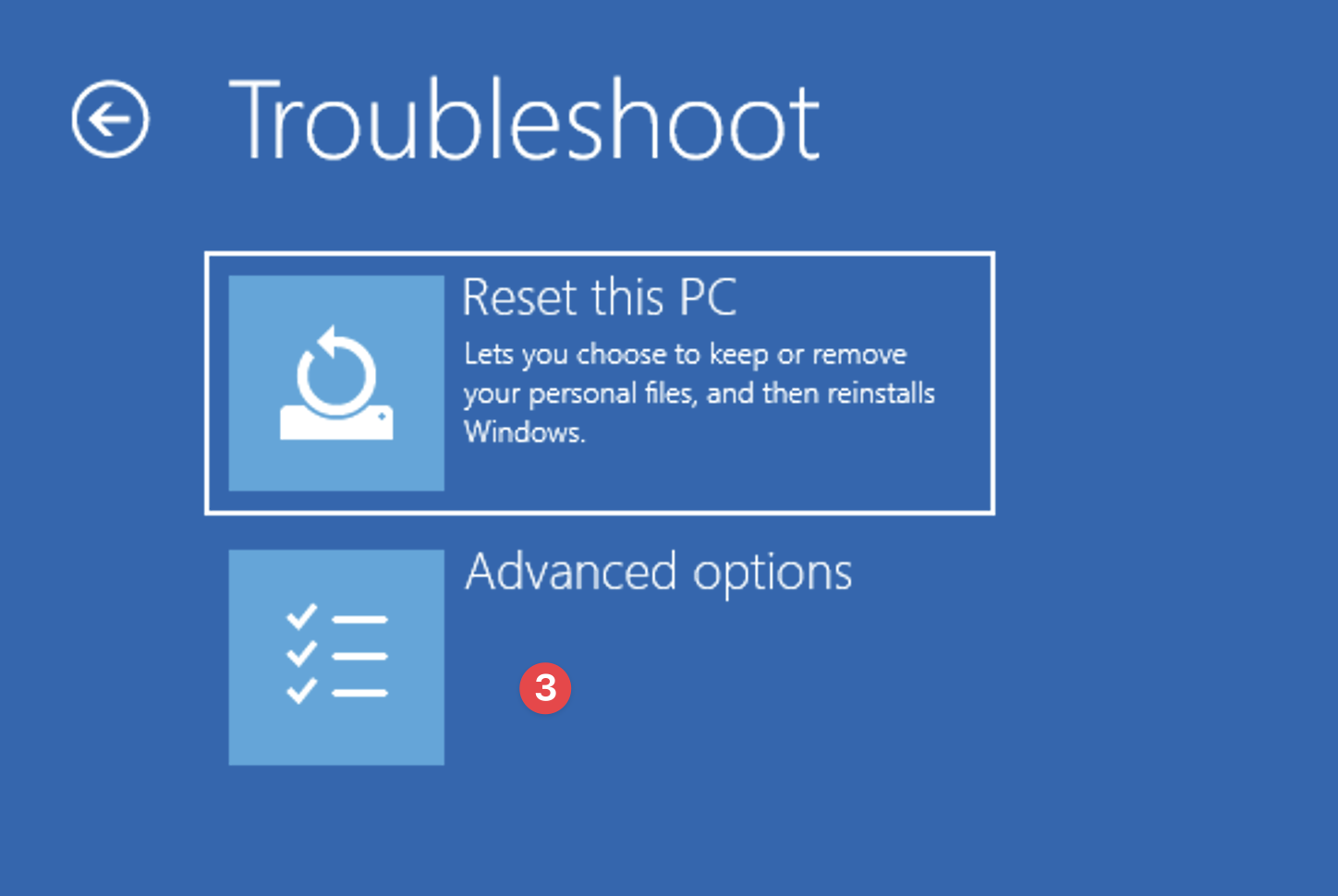
Advanced Options
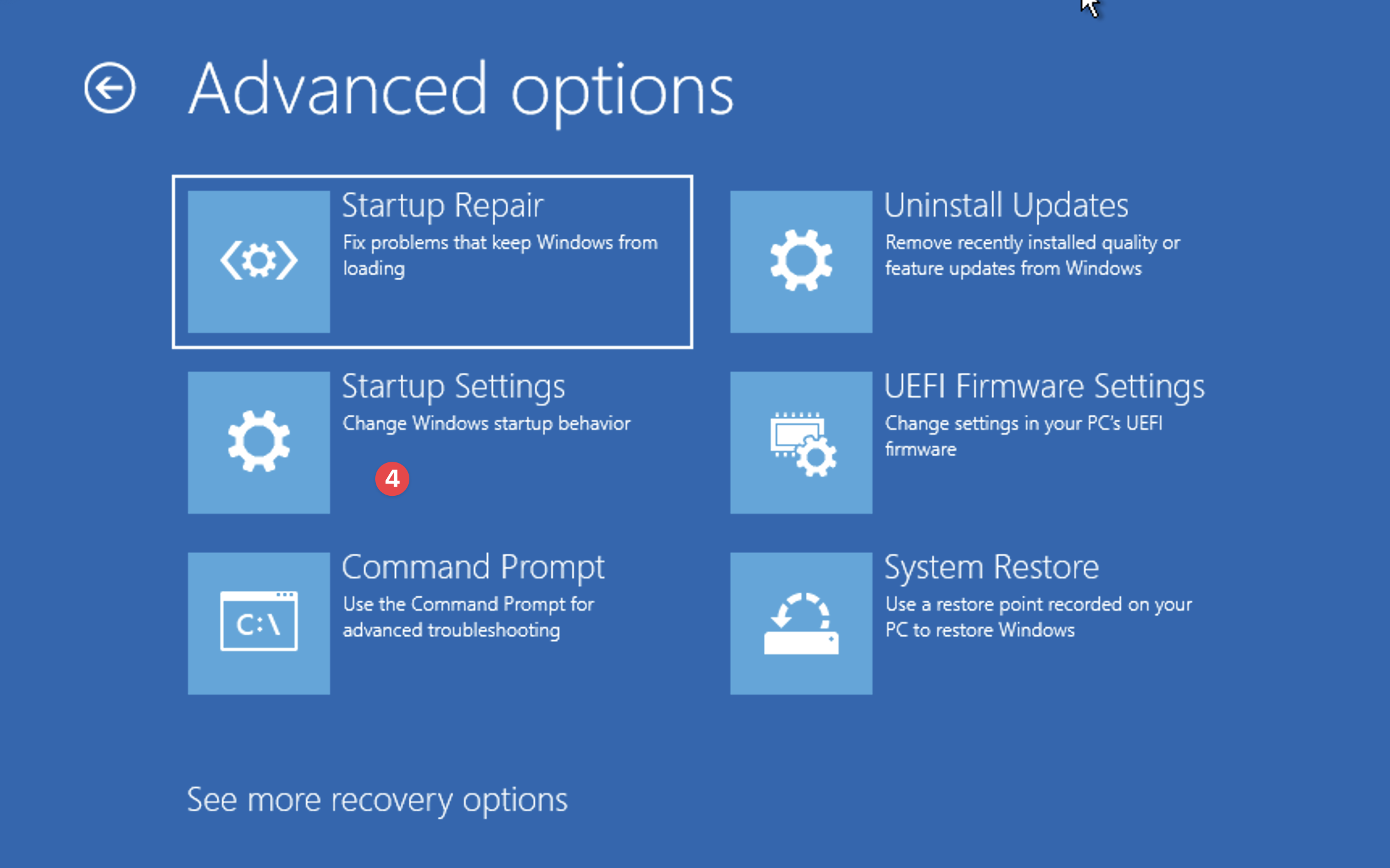
Startup Settings
Click “Restart“
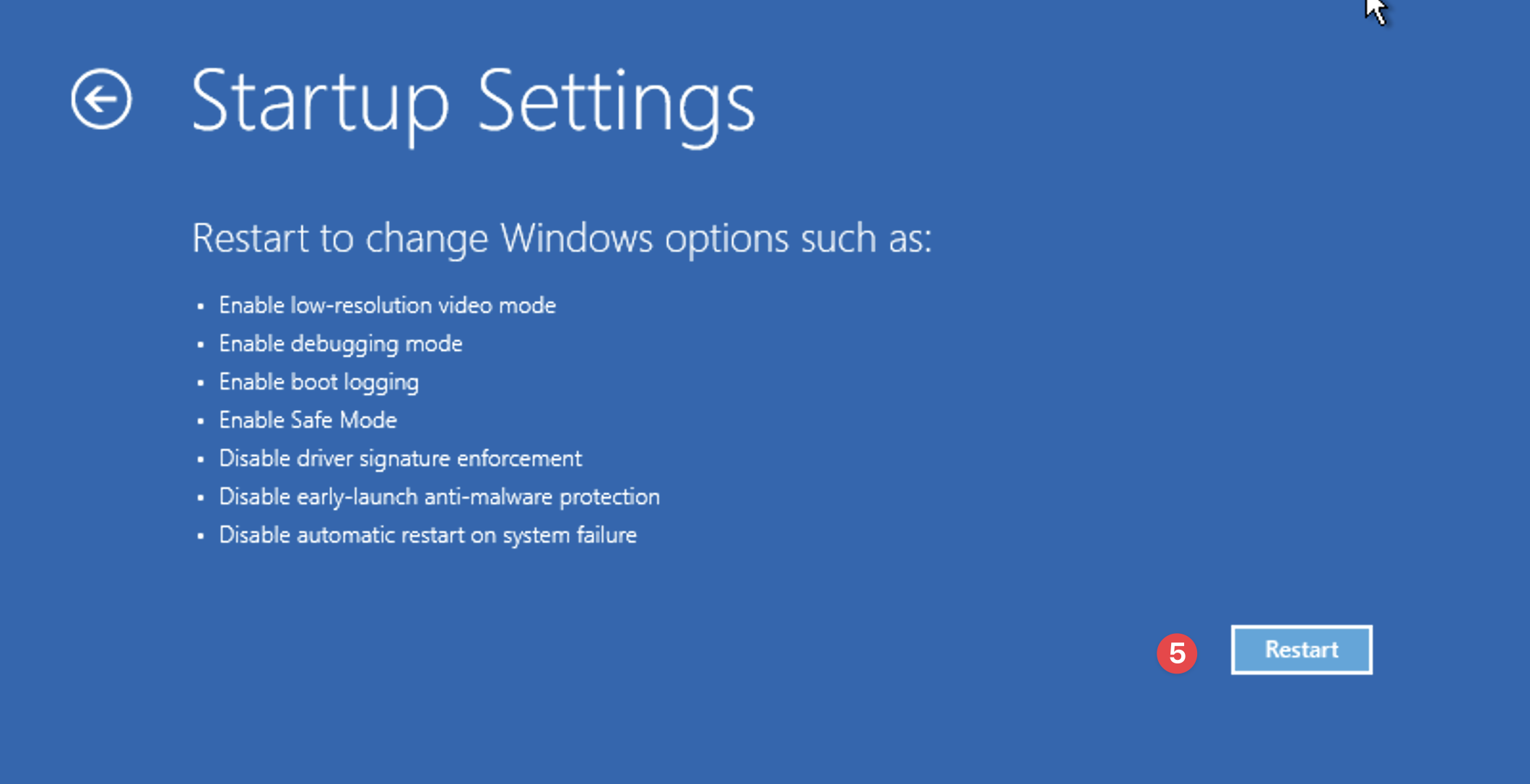
Startup Settings - Restart
After reboot, you’ll see a list of options:
Press 4 or F4 for Safe Mode
Press 5 or F5 for Safe Mode with Networking
It’s better to open the “Safe Mode“ with Networking in case of need network access. After selecting the safe mode option windows will restart

Select the 5th Option
Sometimes “Uninstall“ is not working based on the Microsoft regulations. Windows Installer is trying to run in Safe Mode, but Safe Mode restricts many services by default — including msiserver (Windows Installer service).
There are two options to Delete “Monofor Identity Client“ application.
After signing in to Windows in Safe Mode, you can open the “Installed Apps“ to delete “Monofor Identity Client“. If “Monofor Identity Client“ uninstalled successfully skip the option “b”.
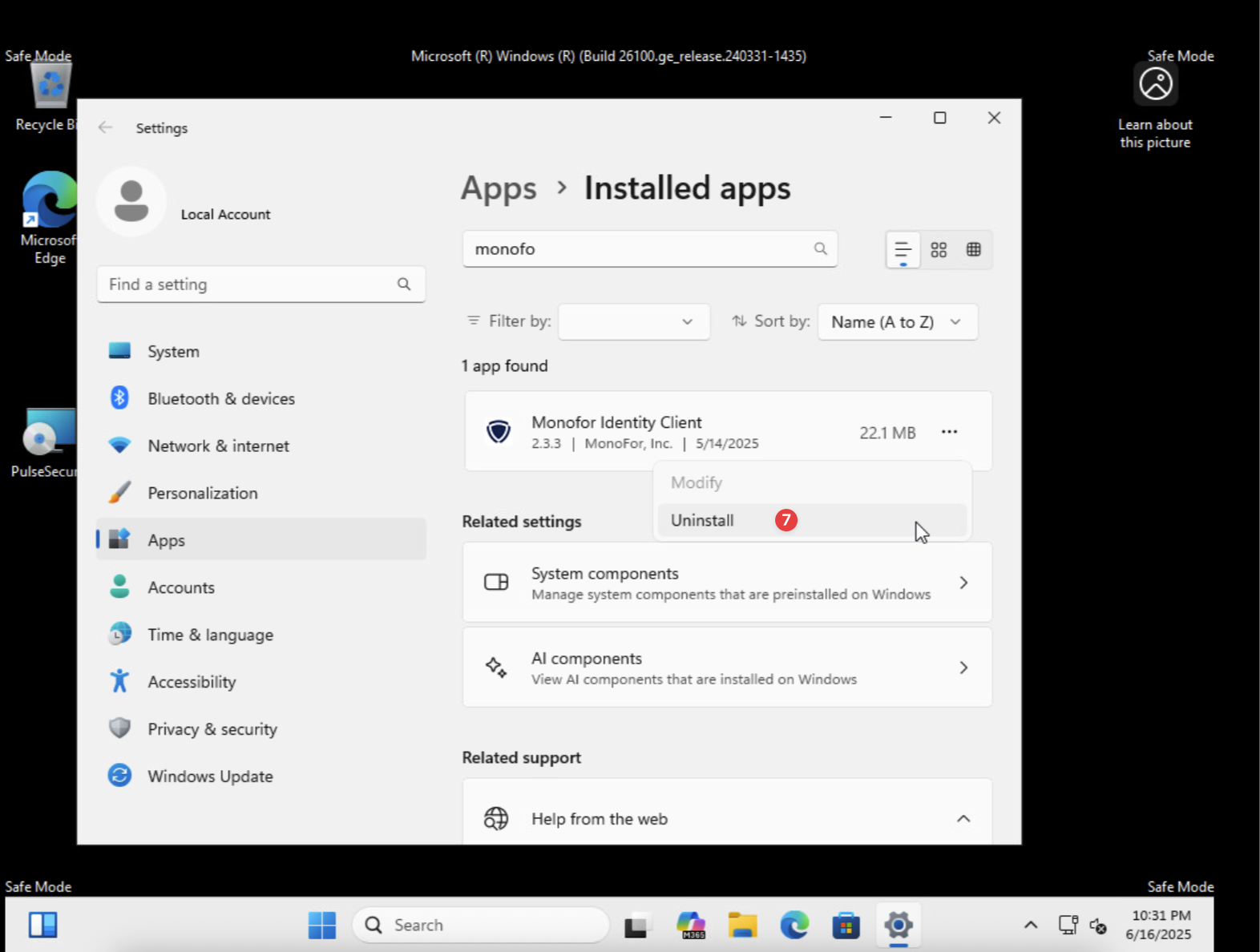
Uninstall Monofor Identity Client
Navigate to C:\Program Files. Under the Program Files you will see Monofor folder. Delete this folder. It will remove all related folders for Passwordless Login.
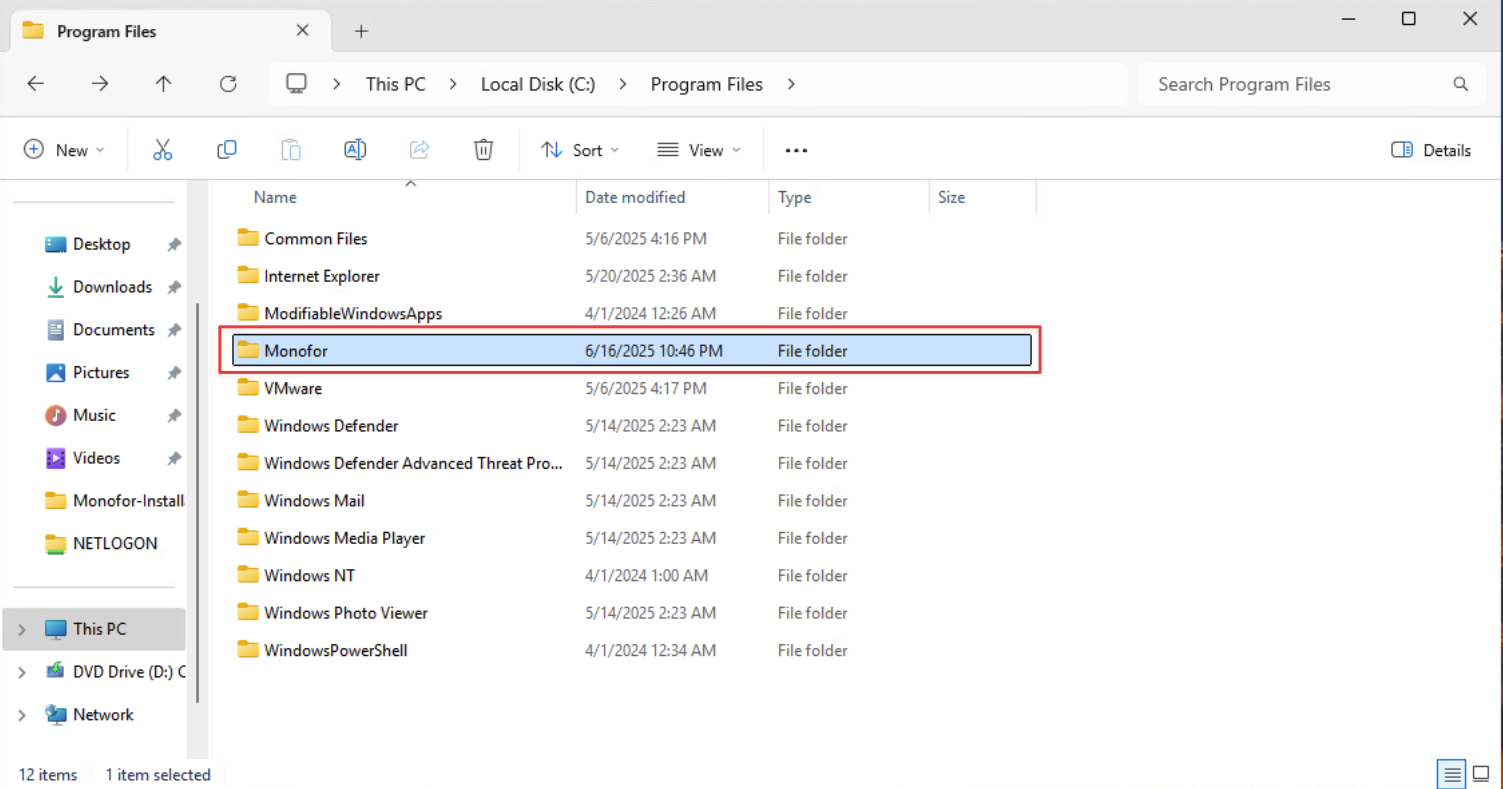
Delete Monofor Folder
Monofor Identity Client application and related configuration will be uninstalled as expected.
Restart the computer.
When the computer is restarted, you will not see the Passwordless login option.
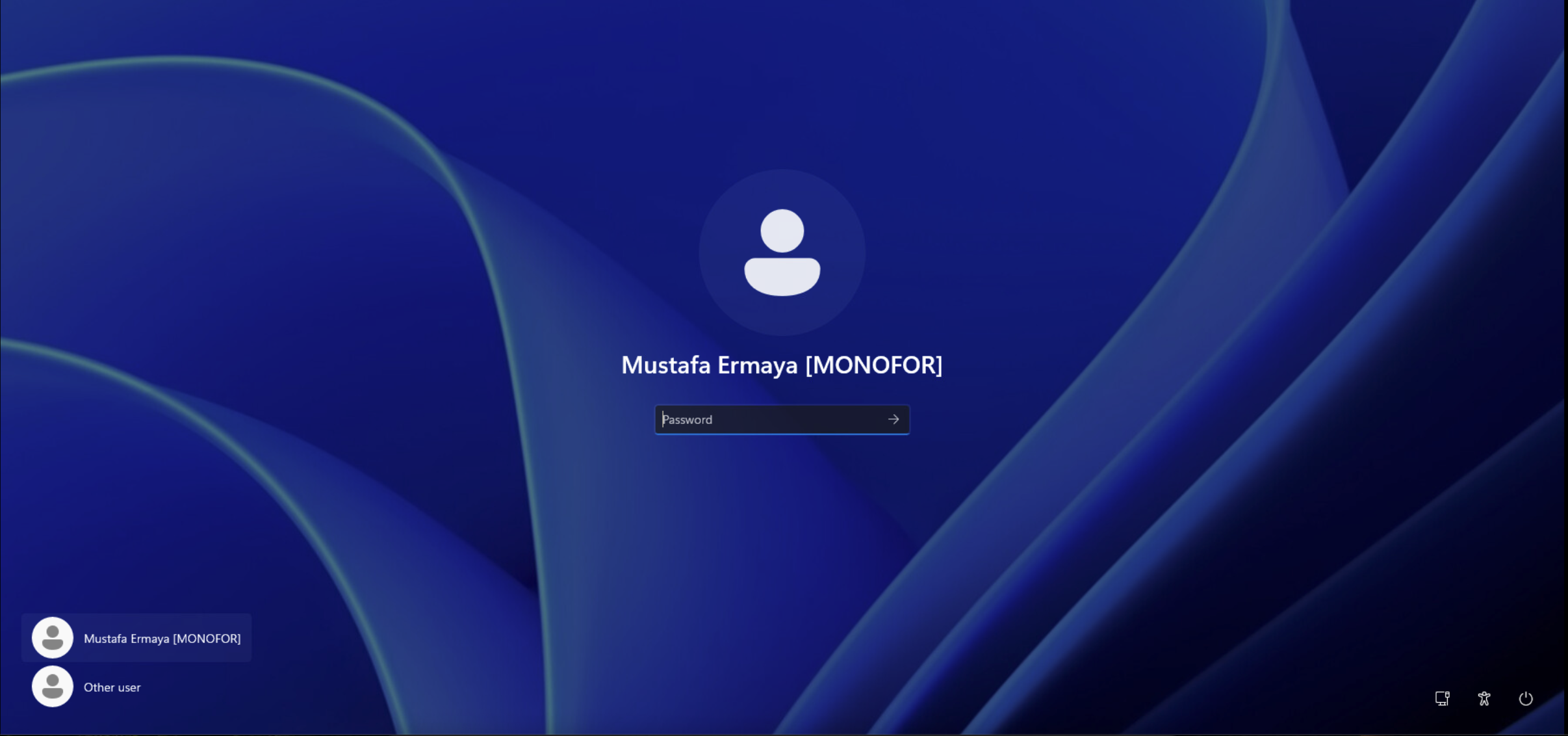
Passwordless Option is Disabled
