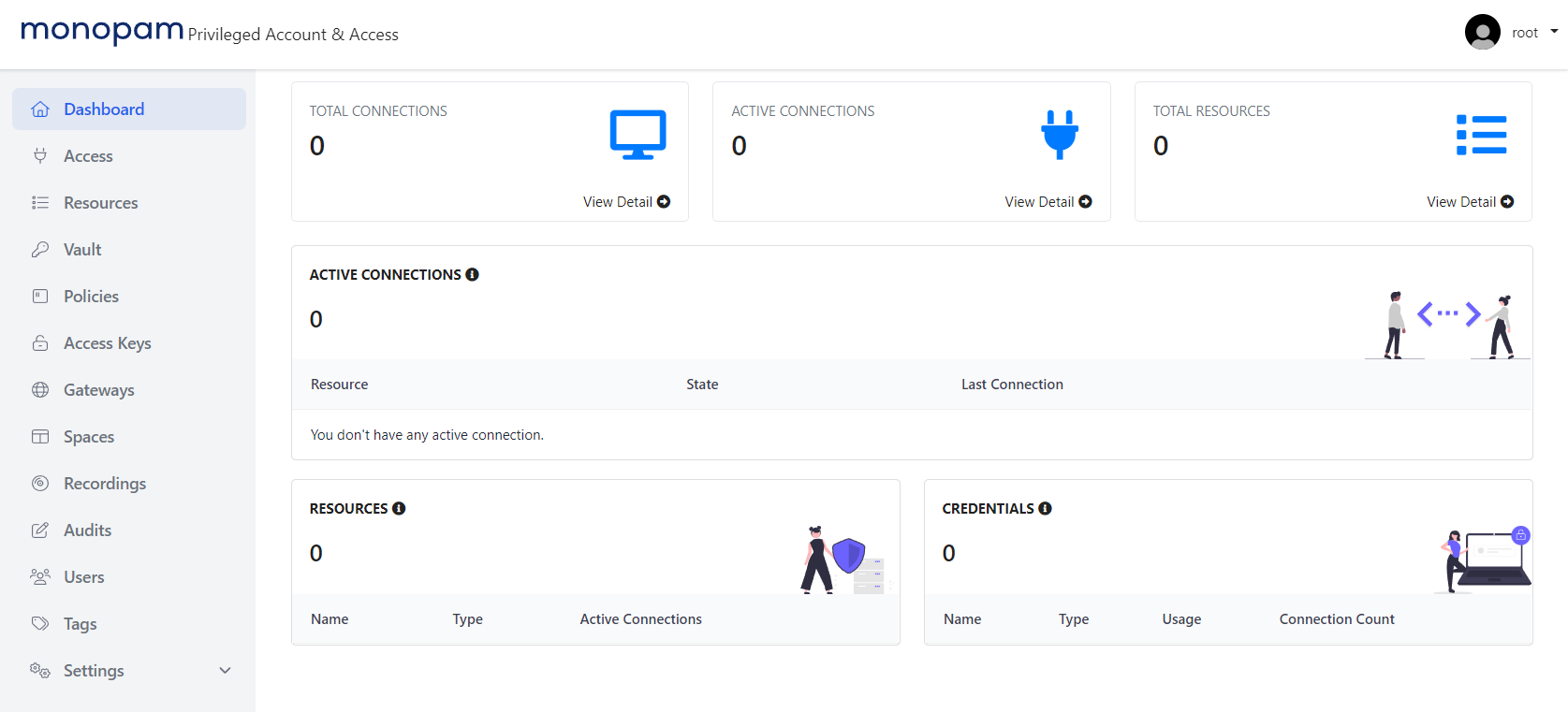PoC Installation - v2023.04
Monofor PoC installation can be done with the steps below.
Before Start Installation
Monofor products are designed to work on container architecture. Therefore, in order to download the images, it is necessary to download them from Monofor's Official Repositories. If you do not have access to the Official Repositories, the installation cannot be performed. To overcome this, you can contact Monofor Sales Engineers or authorized partners to receive support.
These installation steps are performed under the supervision of Monofor Sales Engineers or authorized partners sales engineers.
Downloading the Installation Package
Monofor installation package can be downloaded with below link;
Or you can directly download the packages to your Linux host.
cURL
curl -SL "https://download.monofor.com/install/v2023.04/monofor.sh" -o /tmp/monofor.sh && chmod +x /tmp/monofor.shwget
wget https://download.monofor.com/install/v2023.04/monofor.sh -O /tmp/monofor.sh && chmod +x /tmp/monofor.shInstallation steps
After Monofor package downloads you can follow below steps to install.
Please make sure to get Monofor Repository credentials from your local Sales Engineer. If you didn’t obtain the correct credentials you will not able to install Monofor Products. If you don’t know your local Sales Engineer please contact se@monofor.com
Installation Start
First of all, we need to verify if Monosign package was successfully downloaded.
cd /tmp
./monofor.shExample of commands output;
root@monofor:~# cd /tmp
root@monofor:/tmp# ./monofor.sh
__ __ __
/ / __ ___\ \ _ __ ___ ___ _ __ ___ / _| ___ _ __
| | '_ ` _ \| | | '_ ` _ \ / _ \| '_ \ / _ \| |_ / _ \| '__|
< <| | | | | |> > | | | | | | (_) | | | | (_) | _| (_) | |
| |_| |_| |_| | |_| |_| |_|\___/|_| |_|\___/|_| \___/|_|
\_\ /_/
Monofor Identity Access Management
Monofor Privileged Account & Access Management
Copyright 2017-2023, Monofor, Inc.
https://monofor.com
===================================================
Usage: monofor.sh options (-mnopqrs)
This script installs Monofor Products.
Only the superuser can run this script.
Usage:
monofor.sh [-poc] [-enterprise] [-h|--help]
where:
-poc Install Monofor PoC version.
-enterprise Install Monofor Enterprise version
-h, --help Print out this usage and then exit.
Examples:
monofor.sh -poc
monofor.sh -enterprise
monofor.sh -h, --helpIf you run the script without argument it will failed. It must be run with -poc for the PoC installation.
Example output of ./monofor.sh -poc or sudo monofor.sh -poc command
__ __ __
/ / __ ___\ \ _ __ ___ ___ _ __ ___ / _| ___ _ __
| | '_ ` _ \| | | '_ ` _ \ / _ \| '_ \ / _ \| |_ / _ \| '__|
< <| | | | | |> > | | | | | | (_) | | | | (_) | _| (_) | |
| |_| |_| |_| | |_| |_| |_|\___/|_| |_|\___/|_| \___/|_|
\_\ /_/
Monofor Identity Access Management
Monofor Privileged Account & Access Management
Copyright 2017-2023, Monofor, Inc.
https://monofor.com
===================================================
#############################################################
######## docker service installed and running. ##############
#############################################################
#############################################################
######## Monofor Repository is reachable. ###################
#############################################################
#############################################################
######## Monofor PoC Installation scripts ###################
######## ready. #############################################
#############################################################If you get different messages from the above example you can check this page
Pre-Requirement Installation
Monofor Install scripts need to be run with the root privilege. Before beginning the installation, you need to elevate Linux user to the root privilege. It can be done with below commands;
sudo su -
sudo -i
Or you can run all commands with sudo
We will continue with sudo prefix.
Monofor products need docker environment on your infrastructure. Monofor pre-requirements script checks missing packages but not install. you need to install them manually.
Type below command to configure pre-requirements on your Linux host;
sudo mfor-build-pocPlease type your domain name;
Please Input Domain Name(Example: monofor.com):Example: monofor.test
Please type Monosign repository credentials;
Please Enter Repository Username: poc
Please Enter Repository Password: passwordAbove credentials are examples. Do not use these credentials. You can contact with your local Monofor SE team to get correct credentials for your environment.
Following that Monosign-Pre-Requirement installation will be completed.
Example of the installation output;
root@monofor:/tmp# mfor-build-poc
#############################################################
######## Monosign Pre-Installation Started ##################
#############################################################
#############################################################
######## Monofor Repository reachable and ###################
######## online. ############################################
#############################################################
Please Input Domain Name(Example: monofor.com): monofor.test
grep: /tmp/mfor-login: No such file or directory
Please Enter Repository Username: poc
Repository username entered
Please Enter Repository Password:
Repository password entered
#############################################################
######## Succesfully Logged-In Monosign Repository ##########
#############################################################
#############################################################
######## Default Certificate Generation Started. ############
#############################################################
..+...+...........+.+......+..+.+...............+......+...+...+..
...+.........................+..+.+..+....++++++++++++++++++++++++
+++++++++++++++++++++++++++++++++++++++++*...+......+.......+..+..
.+....+......+..+.......+...+..+....+...........+.+..+.+..+.......
..+......+....+...+......+......+........+......+...............+.
...+...........+....+..+....+.....+....+...+..............+.......
...+...+...+...+.........+...........+.......+.....+..........+..+
..........+.....++++++++++++++++++++++++++++++++++++++++++++++++++
++++++++++++++*.+......+...........+...+...+.........+.........+..
.......+......+.......+...+...........+...+...+....+......+.......
.+......+....+.....+....+...+...+.........+..+...+.+..............
.+..+.......+...+...+.....+...............+....+...........+.+...+
...............+...+..+.+..+....+.............................+...
#############################################################
######## Default Certificate Generation Finished ############
#############################################################
DNS Name | DNS Query Result | FQDN
-------------------|--------------------|-------------------
monosign-api | Resolvable | monosign-api.monofor.test
monosign-account | Resolvable | monosign-account.monofor.test
monosign-mng | Resolvable | monosign-mng.monofor.test
monosync | Resolvable | monosync.monofor.test
monopam | Resolvable | monopam.monofor.test
monopam-cdn | Resolvable | monopam-cdn.monofor.test
monopam-cdn-con | Resolvable | monopam-cdn-con.monofor.test
#############################################################
######## If some services DNS are not resolvable ############
######## fix the DNS issue on your DNS server ###############
######## then continue the installation. ####################
######## If you continue without fixing the #################
######## issue installation will fail. ######################
#############################################################
#############################################################
######## Monofor Pre-Installation Finished ##################
#############################################################
root@monofor:/tmp#DNS records are very important for Monofor services. Therefore, if there are missing DNS records, they need to be completed before proceeding to the next steps. You can check this page.
Monosign Installation
Please make sure to complete the Monofor Pre-Requirement installation first.
If Pre-Requirement installation is not completed correctly, please do not continue to next steps.
Now you can continue with Monosign services installation.
Type below command to install Monosign on your Linux host;
sudo msign-pocExample of the command output;
root@monofor:/tmp# msign-poc
#############################################################
######## Monofor Installation Started. ######################
#############################################################
#############################################################
######## Monofor Images Download Started. ###################
#############################################################
[+] Running 119/16
✔ monosync-ui Skipped - Image is already being pulled by monosync-service0.0s
✔ db 13 layers [⣿⣿⣿⣿⣿⣿⣿⣿⣿⣿⣿⣿⣿] 0B/0B Pulled 54.2s
✔ mq 10 layers [⣿⣿⣿⣿⣿⣿⣿⣿⣿⣿] 0B/0B Pulled 26.0s
✔ api 18 layers [⣿⣿⣿⣿⣿⣿⣿⣿⣿⣿⣿⣿⣿⣿⣿⣿⣿⣿] 0B/0B Pulled 52.3s
✔ monopam-cdn 7 layers [⣿⣿⣿⣿⣿⣿⣿] 0B/0B Pulled 53.6s
✔ cache 5 layers [⣿⣿⣿⣿⣿] 0B/0B Pulled 37.4s
✔ seed 5 layers [⣿⣿⣿⣿⣿] 0B/0B Pulled 41.8s
✔ monosync-service 5 layers [⣿⣿⣿⣿⣿] 0B/0B Pulled 64.7s
✔ account 6 layers [⣿⣿⣿⣿⣿⣿] 0B/0B Pulled 59.6s
✔ service 5 layers [⣿⣿⣿⣿⣿] 0B/0B Pulled 55.1s
✔ access-gateway 5 layers [⣿⣿⣿⣿⣿] 0B/0B Pulled 31.2s
✔ loadbalancer 6 layers [⣿⣿⣿⣿⣿⣿] 0B/0B Pulled 64.1s
✔ management 5 layers [⣿⣿⣿⣿⣿] 0B/0B Pulled 83.3s
✔ ldap-gateway 5 layers [⣿⣿⣿⣿⣿] 0B/0B Pulled 30.9s
✔ radius-server 6 layers [⣿⣿⣿⣿⣿⣿] 0B/0B Pulled 38.7s
✔ monopam-app 2 layers [⣿⣿] 0B/0B Pulled 33.3s
#############################################################
######## Monofor Images Download Finished ###################
#############################################################
[+] Running 17/17
✔ Network monofor_mononet Created 0.2s
✔ Container monosign-mq Started 4.9s
✔ Container monosign-cache Started 6.9s
✔ Container monosign-api Started 8.3s
✔ Container monosign-radius-server Started 8.2s
✔ Container monosync-service Started 4.9s
✔ Container monosign-access-gateway Started 8.2s
✔ Container monosign-ldap-gateway Started 6.7s
✔ Container monosign-service Started 5.8s
✔ Container monosign-db Started 4.2s
✔ Container monopam-cdn Started 6.2s
✔ Container monosync-ui Started 6.5s
✔ Container monosign-loadbalancer Started 6.2s
✔ Container monosign-seed Started 7.7s
✔ Container monosign-account Started 4.3s
✔ Container monosign-management Started 6.8s
✔ Container monopam-app Started 8.3s
Progress : [mmmmmmmmmmmmmmmmmmmmmmmmmmmmmmmmmmmmmmmm] 100.00%
#############################################################
######## Monofor Installation Finished ######################
#############################################################
#############################################################
######## root user password generated. ######################
#############################################################
#############################################################
########## UserName: root
########## Password: <temporary-password>
#############################################################
#############################################################
######## Please open your browser and type ##################
########## https://monosign-account.monofor.test
#############################################################Now Monosign has been successfully installed on your Linux host. You can open browser on your client machine and type the below address;
https://monosign-account.domainname
Replace domainname in your URL with the domain name that you provided in the Pre-Requirement installation. In our example we used monofor.test
After typing monosign-account.monofor.test on your browser, you will get the Privacy Error because Monosign being installed with Self-Signed SSL certificate.
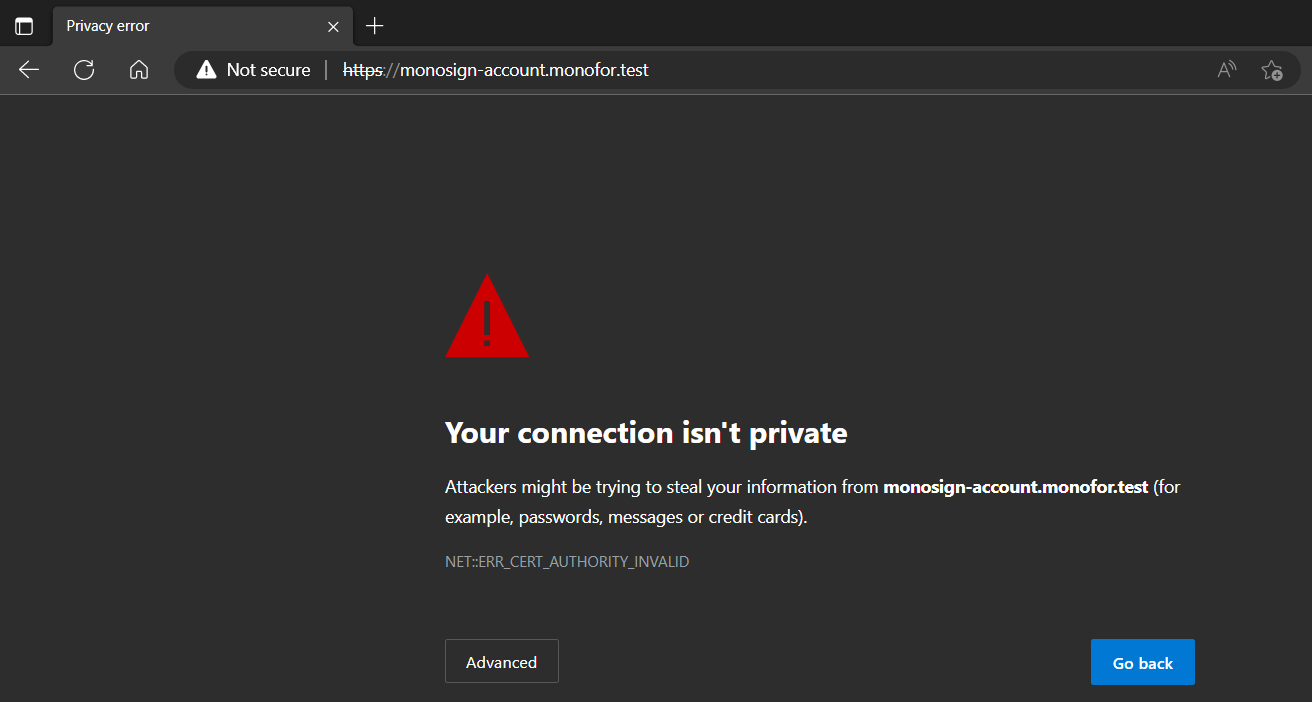
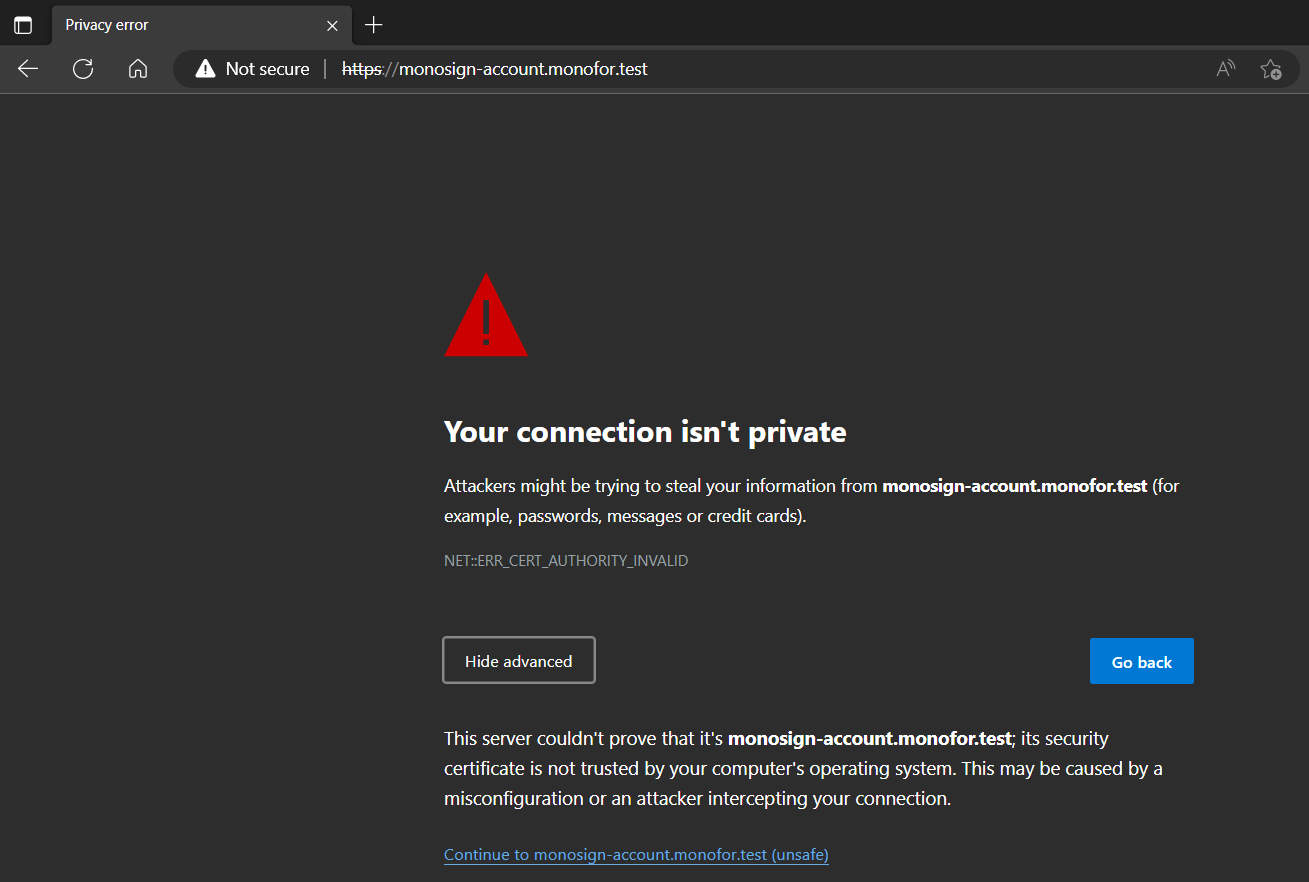
You can click Advanced → Continue to monosign-account.monofor.test
Monosign Account login page will appear after skipping the certificate error.
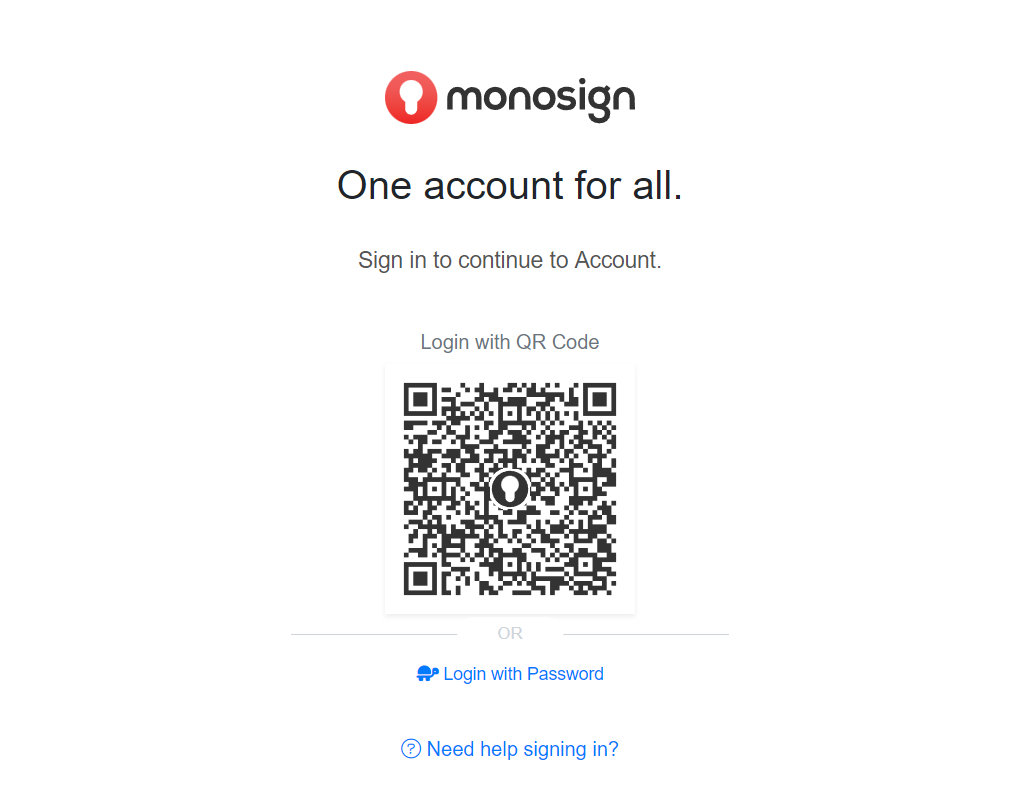
Please click “Login with Password” and type your username and password.
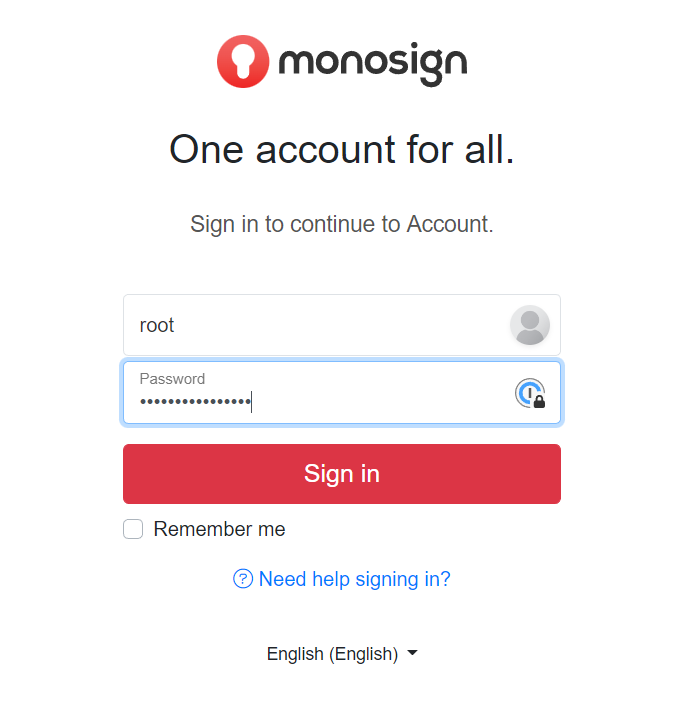
After successful first login, Monosign will redirect you to change root user password. Please type your new password and click “Change”.
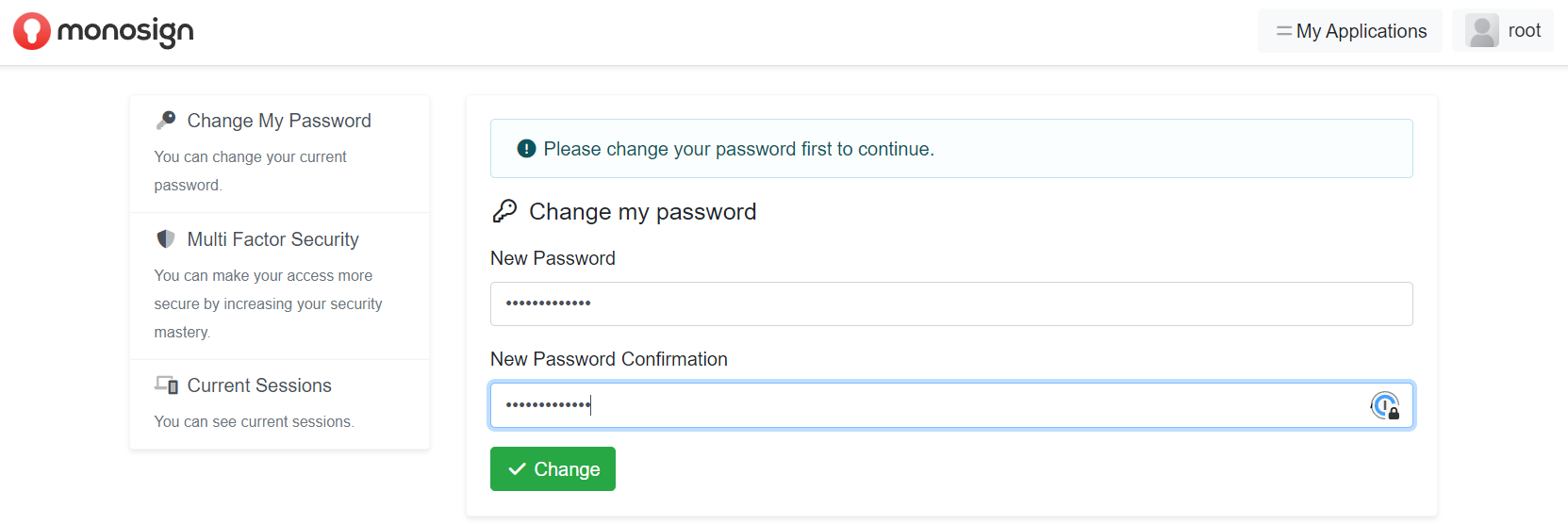
Please click “Click here“ or “My Applications”
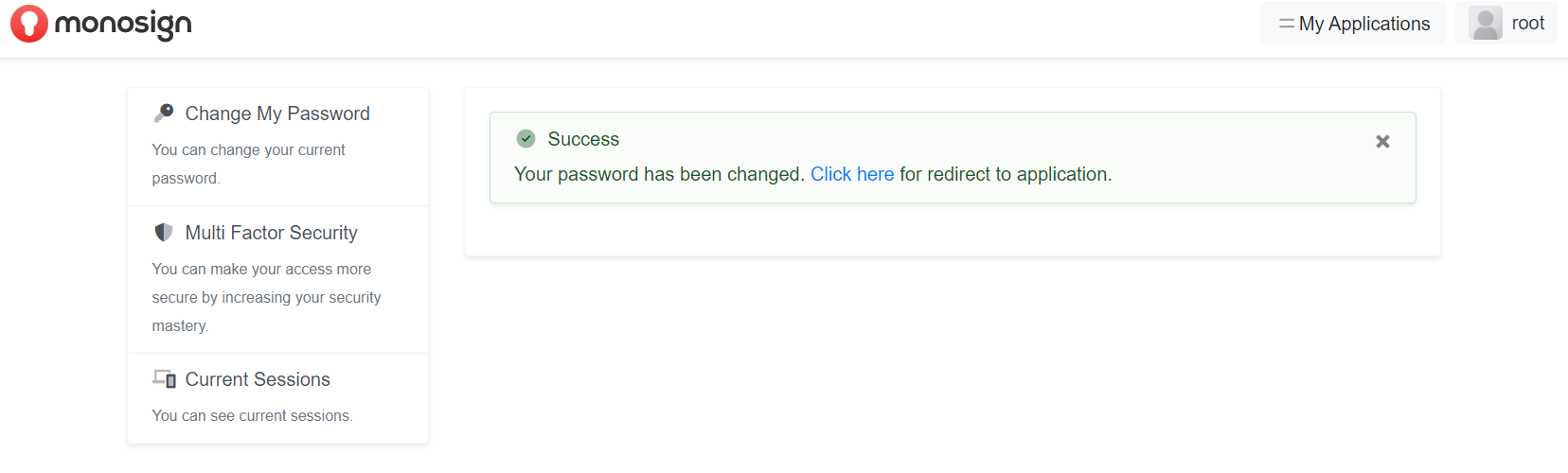
Now you will able see “Monosign Management“ application.
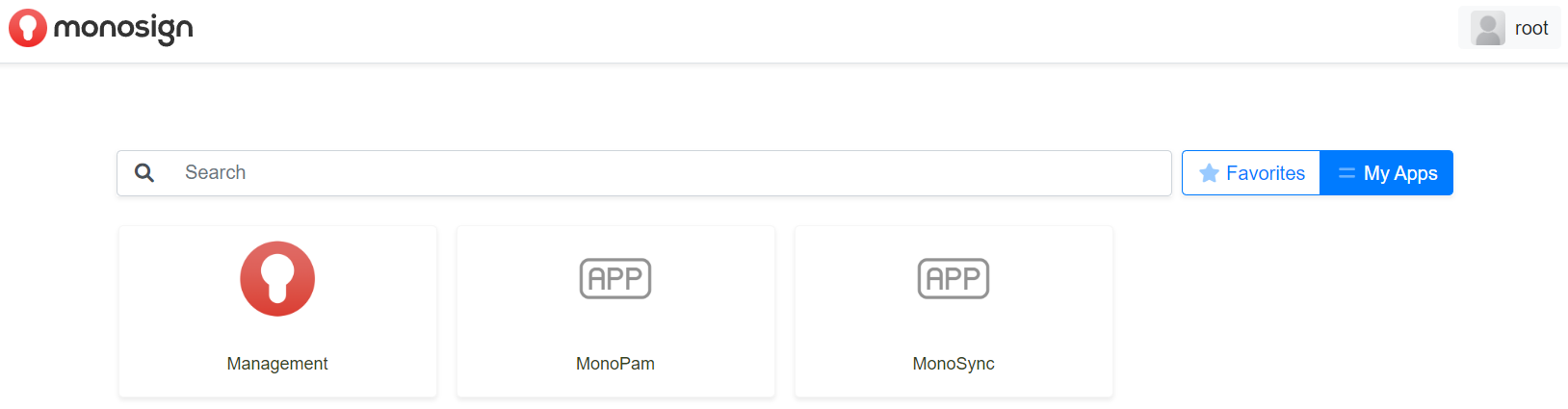
You can click it and “Monosign Management“ console will be open.
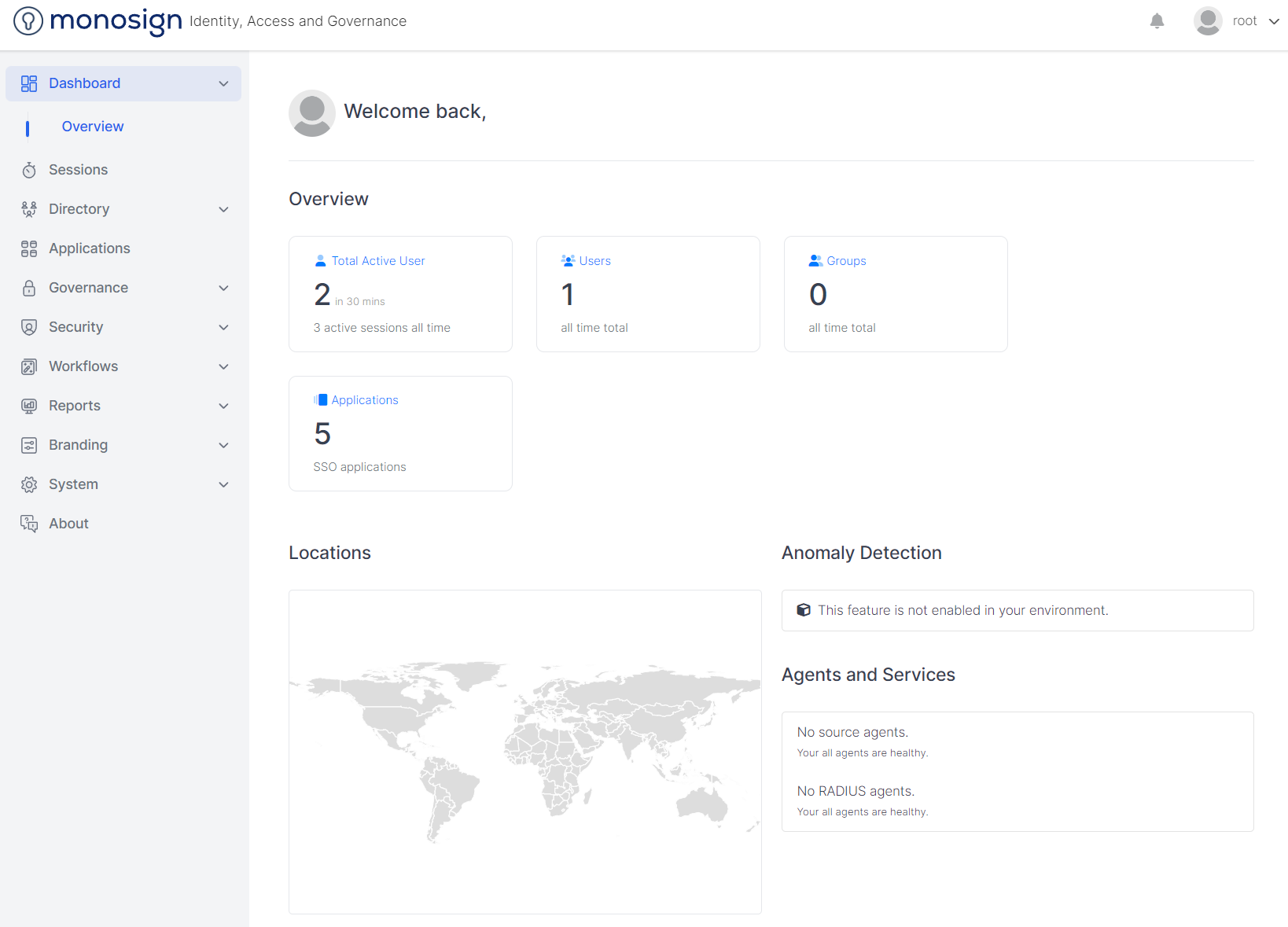
Monosync Installation
Please make sure to complete Monosign Installation first. For Monosync Installation, Monosign product must be installed on your Linux host.
If Monosign installation has not finished correctly, please do not continue to the next steps.
You can continue with the Monosync installation on your Linux host. Type below command to install Monosync;
sudo msync-pocExample of the command output;
root@monofor:/tmp# msync-poc
#############################################################
######## Monosync Installation Started. #####################
#############################################################
[+] Running 16/16
✔ Container monosign-mq Running 0.0s
✔ Container monosign-radius-server Running 0.0s
✔ Container monopam-app Running 0.0s
✔ Container monosign-service Running 0.0s
✔ Container monosign-account Running 0.0s
✔ Container monosign-management Running 0.0s
✔ Container monosync-service Started 2.5s
✔ Container monopam-cdn Running 0.0s
✔ Container monosign-loadbalancer Running 0.0s
✔ Container monosync-ui Started 2.5s
✔ Container monosign-seed Running 0.0s
✔ Container monosign-db Running 0.0s
✔ Container monosign-api Running 0.0s
✔ Container monosign-ldap-gateway Running 0.0s
✔ Container monosign-access-gateway Running 0.0s
✔ Container monosign-cache Running 0.0s
Progress : [mmmmmmmmmmmmmmmmmmmmmmmmmmmmmmmmmmmmmmmm] 100.00%
#############################################################
######## Monosync Installation Finished. ####################
######## Please open your browser and type ##################
#############################################################
########## https://monosync.monofor.test
#############################################################Direct Access
Monosync has been successfully installed on your Linux host. You can open a web browser on your client machine and type the below address;
https://monosync.domainname
Replace domainname in your url with domain name when you provided in the Pre-Requirement installation. In our example we used monofor.test.
When typing monosync.monofor.test on your browser you will get the Privacy Error because Monosync being installed with Self-Signed SSL certificate.
You can click Advanced → Continue to monosync.monofor.test
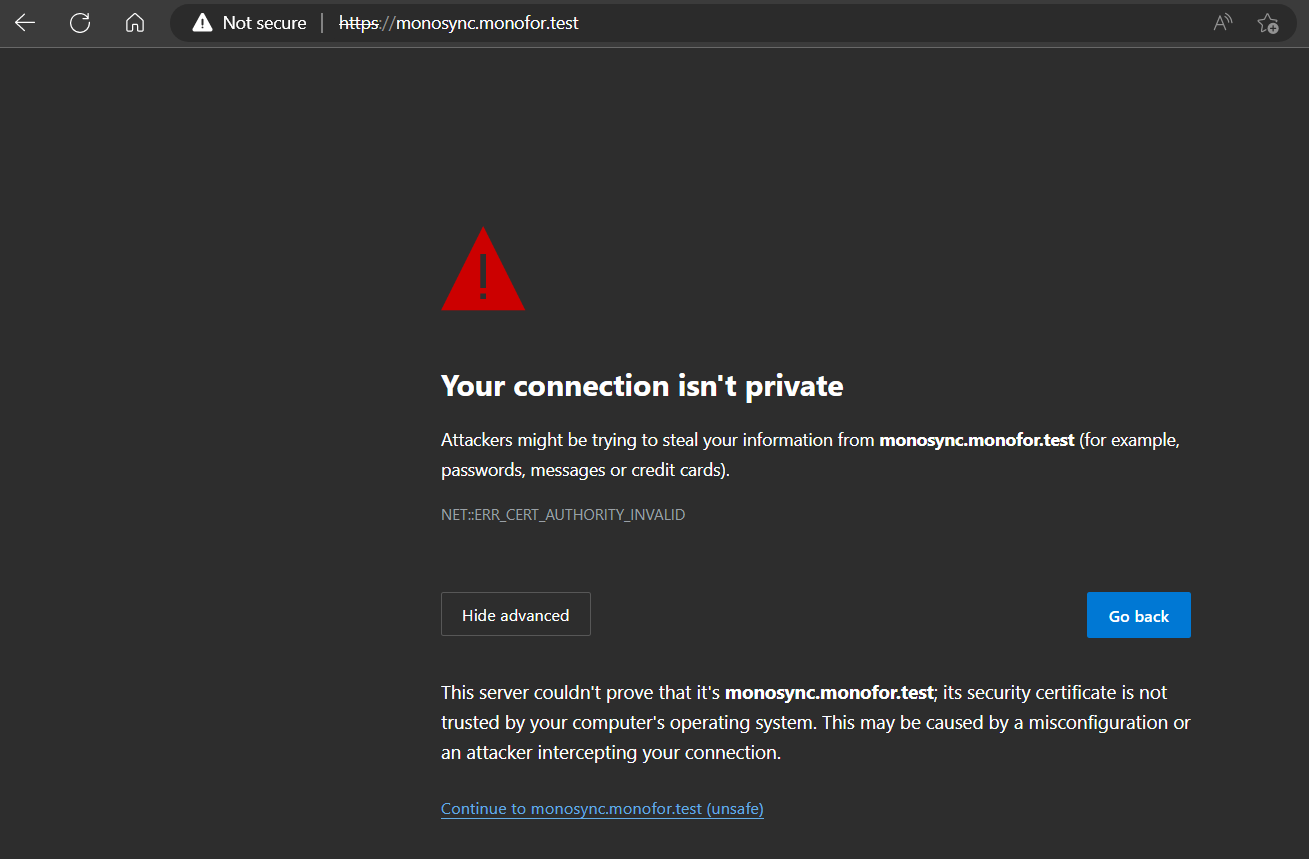
The page will be redirected to monosign-account.monofor.test. Because all Monofor products use Monosign for authentication, authorization and access. So Monosync has no login page. Monosync is integrated with Monosign with the SSO architecture.
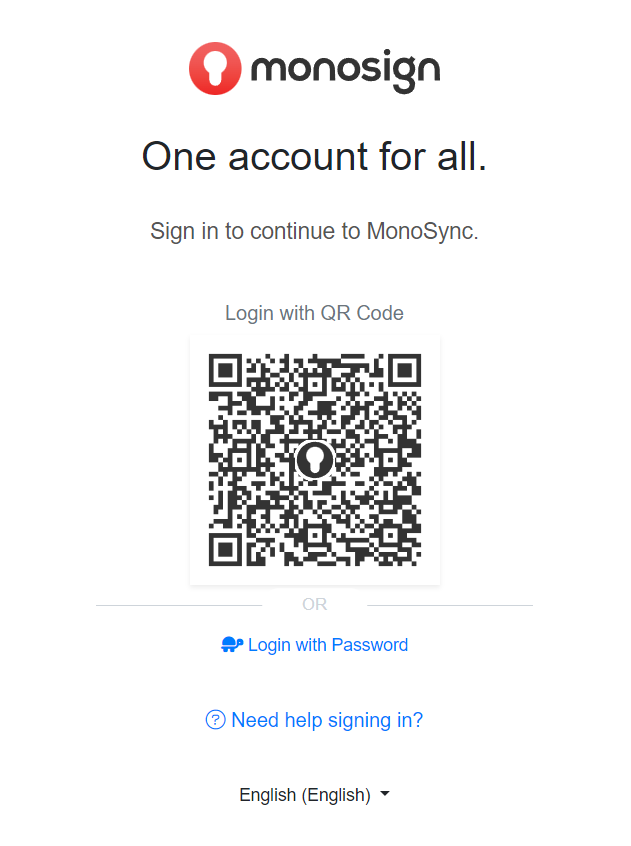
Please click “Login with Password” and type username and password.
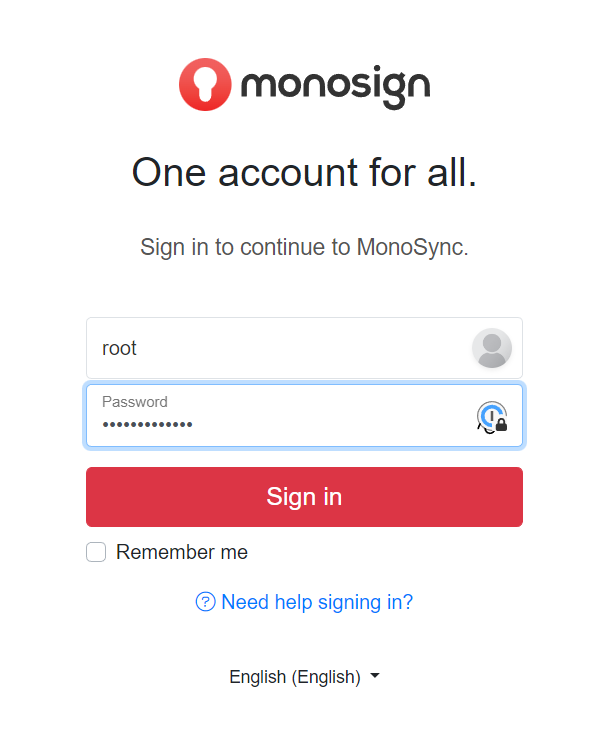
Now you have successfully logged in to Monosync;
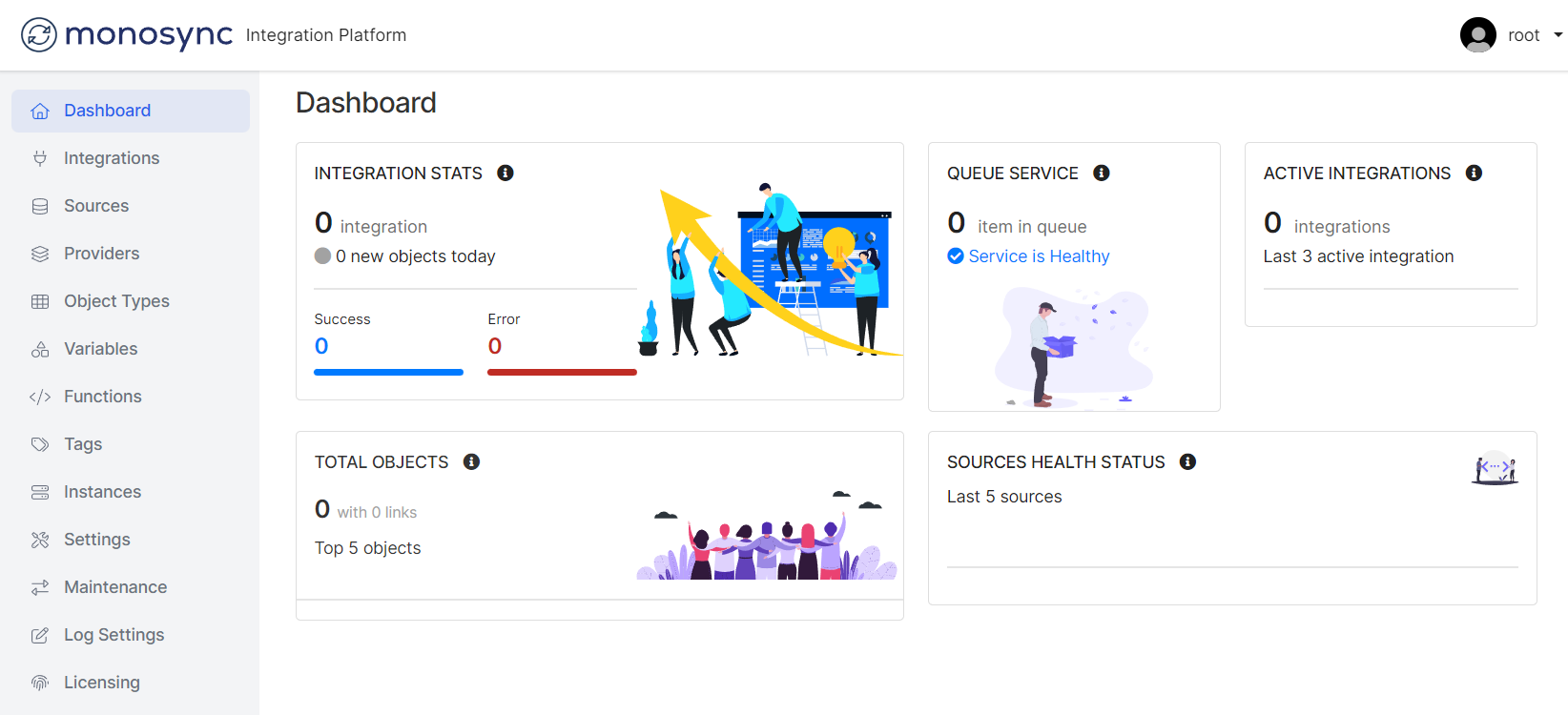
Monopam Installation
Please make sure to complete Monosign Installation first. For Monopam Installation, Monosign product must be installed on your Linux host.
If Monosign installation is not finished correctly, please do not continue with the next steps.
Now you can continue with the Monopam installation on your Linux host. Type below command to install Monopam.
sudo mpam-pocExample of the command output :
root@monofor:/tmp# mpam-poc
#############################################################
######## Monopam Installation Started. ######################
#############################################################
[+] Running 16/0
✔ Container monosign-cache Running 0.0s
✔ Container monosign-mq Running 0.0s
✔ Container monosign-management Running 0.0s
✔ Container monosign-radius-server Running 0.0s
✔ Container monosign-access-gateway Running 0.0s
✔ Container monosign-loadbalancer Running 0.0s
✔ Container monosync-ui Running 0.0s
✔ Container monosign-ldap-gateway Running 0.0s
✔ Container monosync-service Running 0.0s
✔ Container monopam-app Running 0.0s
✔ Container monosign-db Running 0.0s
✔ Container monosign-account Running 0.0s
✔ Container monosign-seed Running 0.0s
✔ Container monosign-api Running 0.0s
✔ Container monopam-cdn Running 0.0s
✔ Container monosign-service Running 0.0s
#############################################################
######## Monopam services restarted. ########################
#############################################################
UPDATE 1
#############################################################
######## Monopam HTTPS Hostname Updated. ####################
#############################################################
UPDATE 1
#############################################################
######## Monopam HTTP Hostname Updated. #####################
#############################################################
UPDATE 1
#############################################################
######## Monopam Settings Updated ###########################
#############################################################
Progress : [mmmmmmmmmmmmmmmmmmmmmmmmmmmmmmmmmmmmmmmm] 100.00%
#############################################################
######## Monopam Installation Finished. Please ##############
######## open your browser and type #########################
#############################################################
########## https://monopam.monofor.test
#############################################################
root@monofor:/tmp#Monopam has been successfully installed on your Linux host. You can open browser on your client machine and type the below address;
https://monopam.domainname
Replace domainname in your url with domain name when you provided in the Pre-Requirement installation. In our example we used monofor.test.
When typing monopam.monofor.test on your browser you will get the Privacy Error because of Monopam being installed with Self-Signed SSL certificate.
You can click Advanced → Continue to monopam.monofor.test
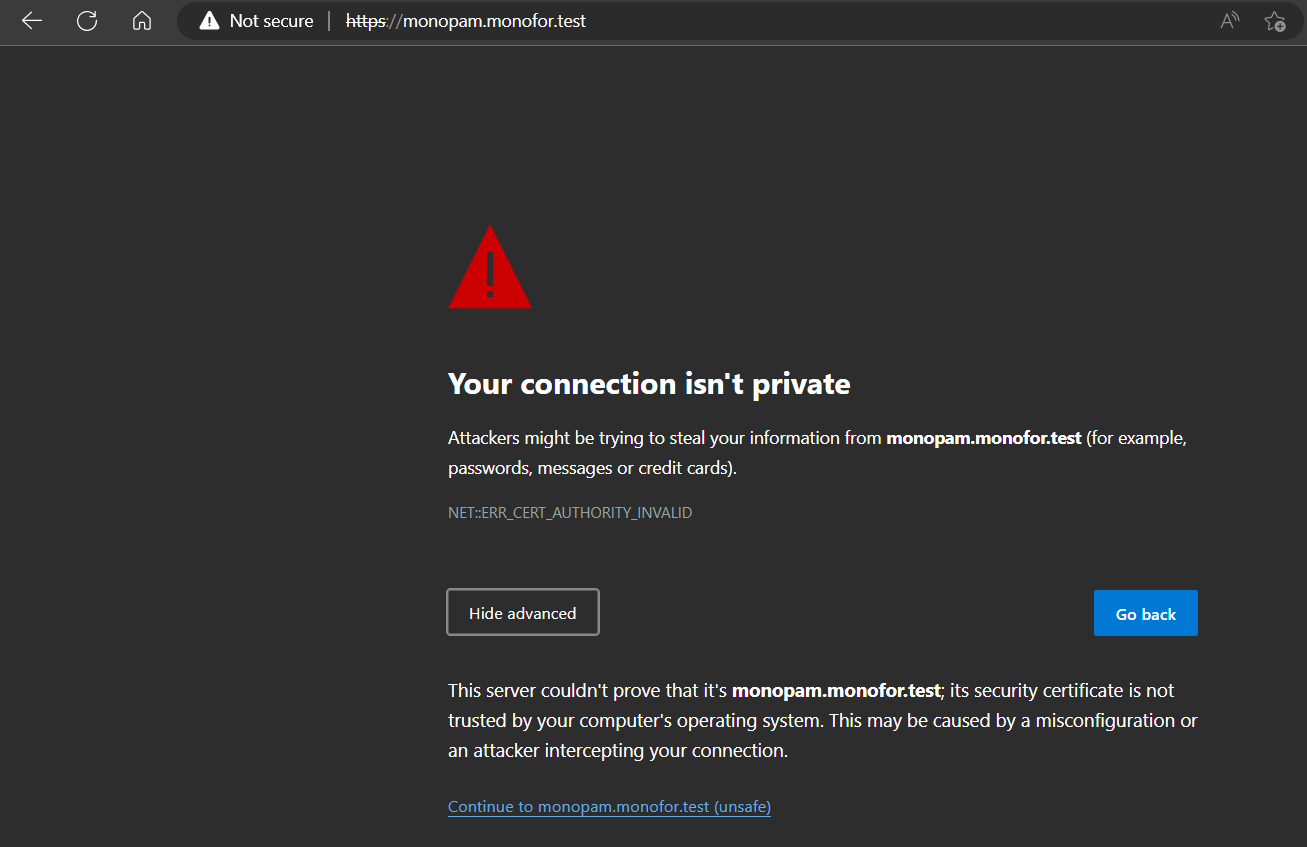
The page will be redirected to monosign-account.monofor.test. Because all Monofor products has using Monosign for authentication, authorization and access. So Monopam has no login page. Monopam is integrated with Monosign via SSO architecture.
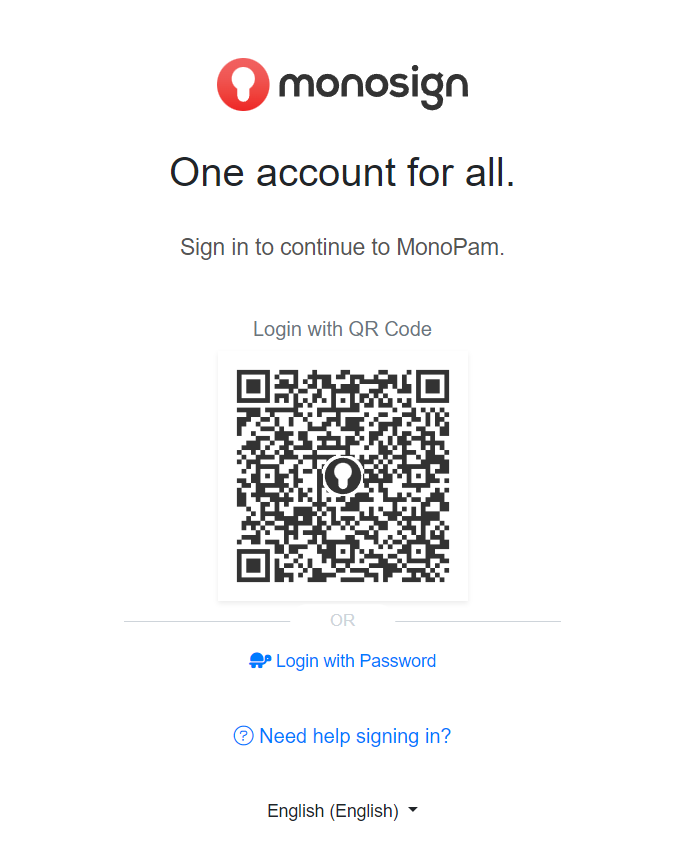
Please click “Login with Password” and type username and password.
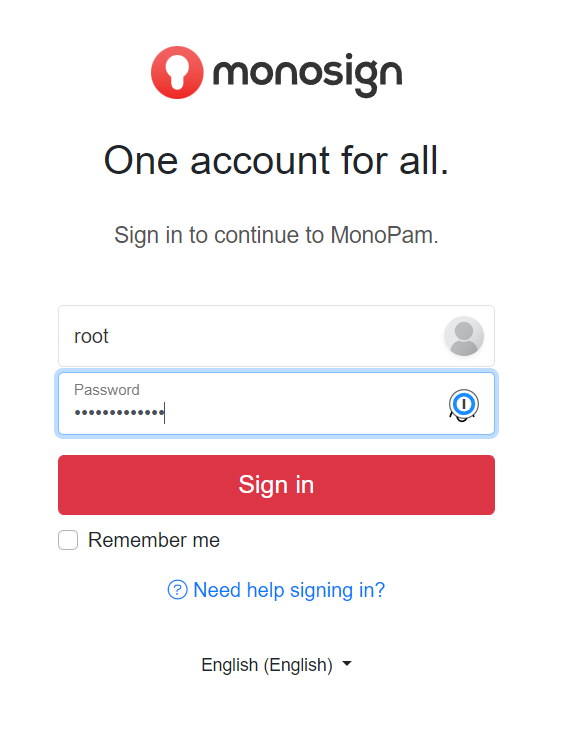
Now, you have successfully logged in to Monopam;