Create Property
The Create page is where you can create a new profile property.
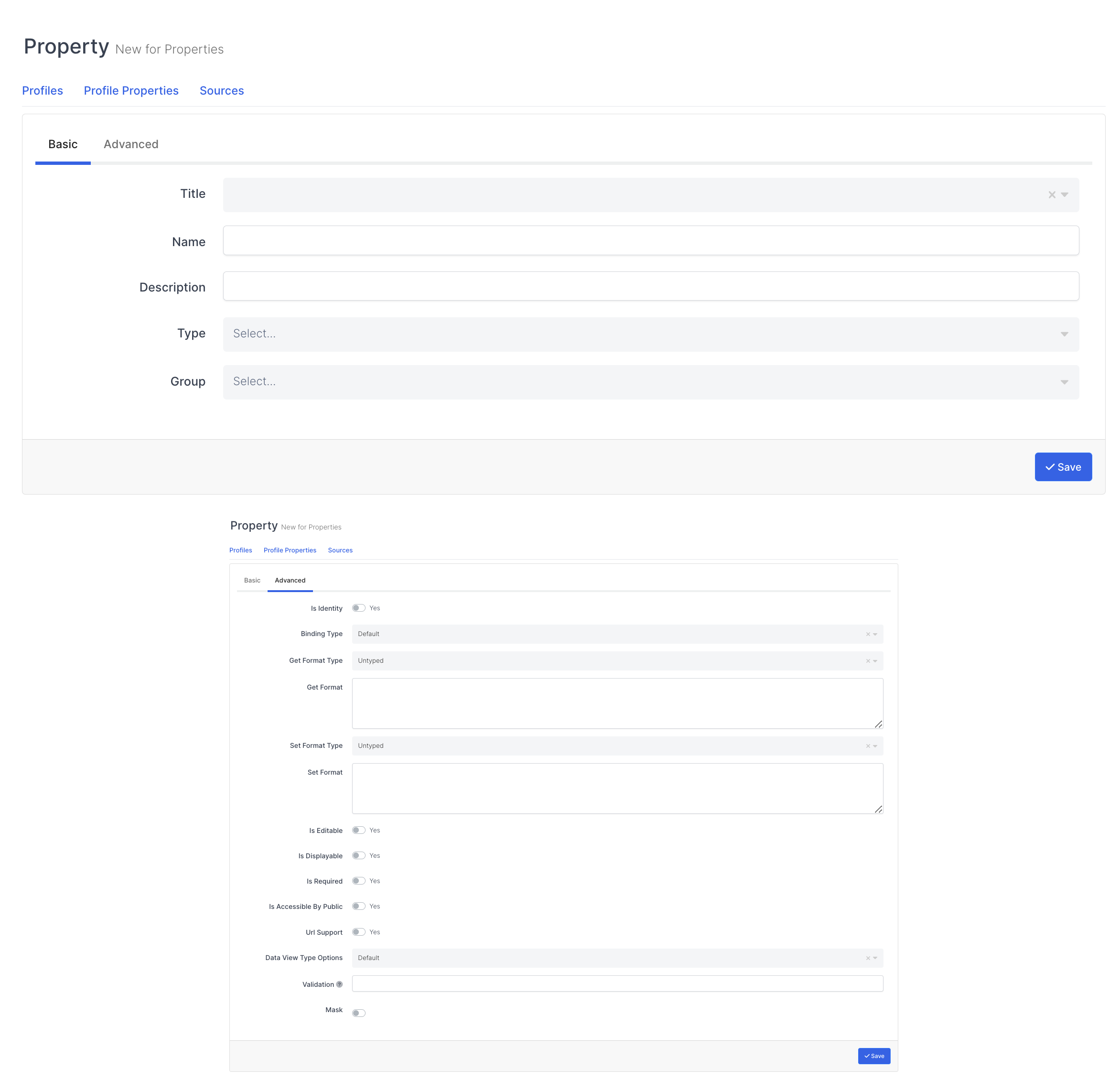
Required Fields |
|---|
Title |
Name |
Description |
Type |
Is Identity |
Binding Type |
Get Format Type |
Get Format |
Set Format Type |
Set Format |
Group |
Is Editable |
Is Displayable |
Is Accessible By Public |
Url Support |
Data View Type Options |
Validation |
Title
This is the field where you can specify the title of the property.
Name
This is the field where you can specify the name of the feature.
Description
This is the field where you can specify a description for the feature.
Type
This is the field where you can specify the type / type for the property.
Number - Allows you to specify the property type / type as a number.
Date - Allows you to specify the property type / type as date.
Date Time - Allows you to specify the property type / type as date time.
Image - Allows you to specify the property type / type as image.
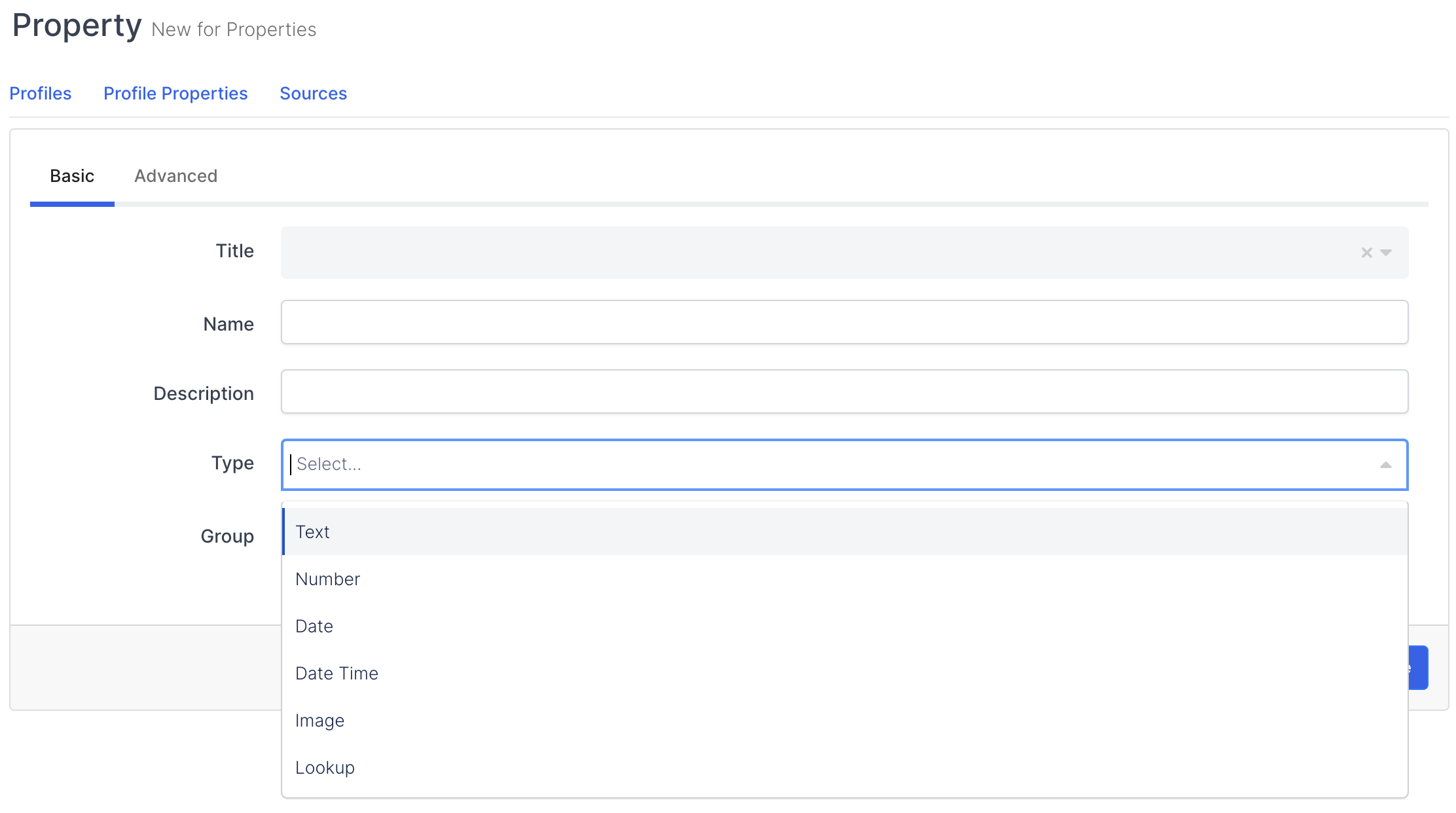
Is Identity
It is the field where you can determine whether the feature is an ID or not, thanks to the checkbox.
Binding Type
This is the field where you can specify the connector type / type for the property. There are 5 options to choose from.
Default - Allows you to set the property connector type / type as default
One Time - Allows you to specify the attribute connector type / type one time.
One Way - Allows you to specify the property connector type / type in one way.
One Way to Source - Allows you to specify the attribute connector type / type one way to the source.
Two Way - The property allows you to specify the connector type / type bidirectionally.

Get Format Type
This is the section where you specify the format type of the property and get it. There are 4 options to choose from.
Untyped - Allows you to specify that Get format type / type is not type
Formatted - Allows you to specify whether the Get format type / type option is formatted.
Code - Allows you to customize the Get format type / type option using programming code.
Title Case - Allows you to select the Get format type / type option to convert the initials of words to uppercase and other letters to lowercase.
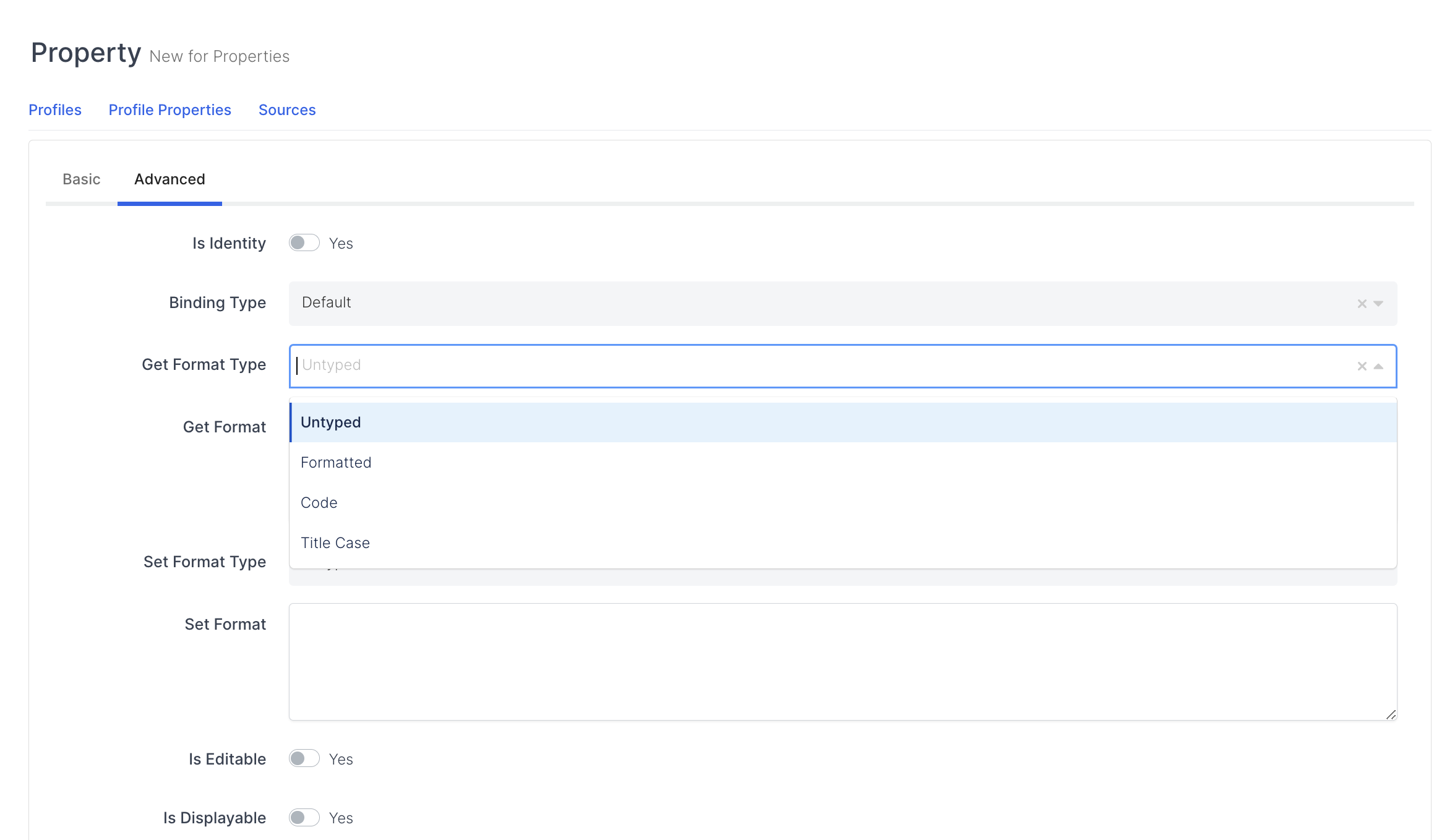
GetFormat
It is the field that changes according to the types selected above and allows to enter values according to the situation.
Set Format Type
This is the section where you specify and set the format type of the property. There are 4 options to choose from.
Untyped - Allows you to specify that Get format type / type is not type
Formatted - Allows you to specify whether the Get format type / type option is formatted. You can select the option - Code - Allows the Get format type / type option to be customized using programming code. You can select the option - Title Case - Get format type / type allows the initials of words to be converted to uppercase and other letters to lowercase.
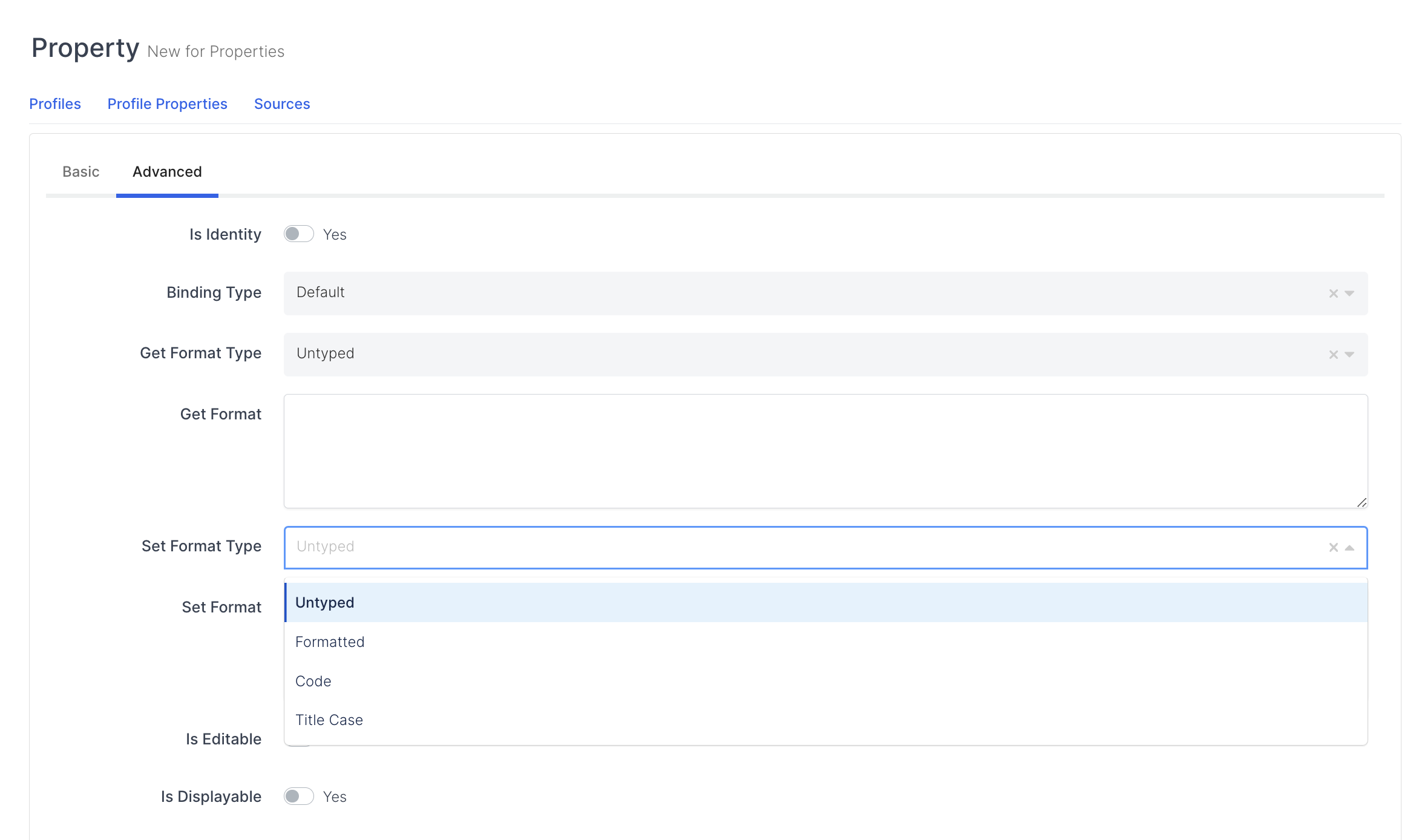
Set Format
It is the field that changes according to the types selected above and allows to enter values according to the situation.
Group
This is the field where you can specify the group of the property. There are 4 options to choose from.
None - Allows you to specify that the property group does not exist.
Company - Allows you to specify the property group as a company.
Default - Allows you to set the property group as the default.
Other - Allows you to set the property group as other.
Personal - Allows you to specify the property group individually.
The options may vary depending on the location and layout where the system is running.
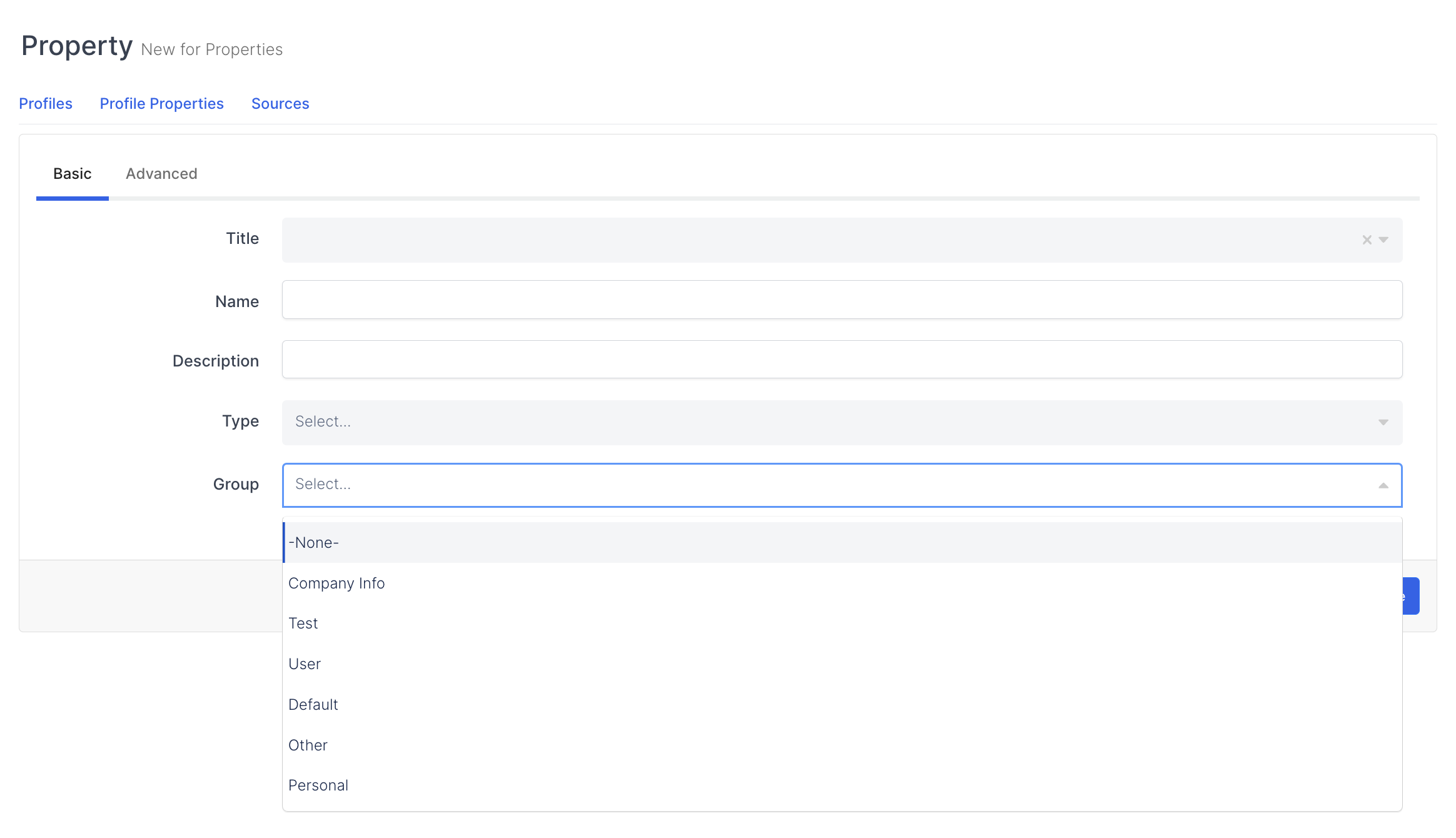
Is Editable
This is the field where you can specify whether the property is editable or not via the checkbox.
Is Displayable
This is the field where you can specify whether the feature is viewable or not via the checkbox.
Is Accessible By Public
Determine if feature is publicly accessible via checkbox
