Password Reset / Account Unlock on Windows Login Screen
This document helps you configure Password Reset and Account Unlock feature on Windows Login Screen.
Please note that you need to know your MonoSign Account Application URL address for installation before you continue.
Download MonoSign Credential Provider for Password Reset and Account Unlock.
MonoSignCredentialSSP-2022-04-01.zip
Extract the zip file and continue with the following steps.
Copy DLL file
You need to copy the MonoSignCredentialSSP.dll to the C:\Windows\System32\ directory. When you have done that
Edit Registry File
You need to edit the SSP-Install.reg file before you continue. Right-click on the file, Edit with Notepad, and type your MonoSign Account Application URL without HTTP or HTTPS as prefixes. If I am accessing my account through https://poc.trymonosign.com the registry file should be like this;
Windows Registry Editor Version 5.00
[HKEY_LOCAL_MACHINE\SOFTWARE\Microsoft\Windows\CurrentVersion\Authentication\Credential Providers\{BEB5789F-1AE0-46B2-B254-0B2B46B1F6F0}]
@="MonoSign Credential - Self-Service Portal"
"BaseUrl"="poc.trymonosign.com"
"SSL"="true"
[HKEY_CLASSES_ROOT\CLSID\{BEB5789F-1AE0-46B2-B254-0B2B46B1F6F0}]
@="MonoSign Credential SSP"
[HKEY_CLASSES_ROOT\CLSID\{BEB5789F-1AE0-46B2-B254-0B2B46B1F6F0}\InprocServer32]
@="MonoSignCredentialSSP.dll"
"ThreadingModel"="Apartment"If your account address is not https we highly recommend use https for your own security. If you don’t want to enable HTTPS, you can still continue with changing “SSL”=”true” to “SSL”=”false”.
When you have that, you can see your “MonoSign Password Reset / Account Unlock” option on your login screen.
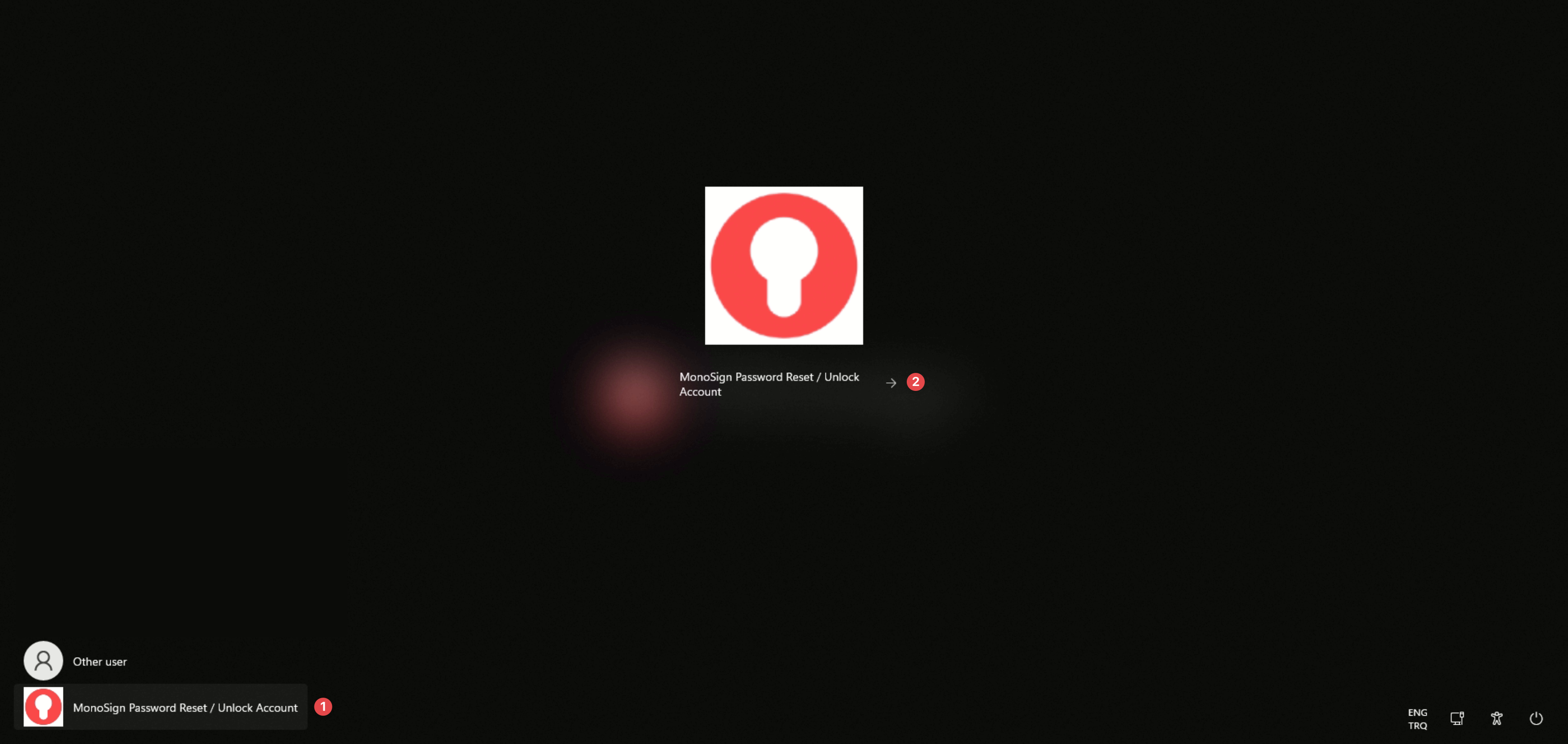
You can select MonoSign Password Reset / Account Unlock and continue with the process to Reset Password or Unlock your Account.
