Quick Actions
Quick actions are actions that you can take on the user, without changing the page.
From this section,
Edit
Change / Assign Password
Applications
Assign Applications
Passwords
Audit Logs
Remove
you can perform transactions.
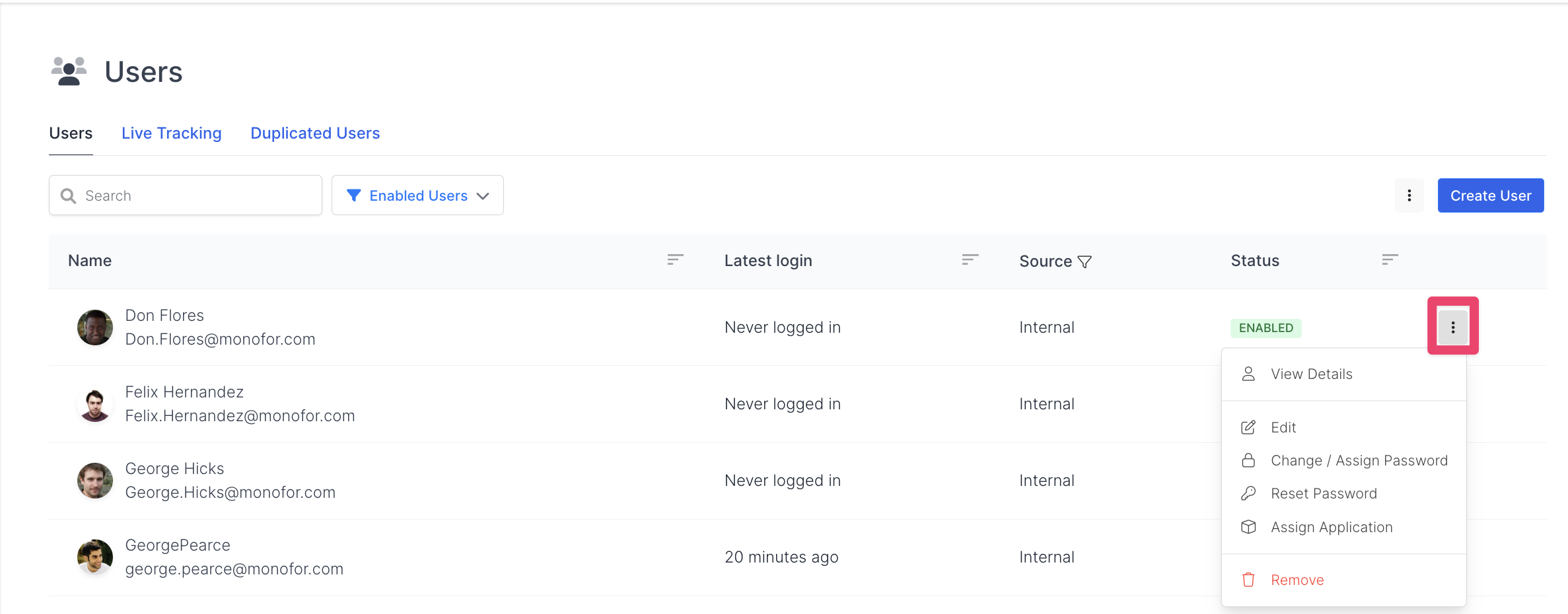
Edit
Edit takes you directly to a comprehensive page where you can edit the user. Detail documentation of this page can be found here.
Change / Assign Password
You can change the user's password.
For password change, you must enter the password you want to change in Password and Password Confirmation. You can then change the password by clicking the Change Password button.
The passwords you change are processed into the system as temporary passwords and the user is prompted to change the password at the first login. Password changes are logged on the system side, on the user who changed the password.
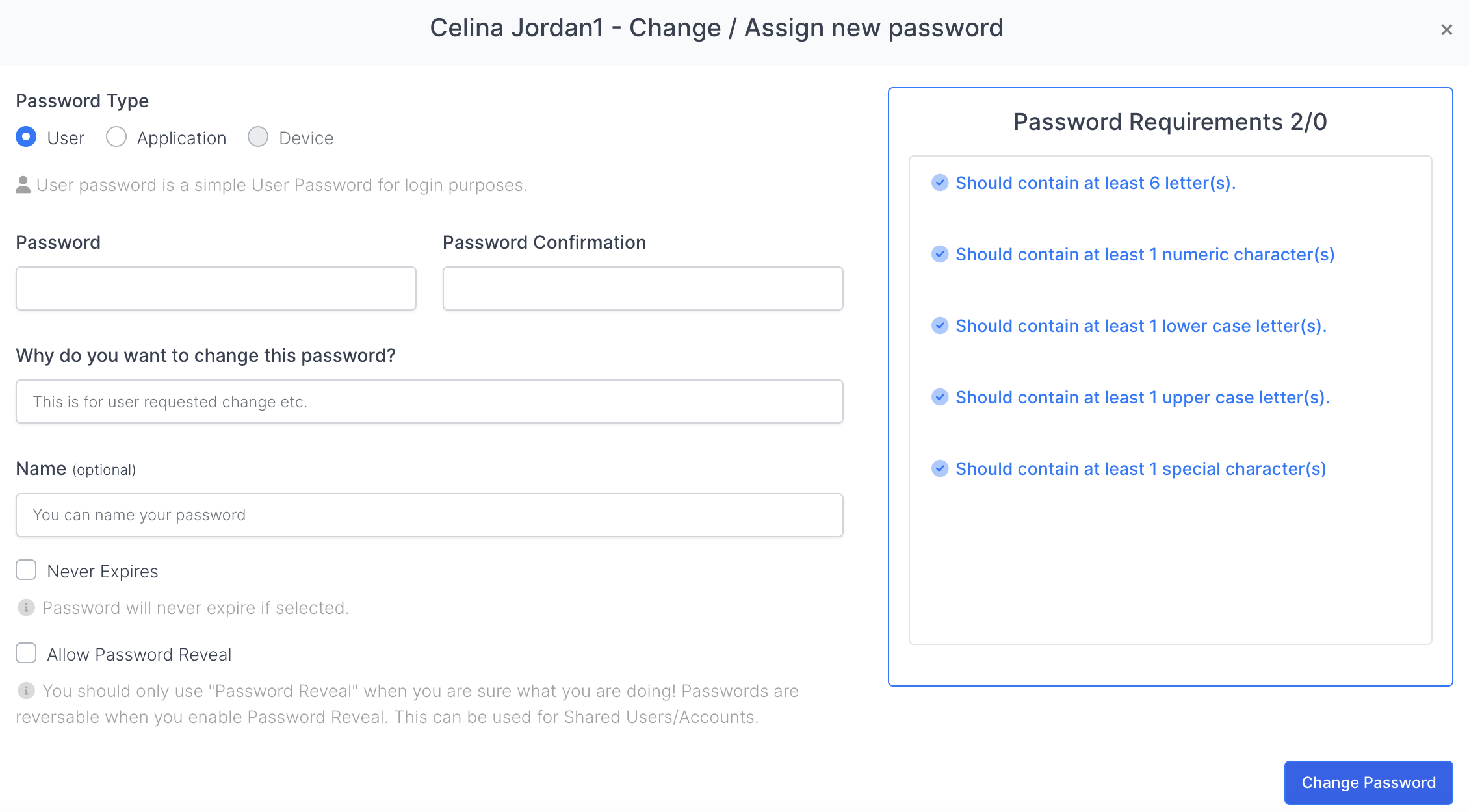
Applications
You can view the applications that the user has access to.
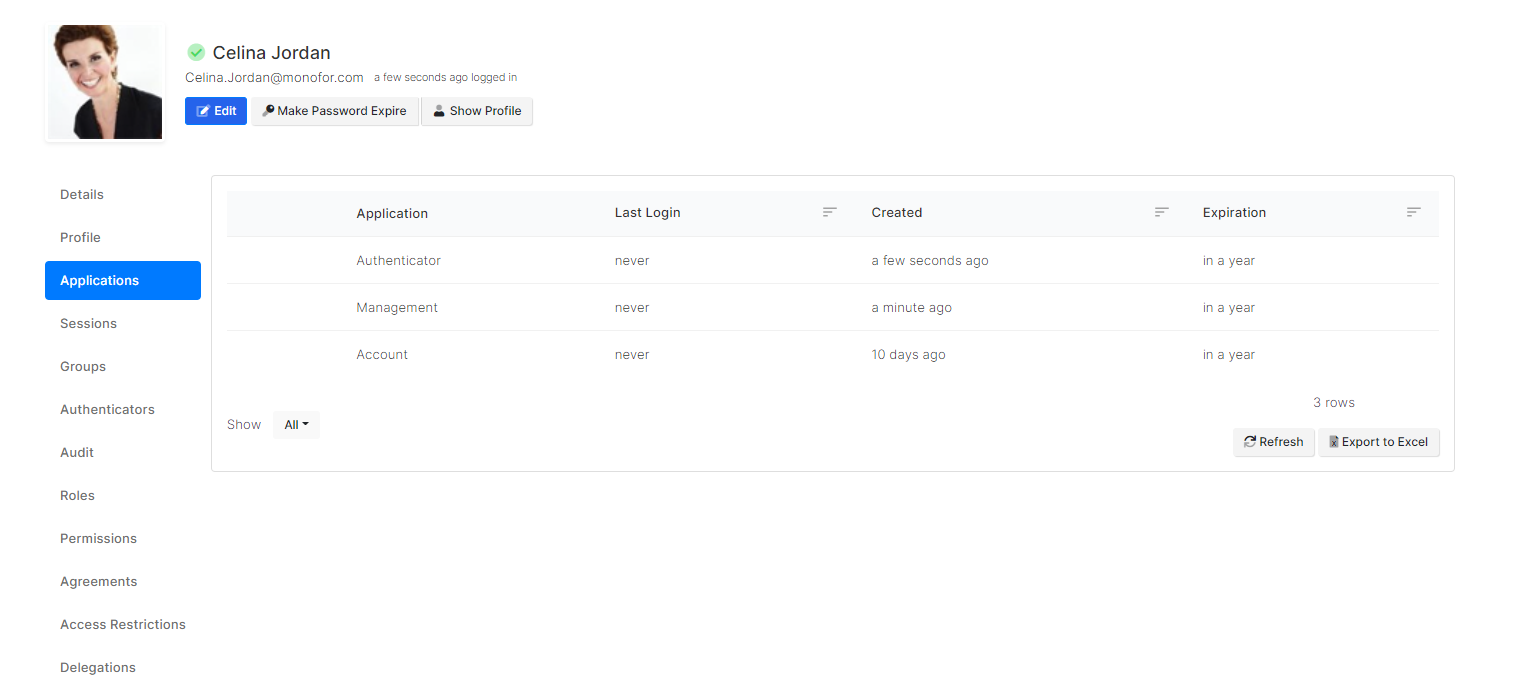
From the resulting table,
Feature | Description |
|---|---|
Last Login | Specifies the user's last login date |
Created | Specifies the date the user was granted access to the application |
Expiration | Specifies the end date of the user's access to the application |
access information.
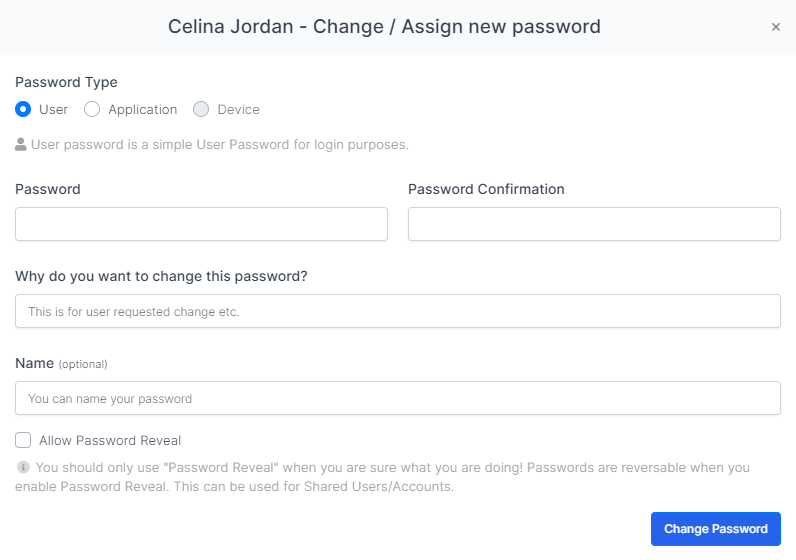
Feature | Description |
|---|---|
Password | This is the section where the user defines the password they want to create/change. |
Why do you want to change this password ? | This is a required field. It is the field where you specify why you want to change the password. |
Name | It is filled optionally. This is the field where you enter your password and your name. |
There are 3 options in the type selection:
User password: Used to change the user password,
Application Password: For a specific application,
Device Password: It will generate for a specified device.

Audit Logs
This is the page where log-in records are kept. It is kept for applications and users. All input steps are displayed with their explanations. Information such as if the password or credential is incorrect or when the session is started, the result of the application's login permission are clearly written in the descriptions.
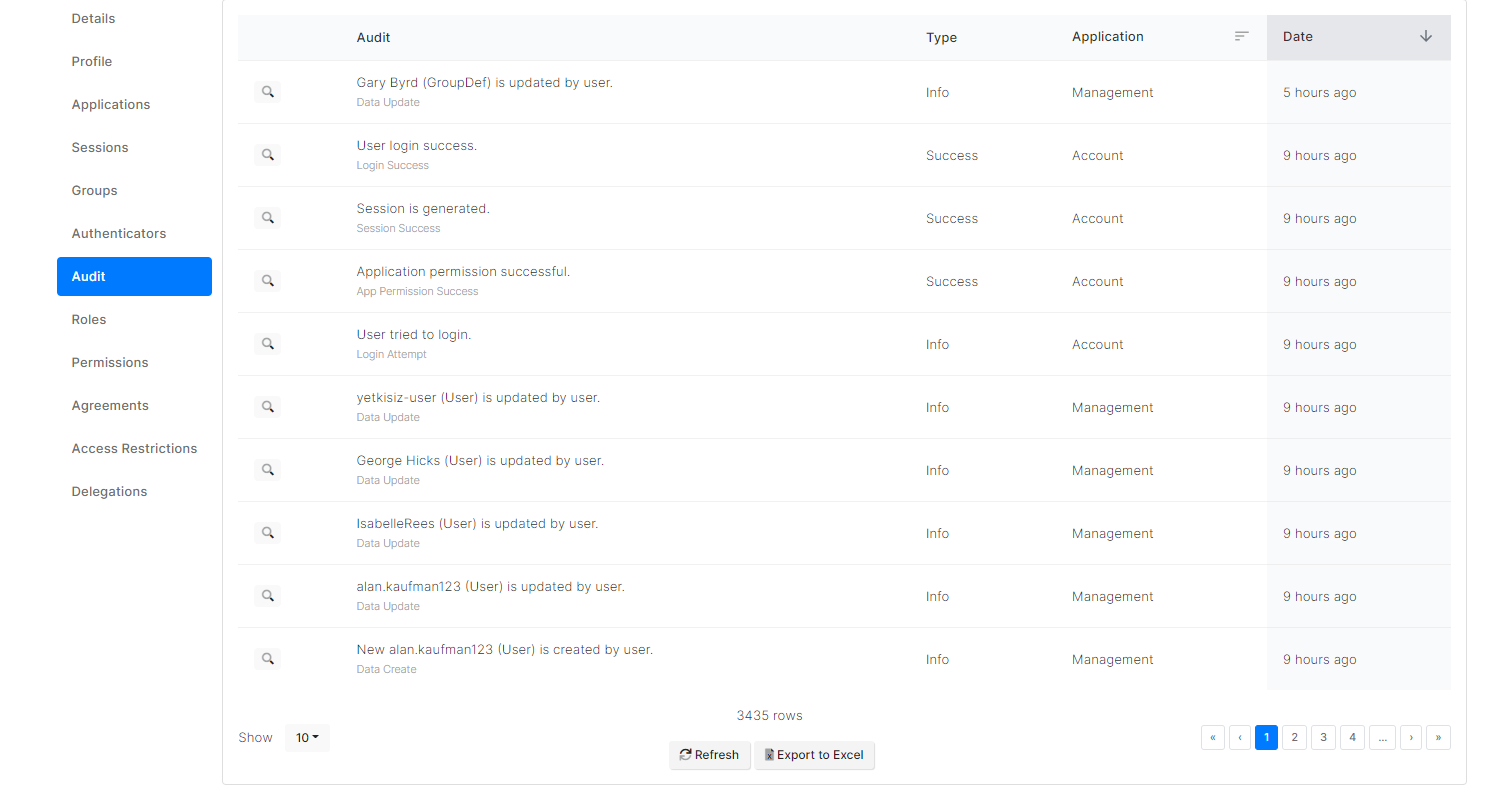
Remove User
To delete users from the system, you can use the "remove user" button from the quick actions menu. The removed user is permanently deleted from the system.
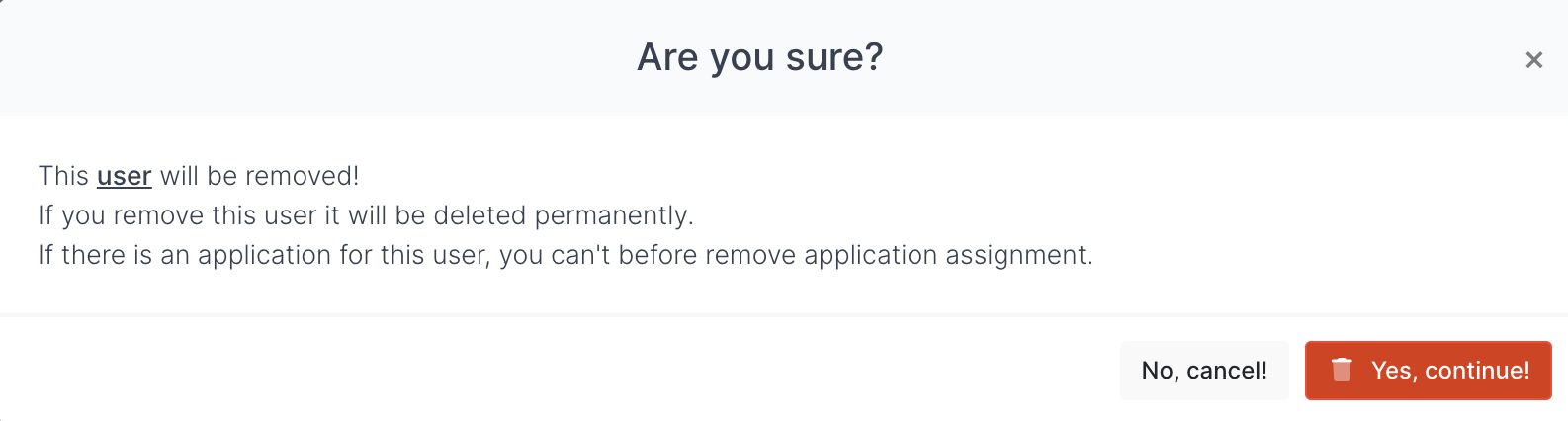
Profiles of users that have been created and then deleted are kept in profiles thanks to the soft-delete feature. Applications that the user has access to must be removed before removing the user.
