Reset Users Password
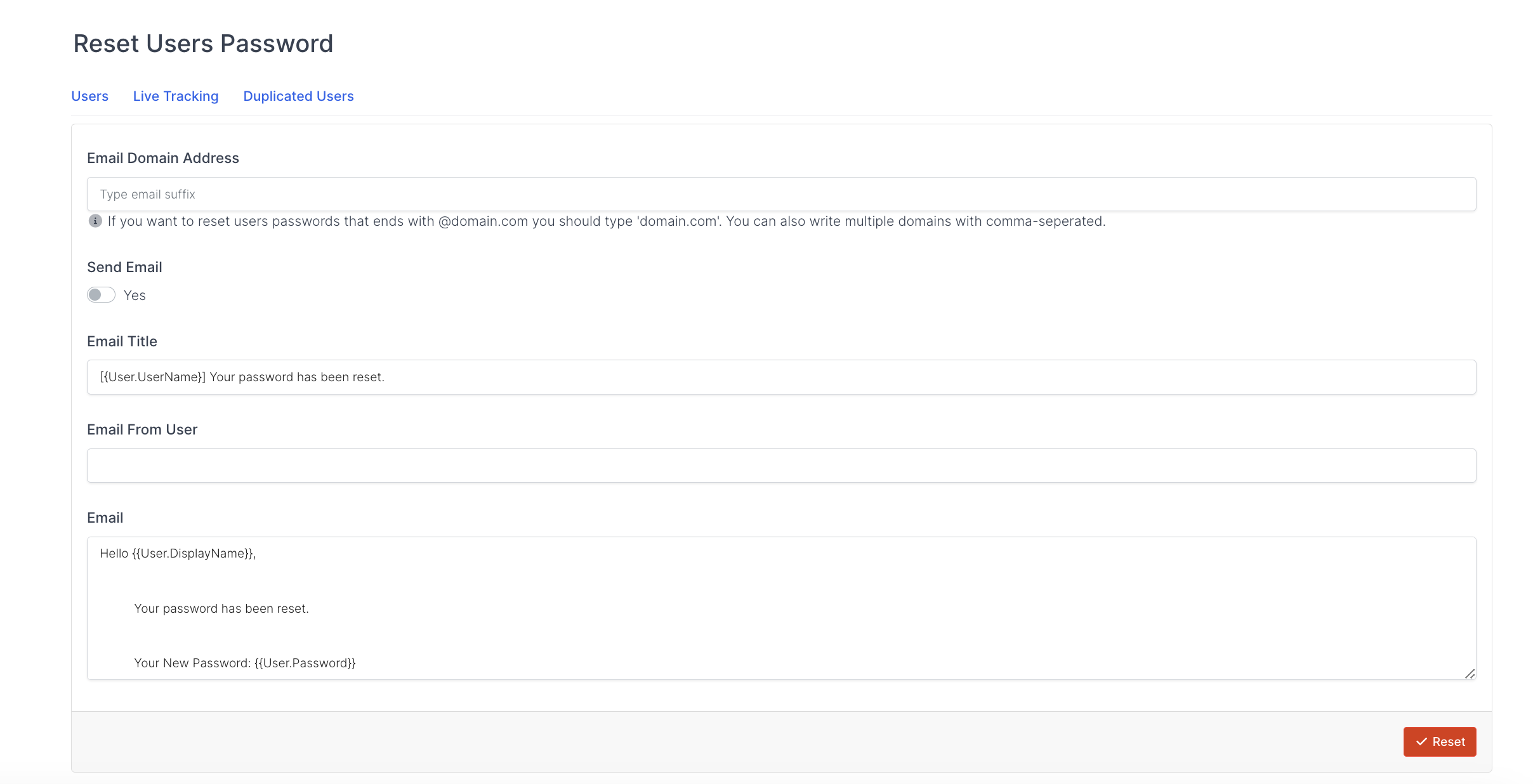
Email Domain Address
You can specify the users whose passwords you want to reset by typing the Email domain (@example.com) extension.
If you want to enter more than one domain information, you can separate it with a comma (,).
Send Email
If you want to notify users whose passwords have been reset by e-mail, it will be sufficient to tick the Yes box.
Email Title
You can specify the link you want to be written in the header of the e-mail that will be sent to users whose passwords have been reset.
By typing [{User.UserName}] in the header, you can dynamically add the user name specific to each user to be sent to the header.
Email From User
You can select the information of who sent the e-mail to be sent to users whose passwords have been reset.
You can specify the content of the e-mail that will be sent to users whose passwords have been reset.
You can add the name of the user by typing {{User.DisplayName}} in the e-mail text, and the newly created password information by typing {{User.Password}}
