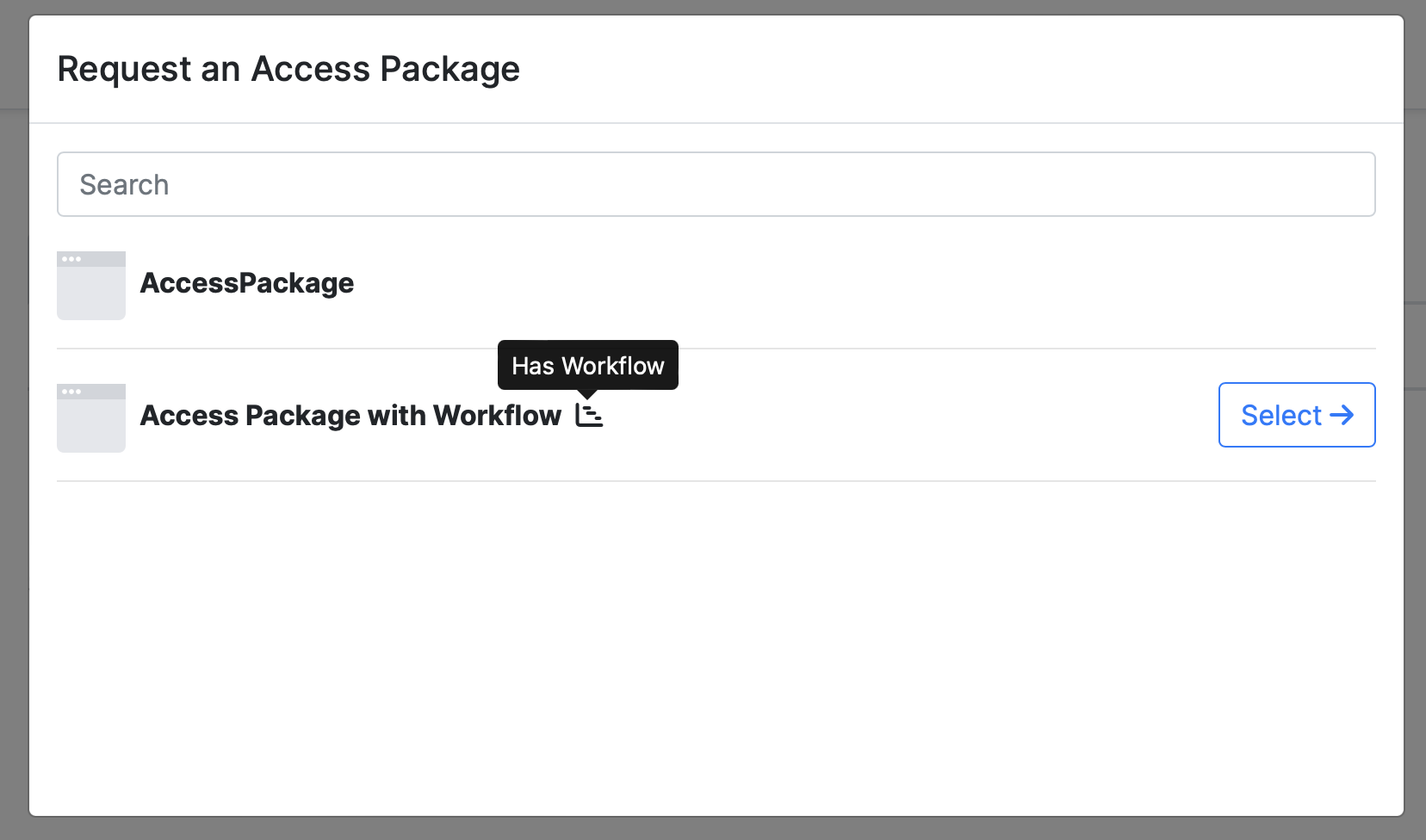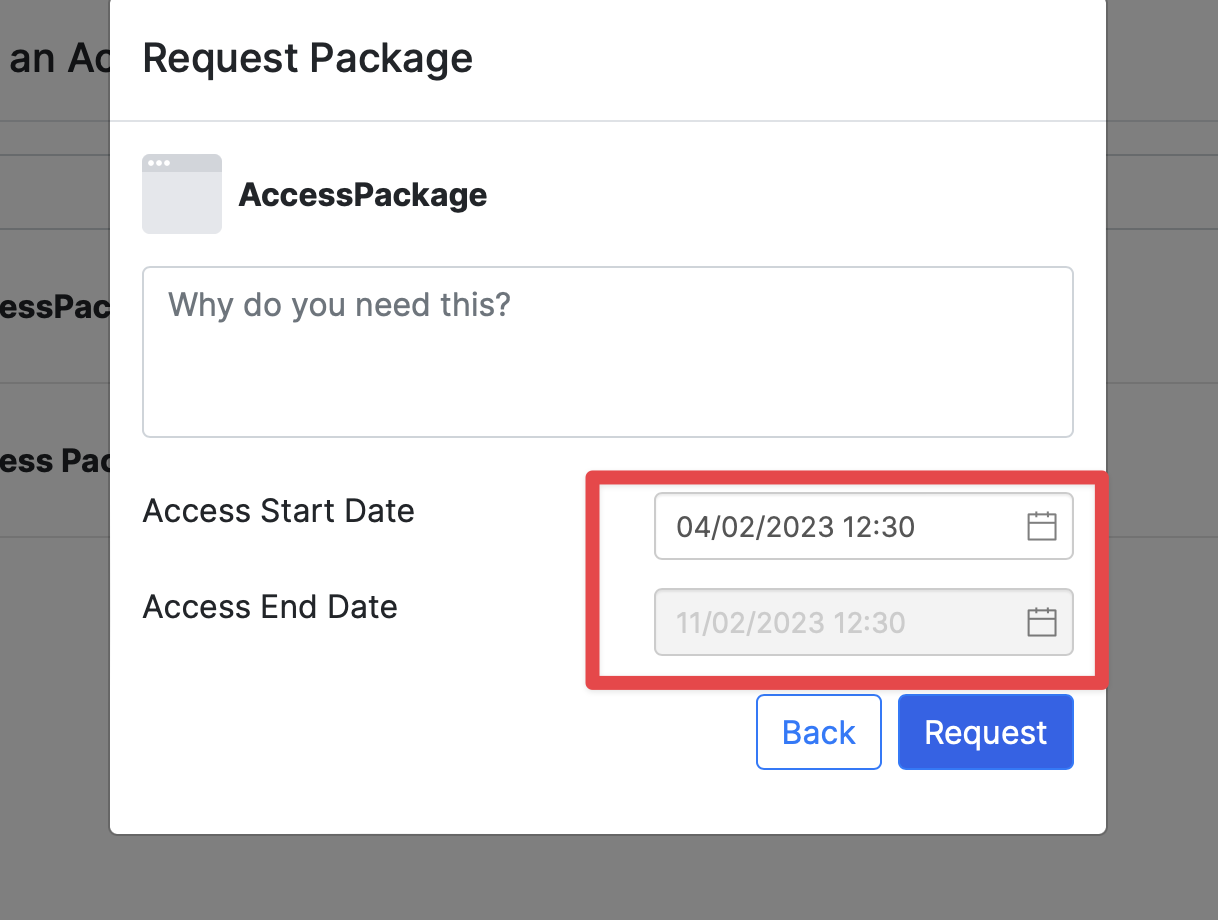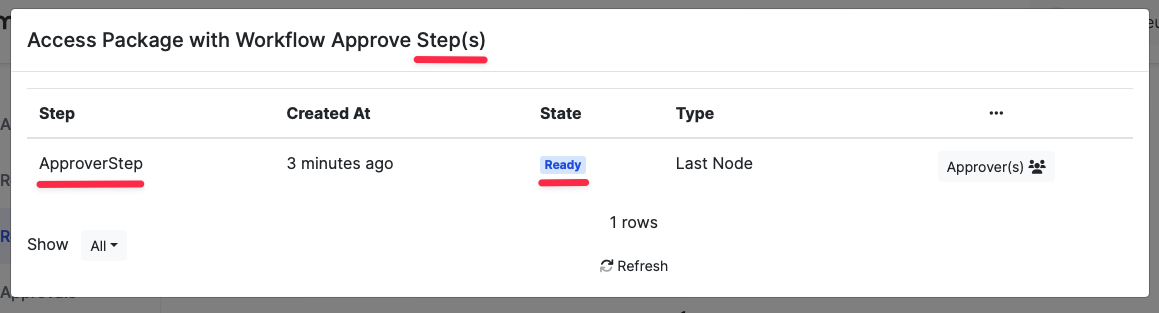Access Package
This document contains information about creating an Access Package and all its stages up to the final approval stage.
 What is an Access Package
What is an Access Package
Access Packages contain one or more resources where a user can quickly request access to one or more applications, roles or user groups after the authorized accounts approve this request.
📘 Instructions
There are some definitions required to create an Access Package;
A Policy Definition should be created to specify who can request the Access Package,
A Catalog Definition should be created, which specifies what will be in the Access Package content,
Finally, Workflow Definition can be created as an option for the Access Package detailed approval flow.
📋 Related articles
📘 Creating an Access Package
Necessary definitions were made to create an Access Package. Now Access Package can be created.
Navigate to the Governance → Access Package page
Define a Name and a Description
Select Policy selection to specify who can request the Access Package
Use the LifeTime option to set how long the user who has the Access Package can use it
When an option other than Never Expire is selected, the user can select an Access Start Date and Access End Date within an allowable range when requesting the package
If you want to add other stages except for Resource Owner to the approval stages of the Access Package, you can choose a Workflow.
Switch to the Resource tab
Select a Catalog to determine what the user obtaining the Access Package will have access to.
After the Catalog selection, you can include in the Access Package the entire catalog or the Resource you want one by one
If you want to ask a question that will get extra information from the user who requested the Access Package, you can switch to the Questions tab and add a question.
📘 Request for an Access Package
Navigate to the Requests Page in the Account (SSO) app.
Click the Request button and select the Access Package you want to request in the modal that appears.
An icon will appear if the Access Package has a Workflow.
If there is a Lifetime period for the package, you must specify the time intervals you want to have the Access Package.
After answering the questions asked for the Access Package, your request will go to the Pending state.
You can view the status of the request in the Requests table. In addition, if the Access Package is associated with a Workflow, you can view all the steps of the request in the Steps section.
📘 Review a Package Request as Approver
Navigate to the Approvals Page in the Account (SSO) App.
To review Access Package requests associated with Workflow, go to the Approvals page, not associated with Workflow, go to the Review page.
Four decision options will appear in an Access Package review phase related to Workflow.
Approve: The current Workflow Step will be completed, and if other Reviewers approve it, the next Workflow step will be started. If it is the last step, the package will be assigned to the user.
Reject: Package request will be terminated, and the package will not be assigned to the user even if other Reviewers have approved it.
Return: It will return to the previous Workflow Step for reconsideration.
Escalate: The decision authority for this step will be given to select another user.
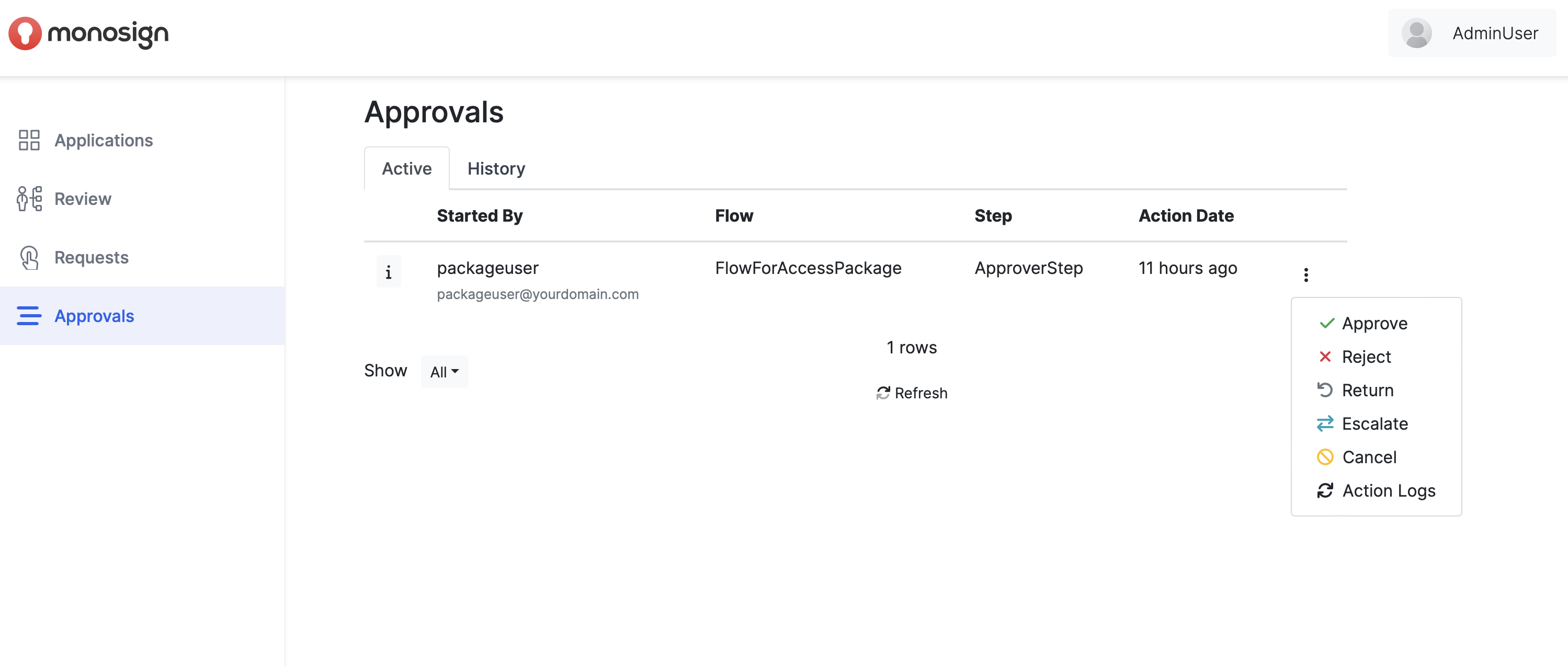
After the Workflow steps are completed, the user accesses to the resources in the Catalog.
If the Access Package is not associated with a Workflow after the Catalog Owners approve the requests, the User accesses the Resources in the Catalog.