Application
Applications is the section where you can view the applications that are active on Single Sign On.
You can sort and filter the Applications section according to the information below.
Sections |
|---|
Title |
Application type |
state |
Created date |
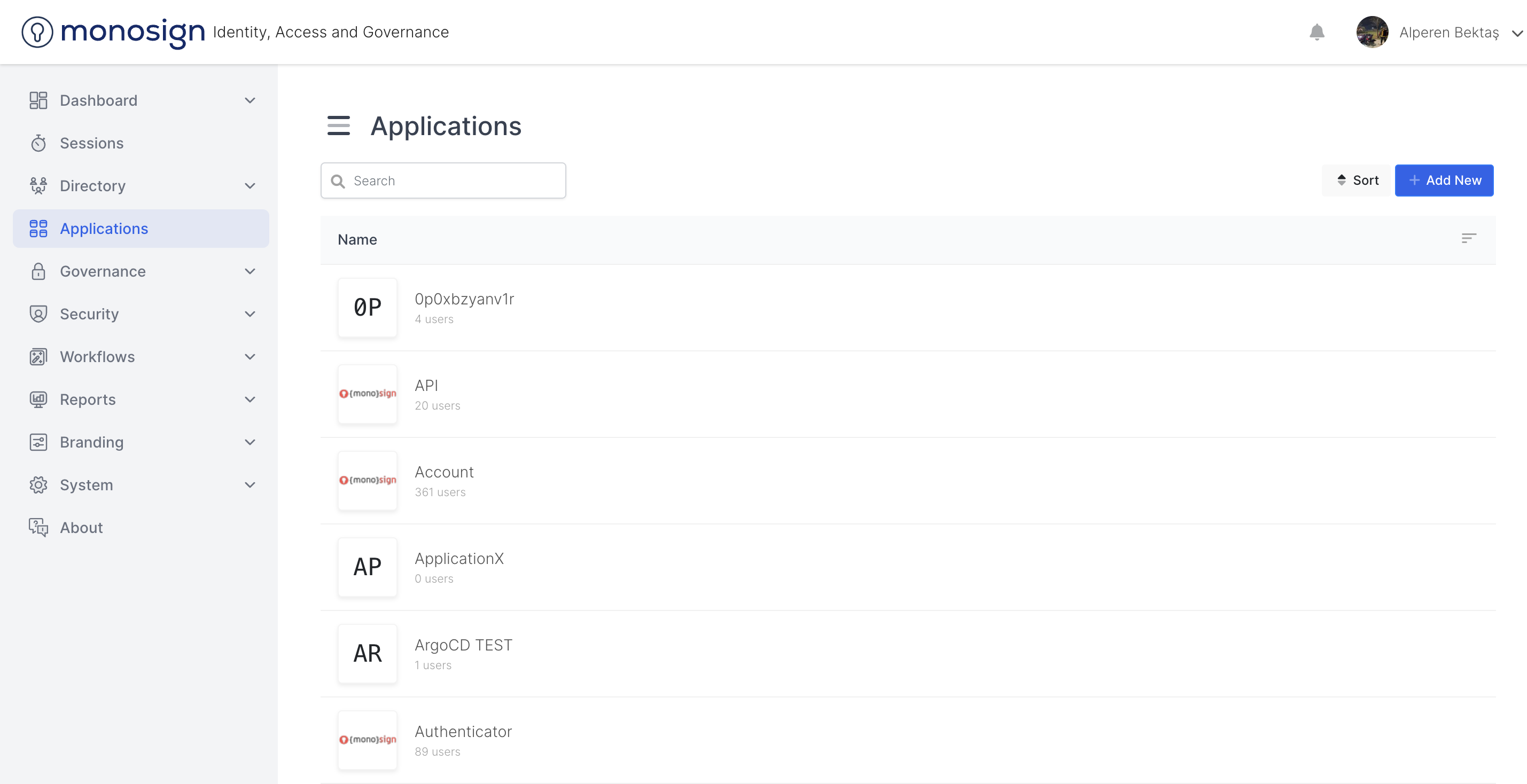
Title
It is the field that shows the header information of the application.
ApplicationType
It is the field that shows the type / type information of the application.
UnTyped - Informs that the application type / type is typeless / untyped.
Desktop - Informs that the application type / type is a desktop application.
Web - Informs that the feature type / type is web application.
Mobile - Informs that the feature type / type is a mobile application.
State
It is the field that shows the status information of the application.
Disabled - Informs that the application state information is disabled.
Enabled - Informs that the application state information is enabled.
Created Date
It is the field that shows the creation date of the application.
Quick Process
Quick actions are actions that you can perform on the application without changing the page.
From this section, you can perform the following operations.
Edit
Users
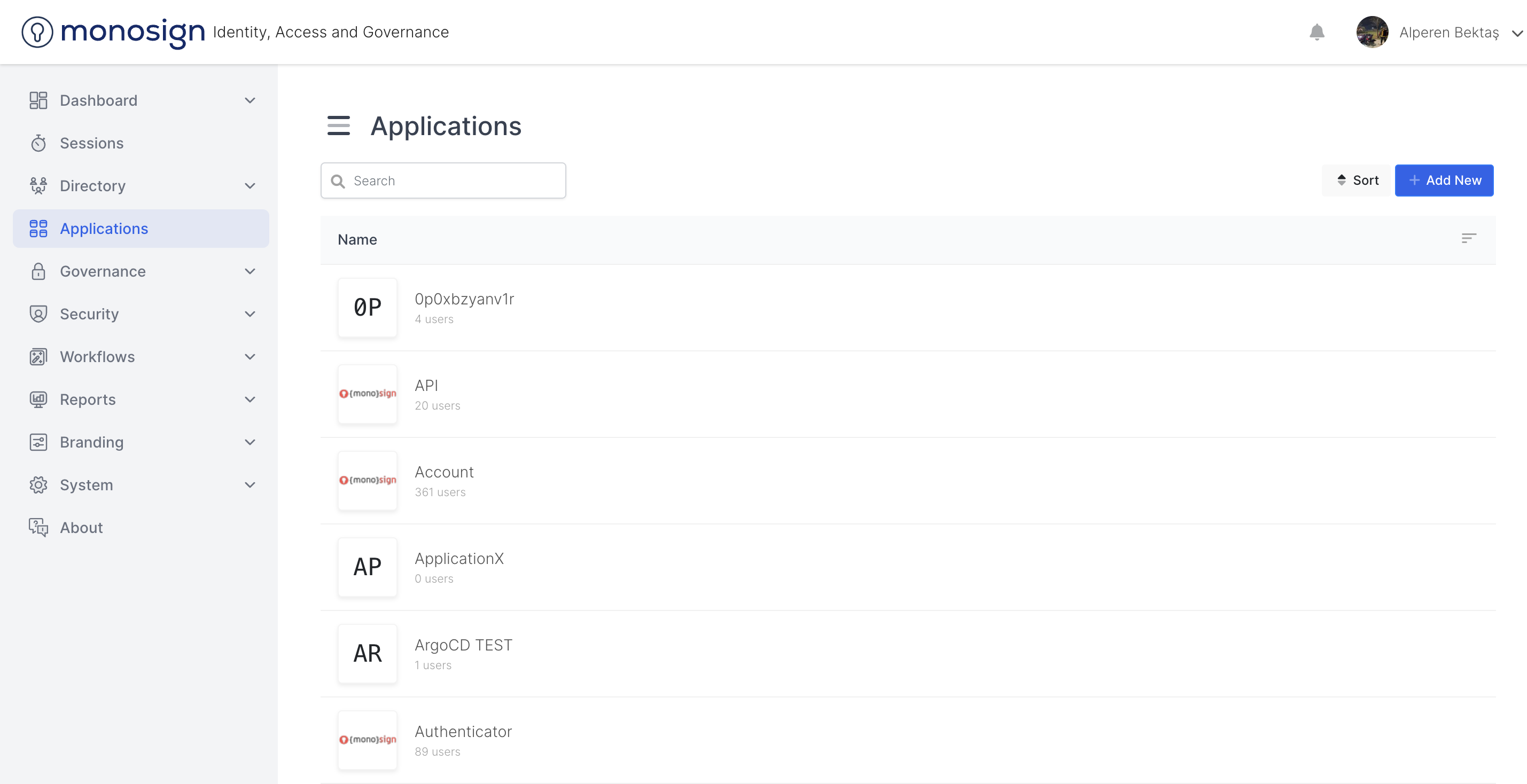
Edit
Edit takes you to a page where you can make changes and edits on the application. You can access the detailed documentation of this page here.
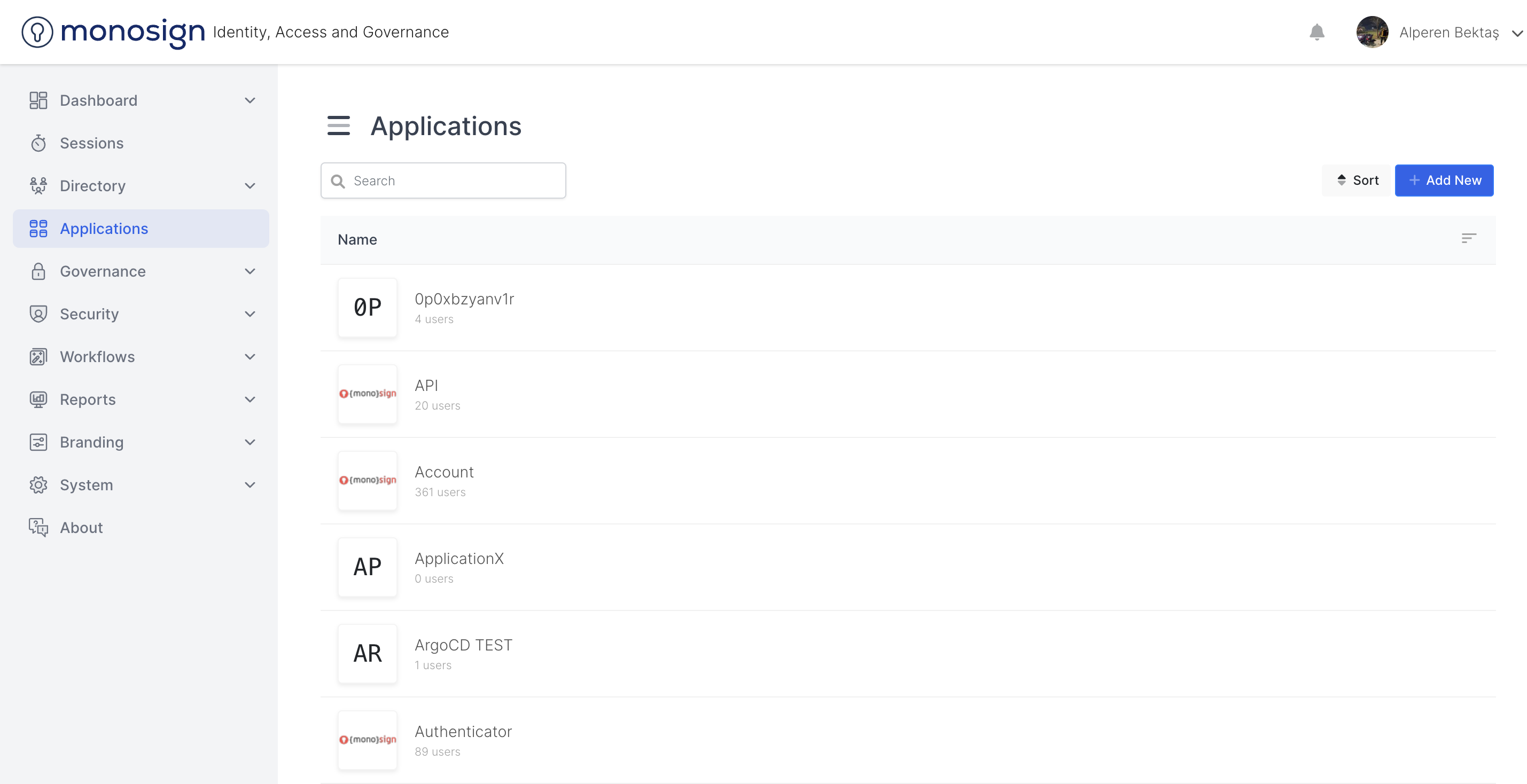
Users
When you click on the users section in the quick actions menu, a window will appear where users will be displayed. You can access the users page here, where the users on the application are listed and a new user is added to the application.
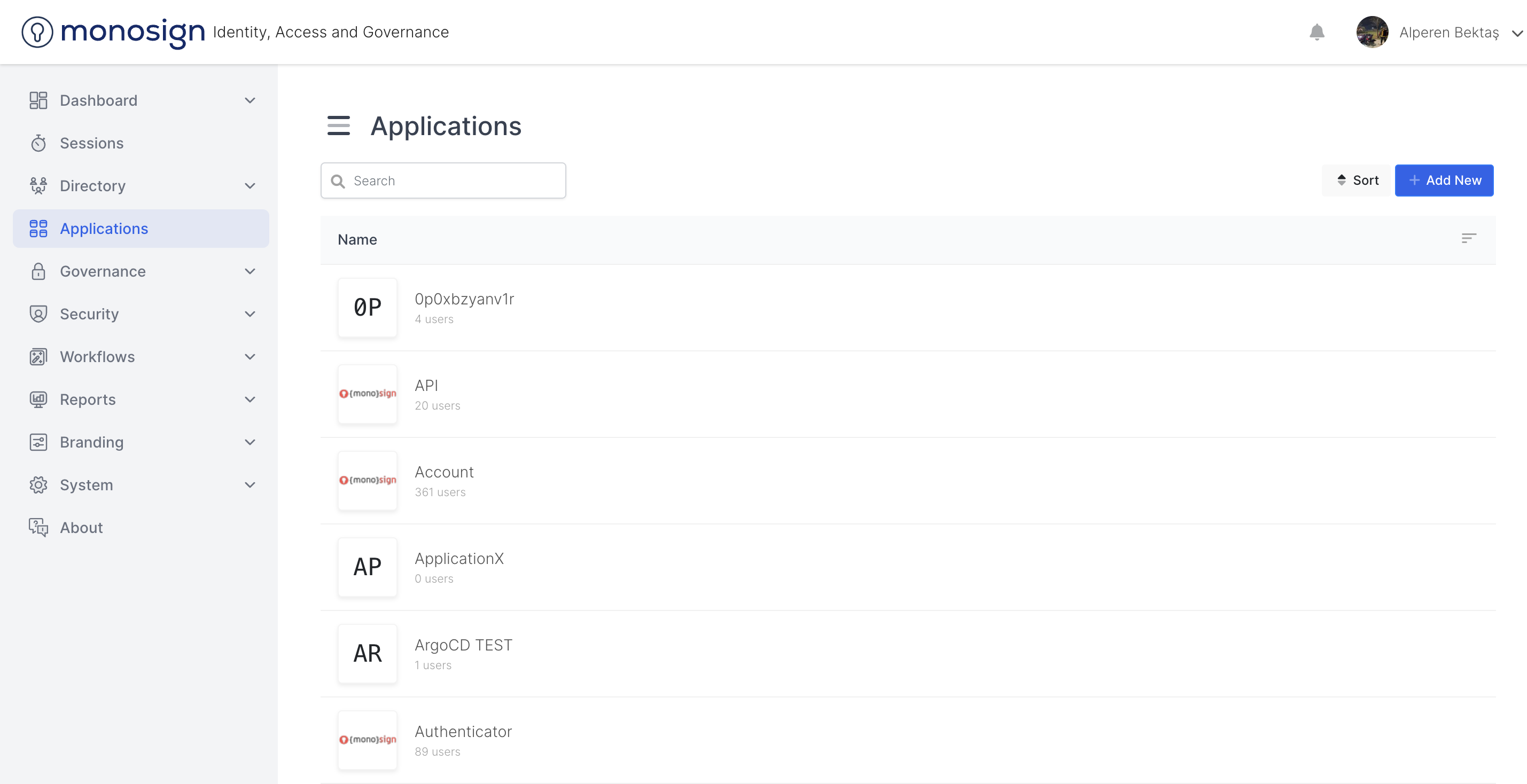
Application Details
When you click on any application, you will be taken to a comprehensive page where you can view the details of the application you are on. You can access here on the Application Details page.
Shorts
The Sort button takes you directly to the page where you can sort the apps. You can reach the page where you can sort the applications here.
New Application
The Add new app button takes you directly to a comprehensive page where you can add a new app. You can access information about the page where you can create a new application here.
